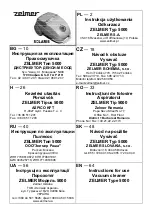18
Start / Stop Cleaning
• Make sure the main power switch at the side of Wisor is turned on.
• Press the Start/Stop Button
or the Auto Cleaning Button
on the
remote control, or press the Confirmation Button
on the remote
control, or the Cleaning Button on APP to Start/Stop Wisor.
Pause/Standby
The pause function is to switch the robot from the operating mode to
the selected mode, and the robot can be paused by the following
operations:
1. Press the Start/Stop Button on Wisor to pause it.
2. Press the Confirmation button on the remote control to pause the
robot.
Notice:
After the machine is paused, the machine can be re-operated.
Sleep
Sleep mode means that the robot is stopped and the indicator light is
off. If the Robot is not active within 10 minutes, the robot will enter Sleep
mode automatically, also press the power on/off button on the remote
control can enter the sleep mode.
Note:
If Wisor is out of service for a long time, please turn off the main
power switch.
Содержание EXVAC880 Wisor
Страница 2: ...EXVAC880 Wisor LASER SLAM ROBOT VACUUM CLEANER USER MANUAL...
Страница 41: ...38...