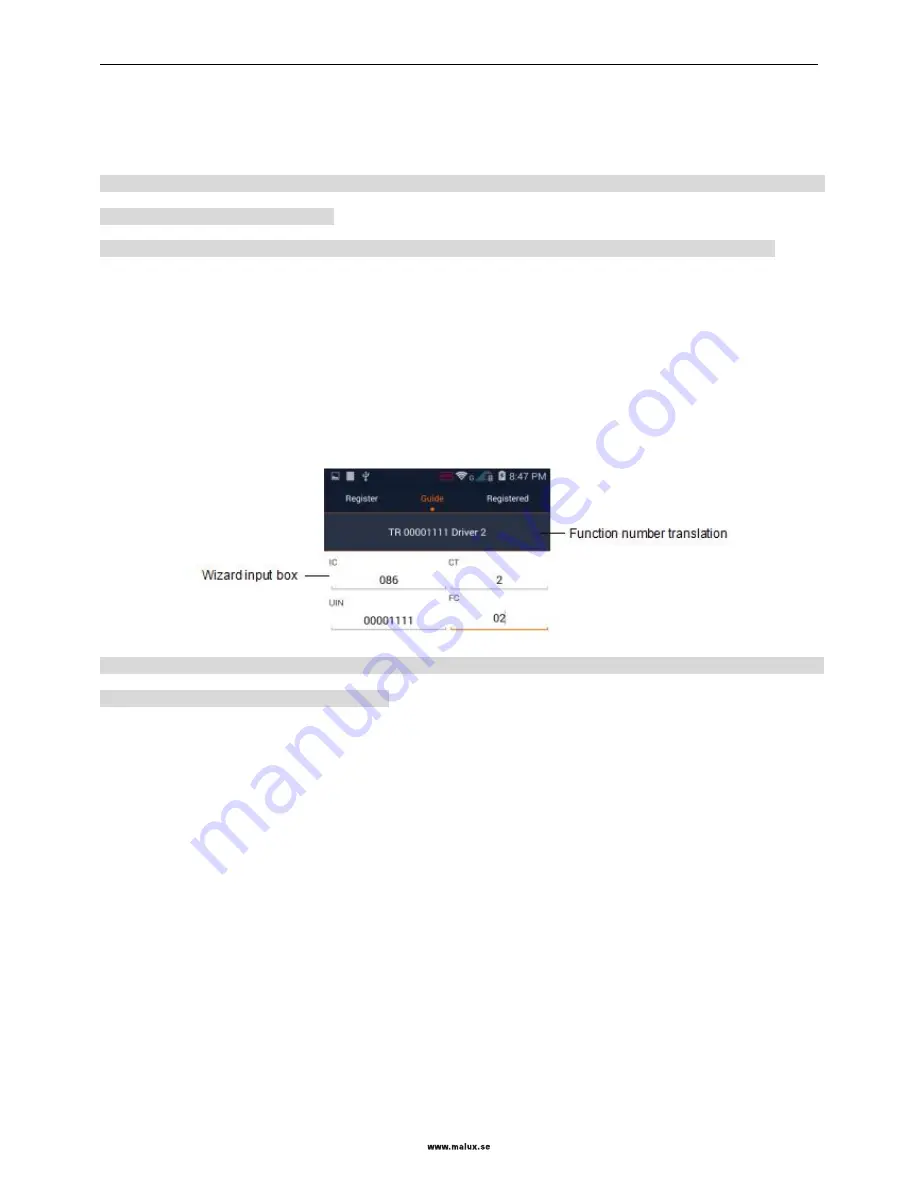
SED GPH-650R
User Guide
- 26 -
the input box and then press the
Register
key. The mobile phone sends a registration application to the network. The
popped up box displays the registration result.
Operation record list: You can select needed function number in the operation record list for quick operation.
Note
: The result of register, deregister, Interrogate, forced deregister a function number relates with whether the network
settings and the number input are legal.
Note
: Forced deregister a function number may influence normal use by other users. Be careful on this operation.
Guide screen
This screen provides registration guide for the train function number, engine function number, coach function number,
maintenance and shunting team members function numbers and train controllers function number. You can input to
TN,EN,CN,LN to be registered according to the prompt. According to prompts on the screen, input the function code
and press the
Register, Deregister, Interrogate, F. Deregister
, then the mobile phone sends application of function
number operations to the network. The operation results are displayed in the popped up prompt box.
Note
: When inputting a function number, you can press the triangle key at right bottom corner of the input box to open
function number list to select a function number.
Registered function number screen
This screen displays the list of the function numbers already registered by the user. You can perform the following
operations:
Deregister: to unregister the selected function number;
Interrogate: to query the selected function number;
Switch over a function number: if multiple function numbers are registered, you can select one of them to be
displayed. The current function number is displayed in the first line in the registered function number list.
Deregister All: you can use this menu to unregister all registered function numbers.
Synchronize function numbers: if your function number is unregistered forcibly but the mobile phone did not
receive a network message, the status bar of the mobile phone displays an icon for function number synchronization. At
this time, you can use this menu to synchronize your function number with the network. The synchronization result is
displayed in the popped up prompt box.






























