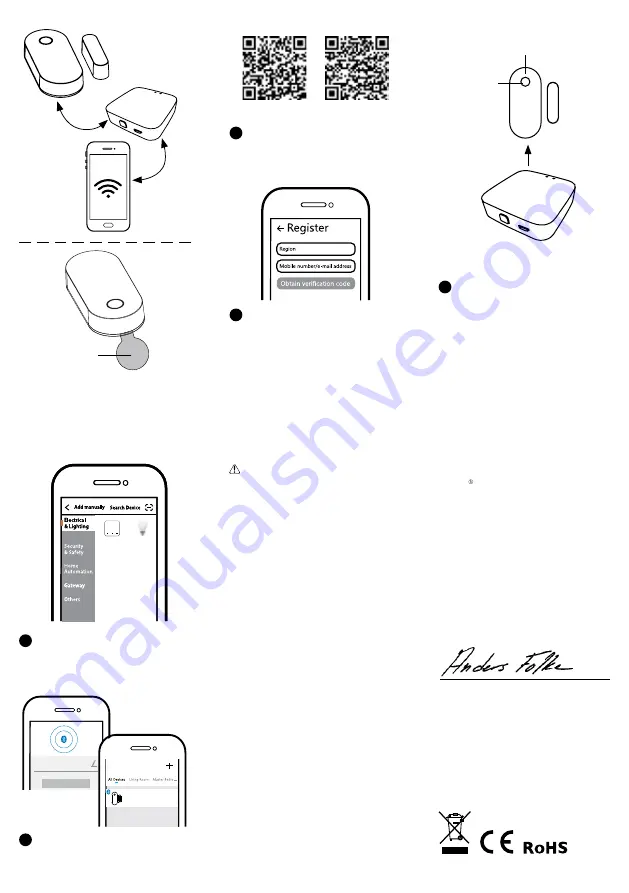
9
10
11
DEclaRaTioN of coNfoRMiTY
We hereby certify that the device
satisfies the provisions for CE/Intertek
markings in accordance with the EU
directives EMC Directive 2014/30/EU, RE
Directive 2014/53/EU, RoHS Directive
(EU)2015/863) as described in this manual.
For and on behalf of:
Malmbergs Elektriska AB, Sweden.
Mr. Anders Folke / Product Manager
Date: 05/03/2020
SYSTEM REquiREMENTS
• WIFI Router
• 99 190 42 Bluetooth gateway (Example)
• iPhone (iOS 9.0 or higher)
• Android 5.0 or higher
faq
q1: What should i do if i can’t configure
the device?
a. Please check whether the device is
powered on.
b. Make sure your mobile and the device
are in the same 2.4GHz WIFI network.
c. Please check if the WIFI signal is strong
enough.
d. Make sure the password entered in the
App is correct.
e. Make sure the wiring is correct.
q2: What happens if the Wifi goes off?
You will not be able to control your device
until the WIFI resumes normal.
q3: What should i do if i change the Wifi
network or change the password?
You can connect the module to the WIFI
network according to the App User Manual.
q4: how do i reset the device?
Press and hold the reset button until the red
indicator light is flashing rapidly.
q5: other technical problems?
Please contact our technical support by
e-mail: [email protected].
Note: contents, icons and symbols
shown in the mobile app may be subject
to change without prior notice due to con-
tinuous upgrading and improvement.
7
8
6
app uSER MaNual
Scan the QR code to download the
MALMBERGS App. You can also search
the keyword “MALMBERGS”at App
Store or Google Play to download
the App.
Register your account with your mobile
number or e-mail address, wait a
few minutes for verification code (by
text message or e-mail) and enter it
where required to set a password, and
“Create Family”. If you already have
an account, please log in directly with
your mobile number or e-mail address
and password to open the App.
2
1
iOS APP/Android APP
5
3
Make sure the Bluetooth gateway is
added and installed to the WIFI net-
work. Ensure that the product is within
the range of the Bluetooth gateway
network.
Bluetooth Gateway
99 190 42
(Example)
When pairing is done, the device will
be shown in the App.
4
Click “+” (Add sub-device) to select
the suitable product category and
follow the on-screen instruction
for pairing.
Reset button
Indicator light (Red): Working mode
Bluetooth
Device
Wifi Devices
DiMMER
Door Sensor
Done
Door Sensor
Plastic insert
important:
Remove plastic insert before installation.




















