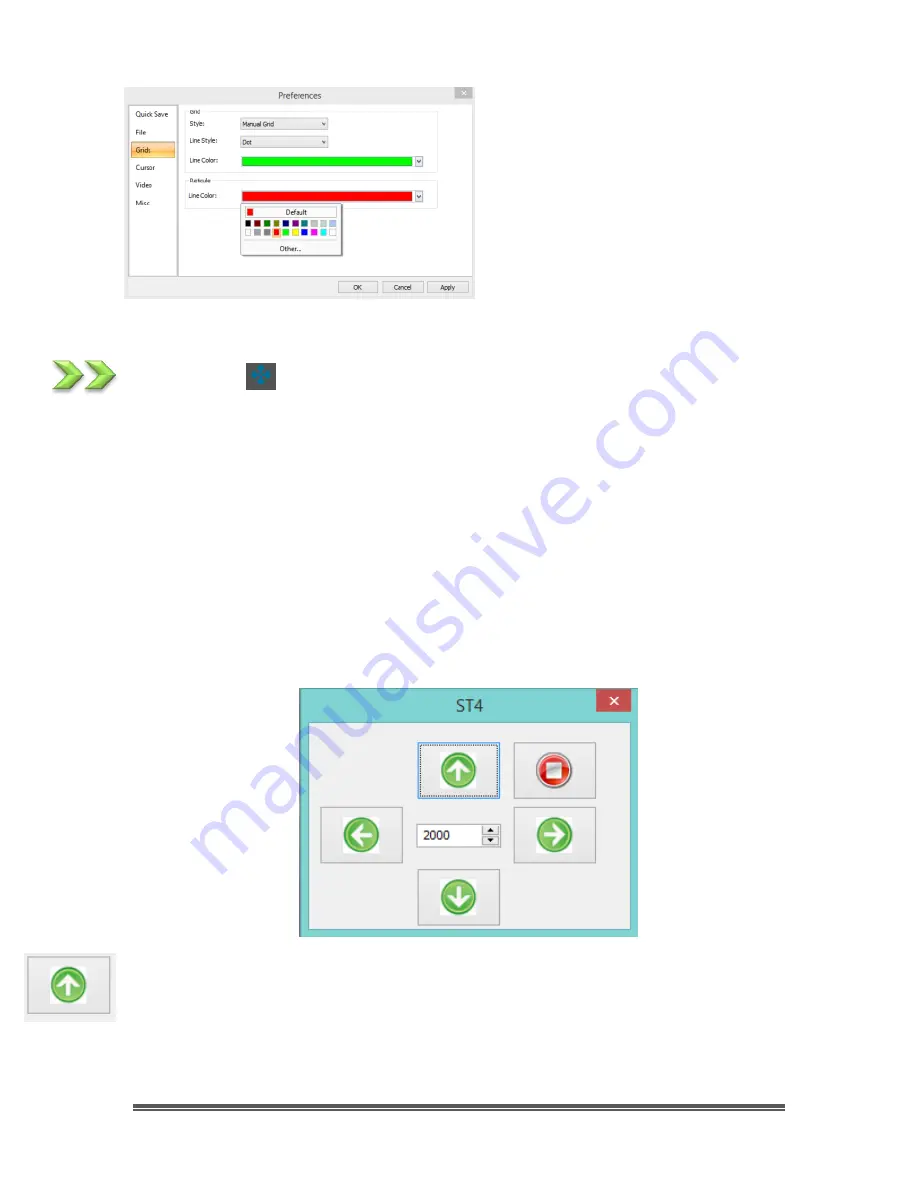
SkyRaider DS287 User Manual
August 19, 2018
SkyRaider DS287 User Manual
Page 103
You can change the
color
of the
Reticle via the
Option>Preferences
control in the
Top Menu Line
.
ST4 Test
If your
SkyRaider
camera (such as the
SkyRaiderDS287
) has a
ST4
port, then it
can be used to
AutoGuide
your telescope mount.
This control is used to check if the camera can correctly communicate with the
Telescope Mount.
Connect the
ST4 cable
provided with the
SkyRaider Camera
to the
ST4 Port
on
your
Telescope Mount
. Turn on the
Telescope Mount
to ensure that it is ready to
be tested.
Left-Click
on this control and the
ST4 Popup Window
will appear.
The
ST4 Window
will contain 4
Green Arrow
keys that when pressed will send a
specific direction command thru the
ST4 cable
. Press each
Green Arrow
and
note if the
Telescope Mount
moves in a specific direction.






























