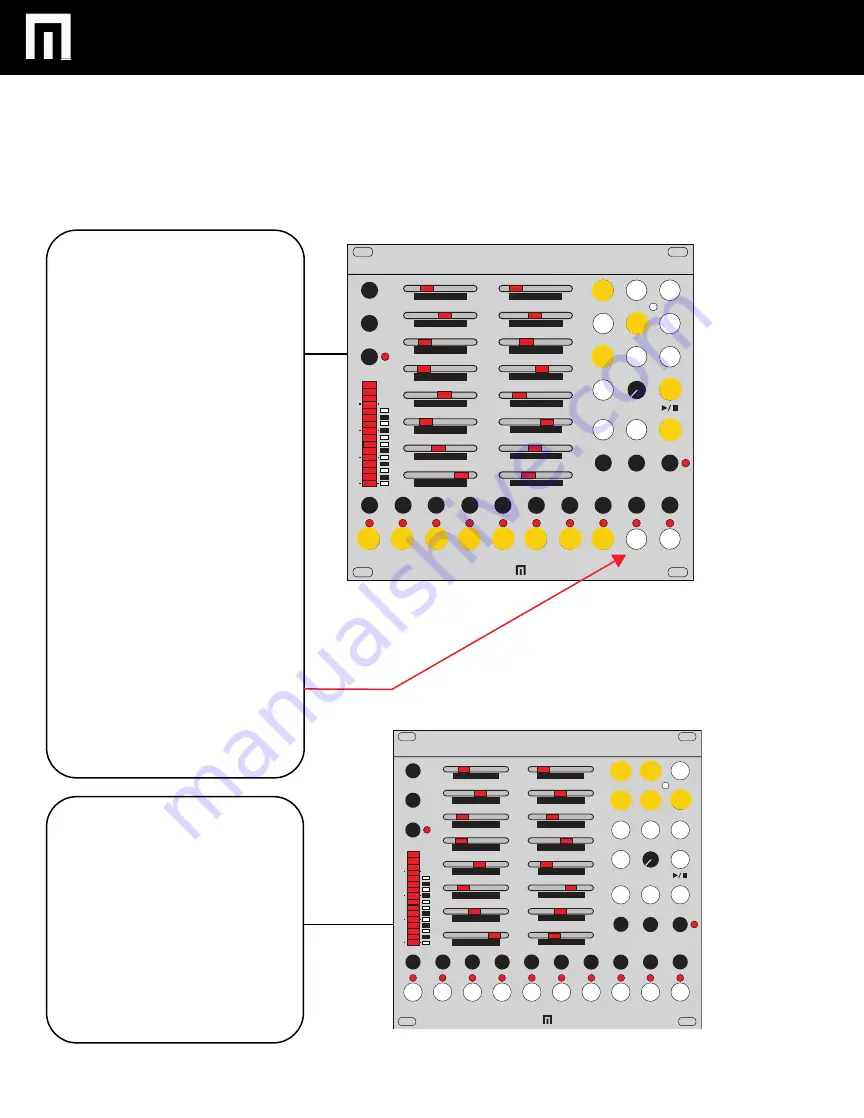
ADVANCED FEATURES 4
MALEKKOHEAVYINDUSTRY.COM
LIVE CV RECORD
:
This feature turns channel buttons 1-8
into a keyboard.
To enter this mode:
1. Press PLAY so the sequencer is
running.
2. Select the CV channel you wish to
activate the keyboard for. The NOTE
button should now be lit, as per usual.
3. Press TRACK and then set the KEY,
ROOT and SCALE intervals you want.
NOTE: You must set more than one
scale intervals/root sliders on (try
turning them all on at first for instance
and this will give you a better under-
standing of how this mode functions).
4. Now hold RECALL while pressing
PROB (PROB button will blink to
indicate you are now in this mode). You
should now see all of the gate channel
buttons are lit. If you don’t, press CV 1
down or up so that you now see that
the channel buttons are lit). You can
now play these buttons like keys and
these notes will be recorded per step.
5. To change the keyboard range,
press the CV channel buttons (CV
button 1 down, CV button 2 up)
To exit this mode, press RECALL and
PROB again.
DIVIDE/MULTIPLY
SEQ LENGTH
SEQ MODE
KEY
ROOT
ROOT + 1
ROOT + 2
ROOT + 3
ROOT + 4
ROOT + 5
ROOT + 6
ROOT + 7
ROOT + 8
ROOT + 9
ROOT + 10
VARIGATE 8+
CLK IN
CLK OUT
TRACK
RESET
PROB
CLEAR
MUTE
RPT
DLY
PW
GLIDE
SONG
FREEZE
RND
TEMPO
GATE 1
NOTE
END
SAVE
GATE 3
RECALL
GATE 2
GATE 5 GATE 6
GATE 4
GATE 8
GATE 7
CV 2
CV 1
BANK/ALL
ROOT + 11
B
A
G
F
E
D
C
VARIGATE 8+ MANUAL V.2
PG. 16
SYNC/RESET MODES:
You can change SYNC/RESET
MODES for various Eurorack clocking
devices with reset. The mode you will
likely use the most can be accessed by
holding PW, NOTE and GLIDE at the
same time and then the RPT button. If
the sequencer is running, you’ll see the
RPT button flashing, indicating this
mode is active.
For use with the Malekko SYNC
module, hold PW, NOTE, GLIDE and
then the PROB button.
DIVIDE/MULTIPLY
SEQ LENGTH
SEQ MODE
KEY
ROOT
ROOT + 1
ROOT + 2
ROOT + 3
ROOT + 4
ROOT + 5
ROOT + 6
ROOT + 7
ROOT + 8
ROOT + 9
ROOT + 10
VARIGATE 8+
CLK IN
CLK OUT
TRACK
RESET
PROB
CLEAR
MUTE
RPT
DLY
PW
GLIDE
SONG
FREEZE
RND
TEMPO
GATE 1
NOTE
END
SAVE
GATE 3
RECALL
GATE 2
GATE 5 GATE 6
GATE 4
GATE 8
GATE 7
CV 2
CV 1
BANK/ALL
ROOT + 11
B
A
G
F
E
D
C


















