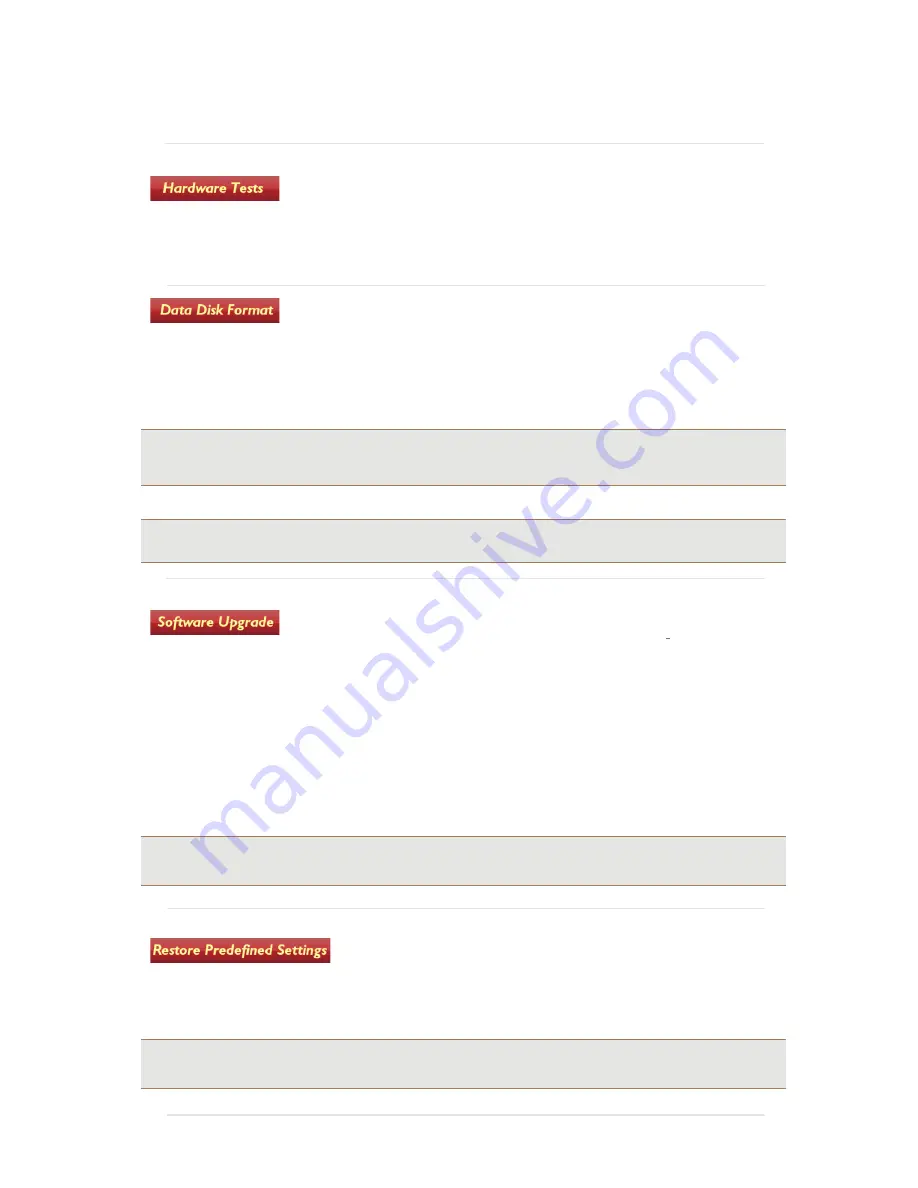
45
Tip:
It is recommended that reformatting is performed periodically to maintain peak performance for data
management.
Select the
Hardware Tests
icon to enter the hardware test screen. Select
Start Test
or
Start Ethernet Test
to start the self-test procedure. Each
item of hardware will be tested sequentially with the results of each tested
displayed on the screen and written to a file. Once the test is completed,
select Upload “test_results.jpeg” to save the results to USB memory
device.
Used to reformat the SSD radar data storage device in the
Easy Locator Controller
.
Select the
Data Disk Format
option and press the
Navigator
to initiate reformatting.
A confirmation dialog is displayed before commencing the operation.
Note:
Reformatting does not affect the operating system or the Easy Locator Controller software.
The Easy Locator Controller software can be upgraded by downloading the
latest software from the MALÅ website downloads page and installing onto
a USB data storage device.
Copy the file
ram10img.gz (
and parameter files:
eeprom_1, eeprom_2
if they exists
)
to the root of a
USB data storage device.
Insert the USB data storage device into the Easy Locator Controller USB port and select
Software
Upgrade.
If a confirmation request is displayed, accept the request by selecting YES.
The upgrade can take several minutes to install and the
Easy Locator Controller
will re-boot after
installation.
Warning:
Make sure the batteries are fully charged before starting the software upgrade and
DO NOT
turn off
the Easy Locator Controller while the upgrade is in progress.
Rotate the
Navigator
to select the
Restore Predefined Settings
option and press to perform a reset when experiencing problems
or if you would like to reset the settings to a predefined state. A
confirmation dialog is displayed before reset operation is
performed.
Note:
This restore is a low-level reset and should be performed as the first option before executing the
Restore Factory Settings
option





















