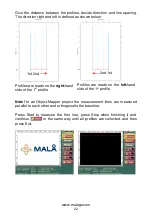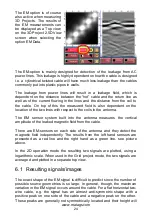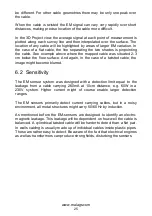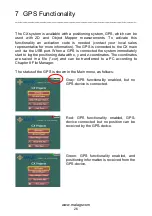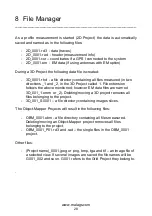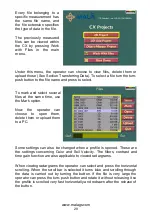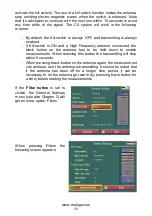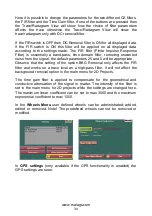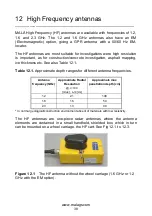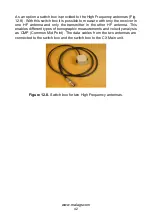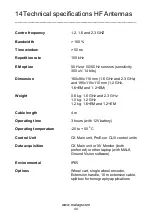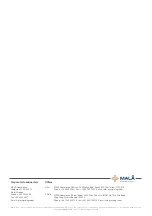www.malags.com
36
10 Upgrade
__________________________________________________
The instructions below describe how to upgrade the application software of
the CX.
1.
Download the file: “ECX_080021.zip”. The file must be unzipped
once and then a file named “ram10img.gz” is seen, which is zipped
as well, but should remain so.
2.
Copy the file “ram10img.gz” to a USB flash memory.
3. Connect the unit to a fully charged 12V power source and start it up.
Note!
It’s important that the battery is fully charged to avoid power
loss during the upgrade that can cause damage of the internal
memory.
4.
Select the “Quit” button on the main menu and go to the system
menu by turning the turn-push key 3 turns clockwise, 3 turns counter
clockwise and 3 turns clockwise again. A more detailed description
on this can be found in the section on system settings.
5. Insert the USB memory device in the USB slot of the CX.
6.
Select the option “Software upgrade” in the system menu. The
upgrade starts and can take up to several minutes.
7. When the upgrade is done, a message is shown that the upgrade
was successful. Then press the turn-push key once and CX will be
rebooted
8. Remove the USB memory from the monitor and close the rubber cap
onto the USB connector.
Note!
Use a proper USB Flash Disk or USB Flash Reader that is Linux
compatible. This is often described as: Operation System Compatibility: ..,
Linux,
…. or Compatible: Linux (kernel 2.6.0 or higher)
Usually when buying a USB Flash device, it is formatted as FAT16, which
is suitable.
.