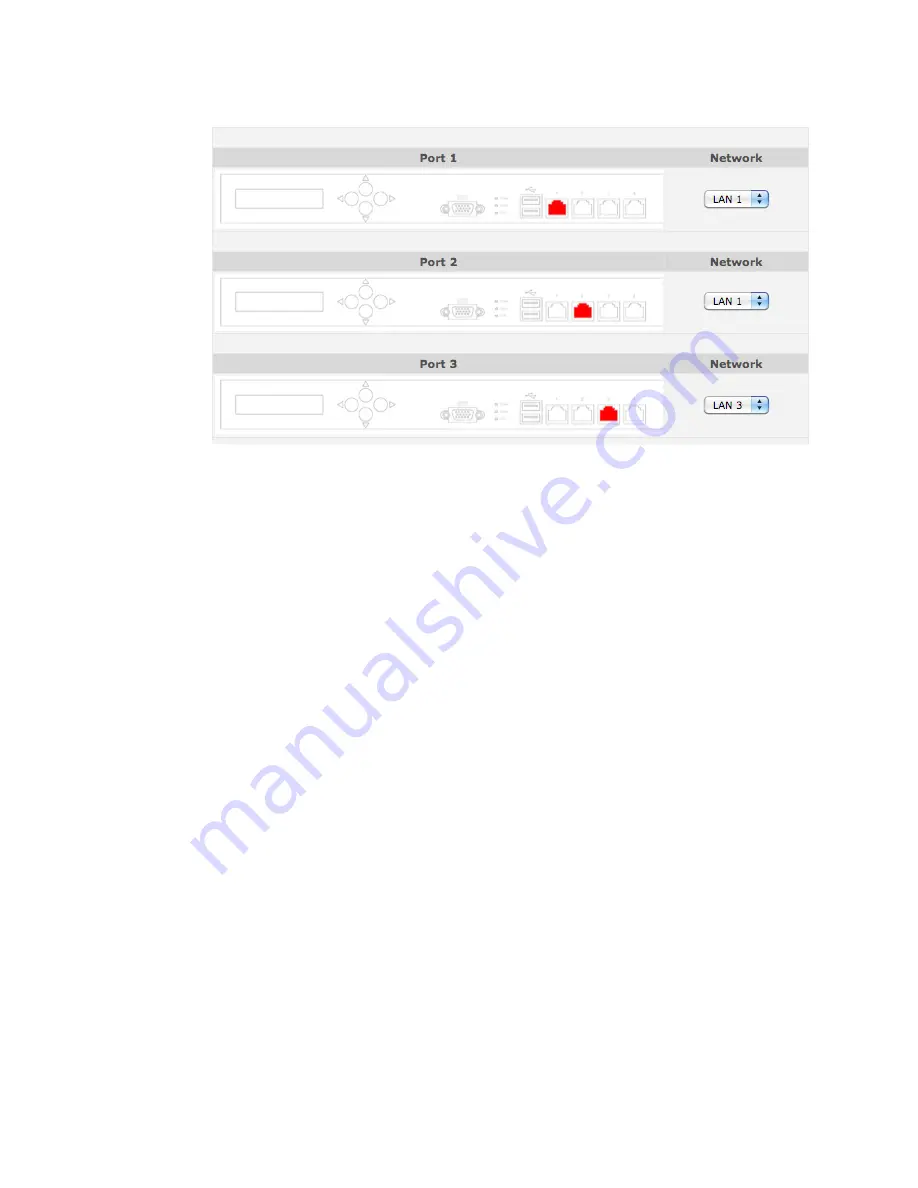
Are You Reading Or Faking It?
Does MAC filtering allow you to manage a specific brand of computer separately?
Page 22 of 45
Central Management System
Ports and routing options are different from model to model. The following one is designed to operate
as a 1-4 port switch with up to 4 separate networks. In this CPE the 4-port switch configuration is the
default.
5.7
Configure > Network >
VLAN Setup
VLANs are normally configured by your reseller and changes shouldn't be necessary.
VLANs will not be useable until a VLAN trunk has been setup. Navigate to the LAN that is to be
configured as a VLAN trunk and check the VLAN option.
Setting up a VLAN is nearly identical to setting up a physical LAN.
Existing VLANs:
This section lists the VLANs in scope for your system. If you have the
appropriate permissions, you're able to delete all, delete or edit details of
each VLAN by clicking the appropriate Option icon.
New VLAN Configuration: Enter details for a new VLAN, and be sure to click Add New VLAN when
finished.
VLAN Name:
Provide a brief, meaningful name. It must be at least 3 characters in length.
VLAN ID:
Enter a unique ID for the new VLAN. It might be a good idea to use the IP
address to reference this, i.e. 10.0.160.0 use an ID of 160.
A VLAN ID is tagged onto the start of a VLAN Frame to identify which VLAN
it is from. All routers and switches that are part of the VLAN must be
configured to use the same VLAN ID.
Trunk Ports:
If a VLAN Trunk is configured, enter your port info here.
Add New VLAN when finished.
5.8
Configure > Network > WiFi LAN >
Basic
If your CPE supports WiFi the WiFi LAN page will be available to you.
Bridged WiFi LANs:
Other LANs with which your CPE may share data. Standard options exist for
reference, deletion and re-configuration, if permitted.
Standalone WiFi LANs:
WiFi LANs your CPE might use, access permitting, with similar reference
data.






























