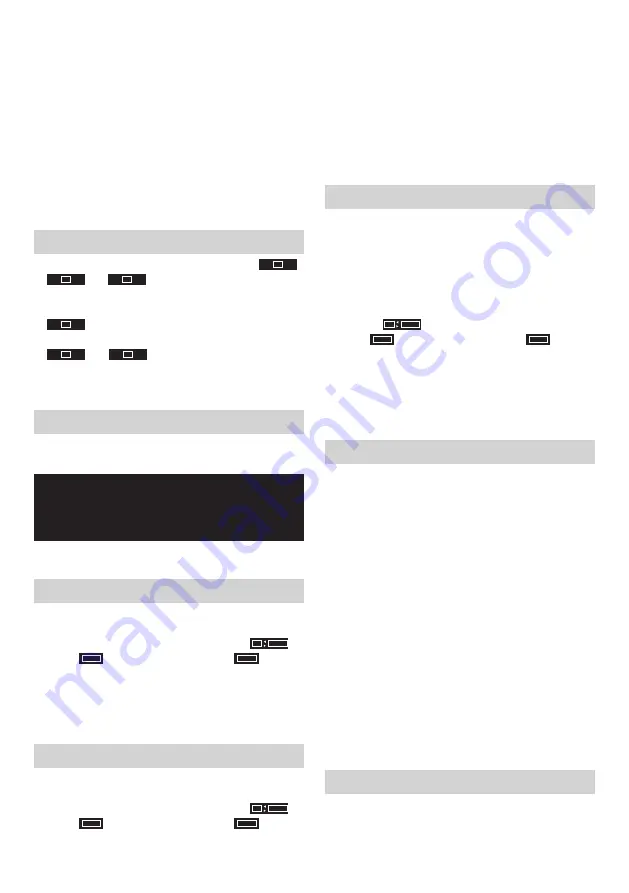
10 ENGLISH
Note:
Volume or EQ (not including Bass/Middle/Treble)
adjustment of one speaker is reflected on the other.
2. Use the controls on your Bluetooth device to play/
pause and navigate tracks. Alternatively, control the
playback using Play/Pause, Next track and Previous
track buttons on the one of the speakers. The display
on the first speaker will show the track information such
as title, artist, album, etc.
3. Press and hold the Fast-forward button or Rewind
button on the one of the speakers to move through
the current track. Release the button when the desired
point is reached.
Switching the audio mode
1. Using two speakers, you can switch between
ST
L -
- R
,
ST
R -
- R
and
ST
L -
- L
mode.
2. Press the L/R button on either of the speakers to
change the audio mode.
3.
ST
L -
- R
mode:
Both speakers play the same sound. It
is the initial setting.
4.
ST
R -
- R
and
ST
L -
- L
mode:
One speaker plays the
sound on the right channel, while the other speaker
plays the sound on the left channel for stereo playback
between the speakers.
Disconnecting the TWS Function
Press and hold the Plus button to disconnect the TWS
function.
ENJOYING WIRELESS
PLAYBACK USING MULTIPLE
SPEAKERS
You can enjoy music at the same time by combining up to
10 devices which are compatible with this function.
Set up the first speaker
1.
Make sure the first speaker is in Bluetooth mode and
connect to a Bluetooth device.
2. Press the Plus button, the display will show
ST
MULTI
.
3. Select
MULTI
by pressing the L/R button.
MULTI
will flash
on the display. Press the Plus button to enter “MULTI
Pair” mode. If no buttons are pressed for 10 seconds,
the speaker will also enter the “MULTI Pair” mode. The
display will show “MULTI Pair” and “Pair” will flash 1
minute.
Connect the second and more speakers
1. Make sure the multiple speakers are all in Bluetooth
mode.
2. Press the Plus button, the display will show
ST
MULTI
.
3. Select
MULTI
by pressing the L/R button.
MULTI
will flash
on the display. Press the Plus button to enter the “MULTI
Pair” mode. If no buttons are pressed for 10 seconds,
the speaker will also enter the “MULTI Pair” mode.
When the connection is successful, the display will be
shown “MASTER” on the first speaker and the other
displays are all shown “SLAVE”. The EQ setting will
revert to Flat mode (initial setting).
Note:
When connecting the second and more speakers, connect
it within 1 minute after setting the first speaker. After 1
minute, the speaker cannot be connected.
Add a new slave speaker
If you want to add another speaker after connecting,
operate below steps:
1. Make sure the new speaker is in Bluetooth mode.
2. Press the Plus button on the master speaker, the
display will show “MULTI ADD” and “ADD” will flash on
the display.
3. Press the Plus button on the new speaker, the display
will show
ST
MULTI
.
4. Select
MULTI
by pressing the L/R button.
MULTI
will
flash on the display. Press the Plus button to enter the
“MULTI Pair” mode. If no buttons are pressed for 10
seconds, the speaker will also enter the “MULTI Pair”
mode. When the connection is successful, “SLAVE” will
be displayed on the new speaker. The EQ setting will
revert to Flat mode (initial setting).
Start playback
1. Start playback on the connected Bluetooth device and
adjust the volume on the Bluetooth device or on the
speakers for comfortable listening. The same music is
played from all speakers.
Note:
Only for the master speaker, the volume or EQ (not
including Bass/Middle/Treble) adjustment will be
synchronized with the other speakers. For other
speakers, adjust the volume or EQ individually with
each speaker.
2. Use the controls on your Bluetooth device to play/
pause and navigate tracks. Alternatively, control the
playback using Play/Pause, Next track and Previous
track buttons on the master speaker. The display on
the master speaker will show the track information such
as title, artist, album, etc.
3. Press and hold the Fast-forward button or Rewind
button on the master speaker to move through the
current track. Release the button when the desired
point is reached.
Disconnecting the multiple speakers
●
To disconnect only one slave speaker, press and
hold the Plus button of the slave speaker you want to
disconnect.
Содержание XRM11
Страница 2: ...2 1 5 3 4 6 21 22 18 19 20 16 17 15 14 13 11 12 8 7 9 10 2 1 ...
Страница 3: ...3 4 2 3 ...





















