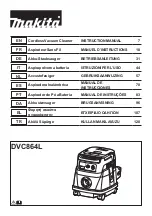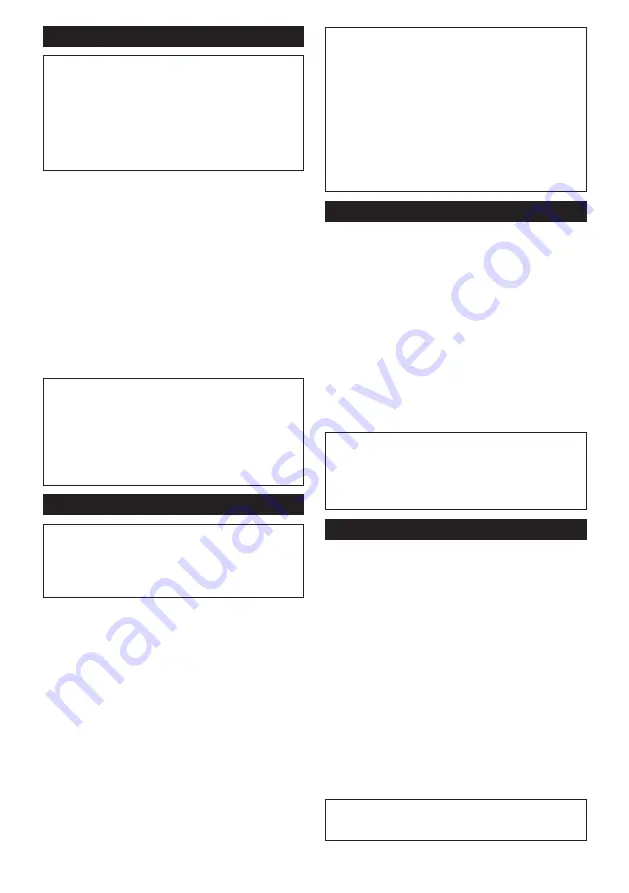
13 ENGLISH
Tool registration for the cleaner
NOTE:
A Makita tool supporting the wireless activa-
tion function is required for the tool registration.
NOTE:
Finish installing the wireless unit to the tool
before starting the tool registration.
NOTE:
During the tool registration, do not pull the
switch trigger on the tool or turn on the power switch
on the cleaner.
NOTE:
Refer to the instruction manual of the tool, too.
If you wish to activate the cleaner along with the switch
operation of the tool, finish the tool registration beforehand.
1.
Install the batteries to the cleaner and the tool.
2.
Set the stand-by switch on the cleaner to "AUTO".
►
Fig.10:
1.
Stand-by switch
3.
Press the wireless activation button on the cleaner
for 3 seconds until the wireless activation lamp blinks in
green. And then press the wireless activation button on
the tool in the same way.
►
Fig.11:
1.
Wireless activation button
2.
Wireless
activation lamp
If the cleaner and the tool are linked successfully, the
wireless activation lamps will light up in green for 2
seconds and start blinking in blue.
NOTE:
The wireless activation lamps finish blinking
in green after 20 seconds elapsed. Press the wireless
activation button on the tool while the wireless acti-
vation lamp on the cleaner is blinking. If the wireless
activation lamp does not blink in green, push the wire-
less activation button briefly and hold it down again.
NOTE:
When performing two or more tool registration
for the cleaner, finish the tool registration one by one.
Starting the wireless activation function
NOTE:
Finish the tool registration for the cleaner for
wireless activation.
NOTE:
Always place the cleaner so that you can see
the status of the wireless activation lamp.
NOTE:
Refer to the instruction manual of the tool, too.
After registering a tool to the cleaner, the cleaner will
automatically runs along with the switch operation of
the tool.
1.
Install the wireless unit to the tool.
2.
Connect the hose of the cleaner with the tool.
►
Fig.12
3.
Set the stand-by switch on the cleaner to "AUTO".
►
Fig.13:
1.
Stand-by switch
4.
Push the wireless activation button on the tool
briefly. The wireless activation lamp will blink in blue.
►
Fig.14:
1.
Wireless activation button
2.
Wireless
activation lamp
5.
Pull the switch trigger of the tool. Check if the cleaner
runs while the switch trigger on the tool is being pulled.
To stop the wireless activation, push the wireless activa-
tion button on the tool, or set the stand-by switch on the
cleaner to "I" or "O".
NOTE:
The wireless activation lamp on the tool will stop
blinking in blue when there is no operation for 2 hours. In
this case, set the stand-by switch on the cleaner to "AUTO"
and press the wireless activation button on the tool again.
NOTE:
The cleaner starts/stops with a delay. There is a time
lag when the cleaner detects a switch operation of the tool.
NOTE:
The transmission distance of the wireless unit may
vary depending on the location and surrounding circumstances.
NOTE:
When two or more tools are registered to one
cleaner, the cleaner may start running even if you
don't pull the switch trigger because other user is
using the wireless activation function.
Cancelling tool registration for the cleaner
Perform the following procedure when cancelling the
tool registration for the cleaner.
1.
Install the batteries to the cleaner and the tool.
2.
Set the stand-by switch on the cleaner to "AUTO".
►
Fig.15:
1.
Stand-by switch
3.
Press the wireless activation button on the cleaner
for 6 seconds. The wireless activation lamp blinks in
green and then become red. After that, press the wire-
less activation button on the tool in the same way.
►
Fig.16:
1.
Wireless activation button
2.
Wireless
activation lamp
If the cancellation is performed successfully, the wire-
less activation lamps will light up in red for 2 seconds
and start blinking in blue.
NOTE:
The wireless activation lamps finish blinking in
red after 20 seconds elapsed. Press the wireless acti
-
vation button on the tool while the wireless activation
lamp on the cleaner is blinking. If the wireless acti-
vation lamp does not blink in red, push the wireless
activation button briefly and hold it down again.
Erasing all tool registrations
You can erase all tool registrations from the cleaner as
follows.
►
Fig.17:
1.
Stand-by switch
2.
Wireless activation
button
3.
Wireless activation lamp
1.
Install the batteries to the cleaner.
2.
Set the stand-by switch to "AUTO".
3.
Hold down the wireless activation button for about
6 seconds until the wireless activation lamp blinks in red
(about twice per one second).
4.
When the wireless activation lamp starts blinking
in red, release your finger from the wireless activation
button. Thereafter, hold down the wireless activation
button again for about 6 seconds.
5.
When the wireless activation lamp starts blinking
fast (about 5 times per one second) in red, release your
finger from the wireless activation button. When the
wireless activation lamp lights up in red and later lights
off, all tool registrations are erased.
NOTE:
If the wireless activation lamp does not blink
in red, press the wireless activation button briefly and
try again.
Содержание DVC864L
Страница 2: ...2 1 Fig 1 1 Fig 2 1 2 Fig 3 1 2 3 Fig 4 Fig 5 2 1 3 Fig 6 1 2 3 4 Fig 7 Fig 8 2 ...
Страница 3: ...Fig 9 1 Fig 10 2 1 2 1 Fig 11 Fig 12 1 Fig 13 2 1 Fig 14 3 ...
Страница 4: ...1 Fig 15 2 1 2 1 Fig 16 3 2 1 Fig 17 2 1 Fig 18 1 2 3 4 5 Fig 19 4 ...
Страница 5: ...1 2 3 4 5 6 6 6 Fig 20 1 Fig 21 1 2 Fig 22 1 2 Fig 23 1 Fig 24 Fig 25 Fig 26 5 ...
Страница 6: ...Fig 27 Fig 28 Fig 29 Fig 30 Fig 31 Fig 32 6 ...
Страница 131: ...131 ...