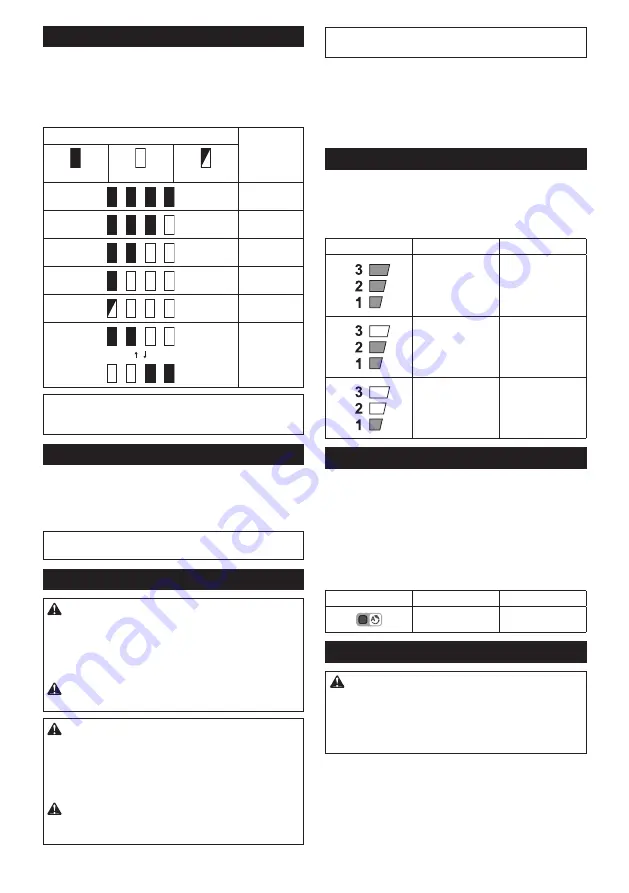
15 ENGLISH
Indicating the remaining battery capacity
Only for battery cartridges with the indicator
►
Fig.4:
1.
Indicator lamps
2.
Check button
Press the check button on the battery cartridge to indi-
cate the remaining battery capacity. The indicator lamps
light up for a few seconds.
Indicator lamps
Remaining
capacity
Lighted
Off
Blinking
75% to 100%
50% to 75%
25% to 50%
0% to 25%
Charge the
battery.
The battery
may have
malfunctioned.
NOTE:
Depending on the conditions of use and the
ambient temperature, the indication may differ slightly
from the actual capacity.
Main power switch
Tap the main power button to turn on the tool.
To turn off the tool, press and hold the main power
button until the speed indicator goes off.
►
Fig.5:
1.
Speed indicator
2.
Main power button
NOTE:
The tool will automatically turned off if it is left
without any operations for a certain period of time.
Switch action
WARNING:
For your safety, this tool is equipped
with lock-off lever which prevents the tool from unin
-
tended starting. NEVER use the tool if it runs when
you simply pull the switch trigger without pressing the
lock-off lever. Return the tool to our authorized service
center for proper repairs BEFORE further usage.
WARNING:
NEVER tape down or defeat pur-
pose and function of lock-off lever.
CAUTION:
Before installing the battery car-
tridge into the tool, always check to see that the
switch trigger actuates properly and returns to
the "OFF" position when released.
Operating a tool
with a switch that does not actuate properly can lead
to loss of control and serious personal injury.
CAUTION:
Never put your finger on the main
power button and switch trigger when carrying the
tool.
The tool may start unintentionally and cause injury.
NOTICE:
Do not pull the switch trigger hard without
pressing the lock-off lever. This can cause switch breakage.
To prevent the switch trigger from being accidentally
pulled, a lock-off lever is provided. To start the tool,
depress the lock-off lever and pull the switch trigger.
The tool speed increases by increasing pressure on the
switch trigger. Release the switch trigger to stop.
►
Fig.6:
1.
Lock-off lever
2.
Switch trigger
Speed adjusting
You can select the tool speed by tapping the main
power button. Each time you tap the main power button,
the level of speed will change.
►
Fig.7:
1.
Speed indicator
2.
Main power button
Speed indicator
Mode
Rotation speed
High
0 - 5,000 min
-1
Medium
0 - 4,600 min
-1
Low
0 - 4,000 min
-1
Automatic Torque Drive Technology
When you turn on the Automatic Torque Drive
Technology (ADT), the tool runs at optimum rotation
speed and torque for the condition of grass being cut.
To start ADT, press and hold the reverse button until the
ADT indicator turns on.
To stop ADT, press and hold the reverse button until the
ADT indicator turns off.
►
Fig.8:
1.
ADT indicator
2.
Reverse button
Indicator
Mode
Rotation speed
ADT
3,500 - 5,000 min
-1
Reverse button for debris removal
WARNING:
Switch off the tool and remove
the battery cartridge before you remove entan-
gled weeds or debris which the reverse rotation
function can not remove.
Failure to switch off and
remove the battery cartridge may result in serious
personal injury from accidental start-up.
This tool has a reverse button to change the direction of rotation.
It is only for removing weeds and debris entangled in the tool.
To reverse the rotation, tap the reverse button and pull the
switch trigger while depressing the lock-off lever when the
cutting tool is stopped. The speed indicators and ADT indi-
cator start blinking, and the cutting tool rotates in reverse
direction when you pull the switch trigger.
Содержание DUR369N
Страница 2: ...Fig 1 1 2 3 4 5 6 7 8 9 10 Fig 2 2 ...
Страница 3: ...1 2 3 Fig 3 1 2 Fig 4 2 1 Fig 5 1 2 Fig 6 2 1 Fig 7 2 1 Fig 8 3 2 1 Fig 9 1 2 3 5 4 Fig 10 3 ...
Страница 4: ...1 Fig 11 1 Fig 12 1 2 3 Fig 13 4 5 3 1 2 Fig 14 4 5 3 1 2 Fig 15 Fig 16 1 Fig 17 4 ...
Страница 5: ...3 m 80 mm 100 mm Fig 18 5 ...
Страница 6: ...3 m 80 mm 100 mm Fig 19 6 ...
Страница 7: ...7 4 5 m 100 mm Fig 20 ...
Страница 8: ...8 Fig 21 2 1 Fig 22 ...
















































