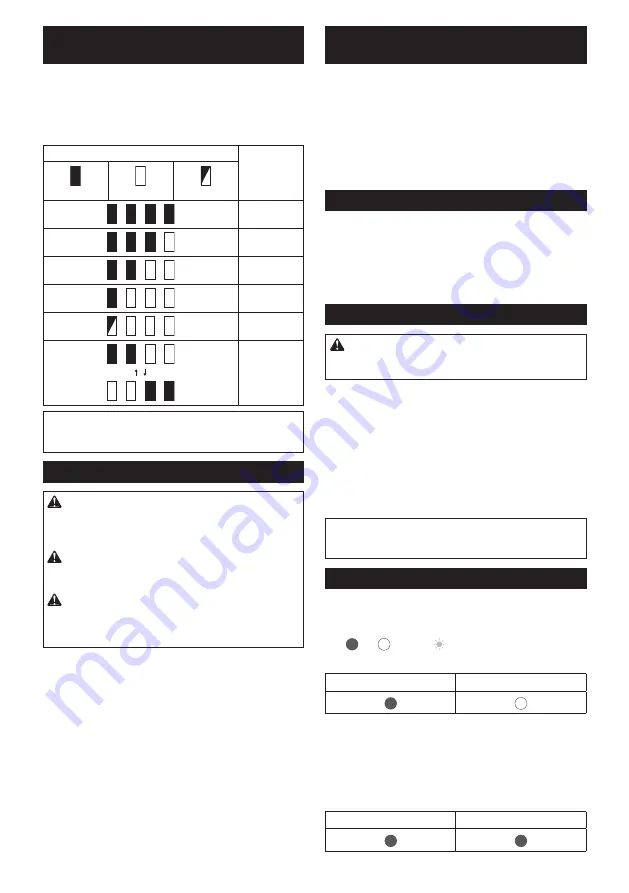
12 ENGLISH
Indicating the remaining battery
capacity
Only for battery cartridges with the indicator
►
Fig.3:
1.
Indicator lamps
2.
Check button
Press the check button on the battery cartridge to indi
-
cate the remaining battery capacity. The indicator lamps
light up for a few seconds.
Indicator lamps
Remaining
capacity
Lighted
Off
Blinking
75% to 100%
50% to 75%
25% to 50%
0% to 25%
Charge the
battery.
The battery
may have
malfunctioned.
NOTE:
Depending on the conditions of use and the
ambient temperature, the indication may differ slightly
from the actual capacity.
Switch action
CAUTION:
Before connecting the battery to
the shears, always check to see that the switch
trigger actuates properly and returns to the “OFF”
position when released.
CAUTION:
When not operating the tool,
always make sure that the I/O switch is on the "O"
side.
CAUTION:
Do not press the I/O switch to the
“I” (on) position while pulling the switch trigger.
The blade closes slightly and it may cause personal
injury.
To turn on the tool, perform as follows:
1.
Connect the switch box, connection cord, and
shears. (Refer to “Installing the connection cord”.)
2.
Hold the shears firmly, and press the I/O switch to
the “I” (on) position. The green pilot lamp lights up.
►
Fig.4:
1.
I/O switch
2.
Pilot lamp (green)
3.
Pilot
lamp (red)
3.
The shear blades are locked-mode when the I/O
switch is on. To release the lock, pull the switch trigger
two times. The upper shear blade opens automatically.
4.
To close the shear blade, pull the switch trigger.
►
Fig.5:
1.
Switch trigger
Auto locked-mode and shut-off
mode shift
For safety reasons, the tool shifts into locked-mode or
shut-off mode automatically if the tool is left untouched
for a certain period of time.
After 5 minutes: The tool shifts into locked-mode. Pull
the switch trigger two times to release the lock.
After 15 minutes: The tool is shift into shut-off mode, and the
green pilot lamp turns off. Press the I/O switch to the “O” (off)
position once, and press the I/O switch to the “I” (on) position
again, then pull the switch trigger two times to release the lock.
Opening angle selector lever
►
Fig.6:
1.
Opening angle selector lever
By tilting the opening angle selector lever to the left
side, you can open the upper shear blade wider.
To limit the upper shear blade opening angle, first pull
the switch trigger fully, and then return the opening
angle selector lever to straight position.
Cutting depth adjustment
CAUTION:
Do not let your hands or part of
body close to the shear blades. Otherwise per-
sonal injury may result.
After sharpening or replacing the shear blade, adjust
cutting depth if necessary.
Turn on the tool, and pull the switch trigger two times to
open the shear blades, and then press the I/O switch to
the “O” (off) position.
To deepen the cutting depth, turn the cutting depth
adjusting screw clockwise with the hex wrench. And to
make the cutting depth shallower, turn the cutting depth
adjusting screw counterclockwise.
►
Fig.7:
1.
Cutting depth adjusting screw
NOTE:
Check the cutting depth after adjustment. If
the cutting depth is too shallow, the branch may not
cut fully.
Pilot lamps on the switch box
►
Fig.8:
1.
I/O switch
2.
Pilot lamp (green)
3.
Pilot
lamp (red)
The green and red lamps indicate as follows:
(On: Off: Blinking: )
•
Green lamp lights up: the tool is turned on.
Green
Red
•
Green lamp and red lamp light up: if you insert the
battery to the battery holder when I/O switch is “I”
(on) position, both of the lamps light up and the
blade does not move though you pull the switch
trigger. In this situation, press the I/O switch to the
“O” (off) position once, and press the I/O switch to
the “I” (on) position again.
Green
Red
Содержание DUP362PT2
Страница 2: ...1 4 2 10 3 7 9 11 8 5 6 Fig 1 1 2 3 4 3 Fig 2 1 2 Fig 3 2 ...
Страница 3: ...1 2 3 Fig 4 1 Fig 5 1 Fig 6 1 Fig 7 1 2 3 Fig 8 1 2 3 Fig 9 1 2 Fig 10 1 Fig 11 3 ...
Страница 4: ...Fig 12 1 Fig 13 2 1 4 1 3 5 Fig 14 Fig 15 Fig 16 Fig 17 4 ...
Страница 5: ...Fig 18 1 Fig 19 2 1 4 1 3 5 Fig 20 Fig 21 1 1 2 2 Fig 22 Fig 23 5 ...
Страница 6: ...1 Fig 24 Fig 25 Fig 26 Fig 27 1 2 3 Fig 28 Fig 29 1 2 Fig 30 1 2 Fig 31 6 ...
Страница 7: ...1 Fig 32 1 Fig 33 Fig 34 2 1 Fig 35 1 2 Fig 36 Fig 37 7 ...













































