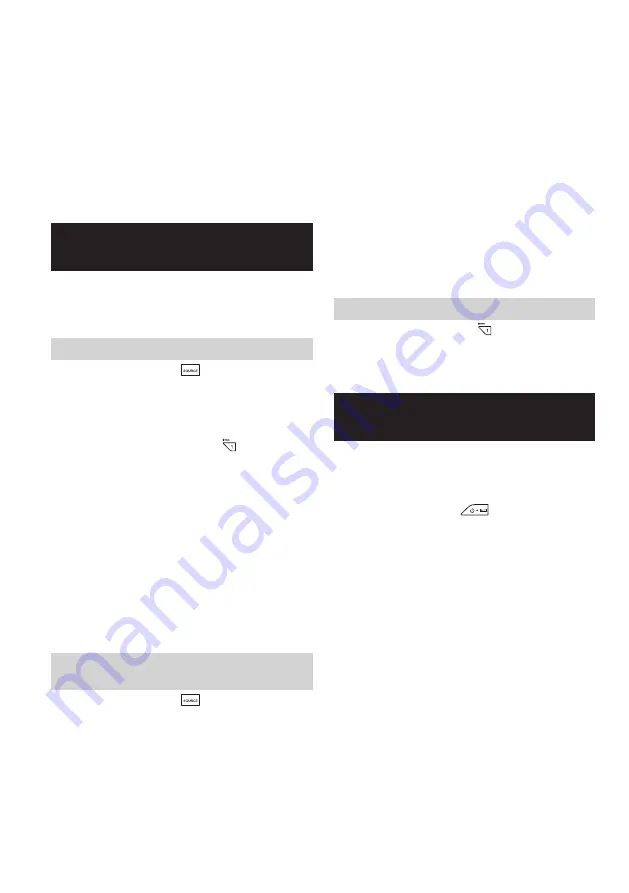
13 ENGLISH
1. Connect an external audio source (for example, MP3
or CD player) to the AUX IN socket.
2. Press the Power button to switch on your radio.
3. Repeatedly press and release the Source button until
“AUX1” is displayed.
4. To have the better sound quality, we recommend
setting the volume to more than two-thirds level on
your audio device and then adjust the volume on the
radio as required.
Note:
Audio cord is not included as standard accessories.
AUX can’t be activated as alarm source.
Listening to Bluetooth
®
music
You need to pair your Bluetooth
®
device with your radio
before you can auto-link to play/stream Bluetooth music
through your radio. Paring creates a permanent “bond”
so two devices can always recognize each other.
Pairing your Bluetooth
®
device
1. Press the Source button
to select Bluetooth
®
function. “BT READY” will be shown on the display
and “READY” will flash with every 2 seconds interval.
2. Activate Bluetooth
®
on your device according to the
device’s user manual to allow the paring procedure.
3. Press and release the Pair button , then “BT
PAIR” will be shown on the display and it will flash
with 1 second interval. You can start the search of
your radio on your Bluetooth
®
device. Once the name
of your radio is appeared on your Bluetooth
®
device,
press the item in your Bluetooth
®
list. With some old
type mobiles (versions earlier than BT2.1 Bluetooth
®
device), you may need to input the pass code “0000”.
4. Your Bluetooth
®
device will be linked with the radio.
5. Once connected, “BLUETOOTH” will remain on
the display and the backlight will be dim-out in 10
seconds.
You can now play the music in your Bluetooth
®
-
enabled device via your radio.
Playing Bluetooth
®
device which has
already paired
1. Press the Source button
to select Bluetooth
®
function. “BT READY” will be shown on the display
and “READY” will flash with every 2 seconds interval.
2. Search and link the radio on your Bluetooth
®
device.
Some device may link with the radio automatically.
You can now play the music in your Bluetooth
®
-enabled device via your radio.
Note:
●
The radio can pair with 8 Bluetooth
®
devices at most.
When you pair Bluetooth
®
devices more than this
number, pairing history will be overwritten from the
oldest pairing history.
●
If there are 2 Bluetooth
®
devices searching for your
radio, it will show its availability on both devices.
●
If your Bluetooth
®
device is temporarily disconnected
to your radio, then you need to manually reconnect
your device again to the radio.
●
If the name of your radio is appeared on your
Bluetooth
®
device list but your device cannot connect
with it, please delete the item name of your radio from
your list and pair the device with your radio again
following the steps described previously.
●
The effective operation range between the radio and
the paired device is approximately 10 meters (30
feet).
●
Any obstacle between the radio and the device can
reduce the operational range.
Disconnecting your Bluetooth
®
device
Press and hold the Pair button for 2-3 seconds to
disconnect with your Bluetooth
®
device. “BLUETOOTH”
will disappear from the display indicating deactivation of
Bluetooth
®
.
Charging with USB power
supply port (Fig. 10)
There is the USB port at the front side of the radio. You
can charge USB device trough the USB port.
1. Connect the USB device, such as iPod, MP3, or CD
player, with USB cable available in the market.
2. Press the Power button
to switch on your
radio.
3. No matter if the radio is AC powered or battery
powered, the radio can charge the USB device when
the radio is switched on and in FM radio mode, or
BT mode, or AUX mode, which is appeared when an
external audio source is connected.
Note:
You cannot charge USB devices during AM mode
because radio signal reception becomes extremely poor
when charging USB device.
●
The maximum volume of the output power speaker
will decrease when your USB is charging.
●
The USB socket can provide max 1A 5V of electrical
current.
Important:
●
Before connecting USB device to the charger, always
backup your data of USB device. Otherwise your data
may lose by any possibility.
●
The charger may not supply power to some USB
devices.
●
When not using or after charging, remove the USB
cable and close the cover.
Содержание DMR108N
Страница 2: ...2 1 A B C D G F H I E 4 5 1 2 3 7 8 9 10 12 13 11 14 15 16 6 17 17 17 18 ...
Страница 3: ...3 1 2 1 2 2 4 6 7 3 5 LXT LXT CXT CXT ...
Страница 4: ...4 5 14 8 10 9 ...




























