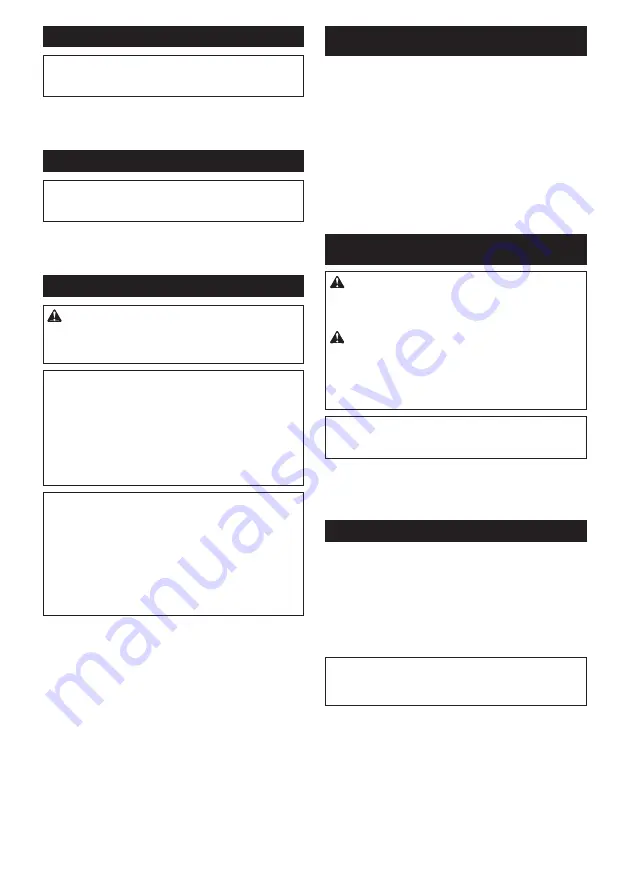
15 ENGLISH
Mesh pocket
NOTE:
Some jacket/vest does not have the mesh
pocket. Refer to the section for the specifications for
the features of your jacket/vest.
Use mesh pockets on the back of the jacket/vest for
storing ice packs.
►
Fig.25:
1.
Mesh pocket
Front buckle
NOTE:
Some jacket/vest does not have the front
buckle. Refer to the section for the specifications for
the features of your jacket/vest.
Adjust the belt length according to your size. If the belt droops
down, pass it through the belt loop(s) as shown in the figure.
►
Fig.26:
1.
Belt
2.
Belt loop
Connecting USB devices
CAUTION:
Connect only devices that are
compatible with the USB power supply port.
Not
doing so may cause a malfunction of the battery
holder.
NOTICE:
Before connecting a USB device,
always back up the data on the USB device.
Not
doing so may cause a loss of your data.
NOTICE:
The battery holder and Battery
BL1055B may not supply power to some USB
devices.
NOTICE:
When not using or after charging,
remove the USB cable and close the cover.
NOTE:
The actual output current varies depending on
the USB device to be connected.
NOTE:
Battery power is consumed while the power
button is turned on. Always turn off the switch when
not in use.
NOTE:
When charging multiple USB devices in suc-
cession, wait about 10 seconds after charging of the
previous device has completed before beginning to
charge the next device.
The battery holder (with the battery) and Battery BL1055B
can work as an external power supply for USB devices.
1.
Open the cover and connect a USB cable (not
included) to the USB port. Then connect the other end
of the cable to the device.
2.
Start charging:
— When using battery holder (with the battery), press
and hold the power button until the power level
indicator lights up. The battery supplies DC 5 V,
2.4 A.
Battery holder (with battery)
►
Fig.27:
1.
Cover
2.
USB port
— When using Battery BL1055B, press the power
button. The battery supplies DC 5 V, 1.5 A.
Battery BL1055B
►
Fig.28:
1.
Power button
2.
USB port
OPERATION
To turn on the fan, press and hold the power button. The
fan starts at the maximum power level 4. Each time you
press the power button, the power level changes from 4
to 1, and returns to 4. The power level indicator shows
the current setting.
To turn off, press and hold the power button again.
Battery holder
►
Fig.29:
1.
Power level indicator
2.
Power button
Battery BL1055B
►
Fig.30:
1.
Power level indicator
2.
Power button
MAINTENANCE
CAUTION:
Always be sure that the jacket is
switched off and the battery cartridge or Battery
BL1055B is removed before attempting to perform
inspections or maintenance.
CAUTION:
If the jacket/vest does not switch
on or any fault is found with a fully charged bat
-
tery cartridge, clean the terminals of the battery
holder and the battery cartridge. If the jacket still
does not work properly, stop using the jacket/vest
and contact our authorized service center.
NOTICE:
Never use gasoline, benzine, thinner,
alcohol or the like. Discoloration, deformation or
cracks may result.
To maintain product SAFETY and RELIABILITY,
repairs, any other maintenance or adjustment should
be performed by Makita Authorized or Factory Service
Centers, always using Makita replacement parts.
Cleaning the fan unit
Wipe off dirt, dust, oil, grease .etc, with clean dry cloth.
To clean the fan blade, remove the ring and unhook
the housing from the cover using slotted screwdriver or
similar. There are three hooks on the housing. Unhook
them little by little in rotation so as not to break the
hooks.
►
Fig.31:
1.
Slotted screwdriver
2.
Housing
3.
Cover
4.
Hole
5.
Fan blade
6.
Hook
NOTICE:
Do not remove the fan blade from the
housing.
NOTICE:
Do not wash the fan unit with water.
Be sure to attach the cover after cleaning the fan blade.
Place the cover onto the housing as shown in the figure
(note the direction of the logo on the cover and the loop
on the housing). Align the hooks with the holes and then
snap it on.
►
Fig.32:
1.
Logo on the cover
2.
Loop on the housing
Содержание DFJ212A
Страница 2: ...1 2 3 4 5 7 6 Fig 1 3 2 4 5 7 8 9 1 6 1 10 Fig 2 2 ...
Страница 3: ...1 3 4 2 Fig 3 1 2 3 4 Fig 4 1 Fig 5 1 Fig 6 1 Fig 7 1 2 Fig 8 2 1 Fig 9 1 2 Fig 10 3 ...
Страница 4: ...1 2 3 4 5 Fig 11 2 1 Fig 12 1 2 3 Fig 13 1 2 Fig 14 1 2 Fig 15 1 2 Fig 16 4 ...
Страница 5: ...1 2 3 4 5 6 7 Fig 17 1 Fig 18 1 Fig 19 1 2 1 2 Fig 20 1 Fig 21 Fig 22 Fig 23 Fig 24 5 ...
Страница 6: ...1 Fig 25 1 2 Fig 26 1 2 Fig 27 1 2 Fig 28 2 1 Fig 29 2 1 Fig 30 2 6 3 5 1 4 Fig 31 6 ...
Страница 7: ...1 2 Fig 32 7 ...
















































