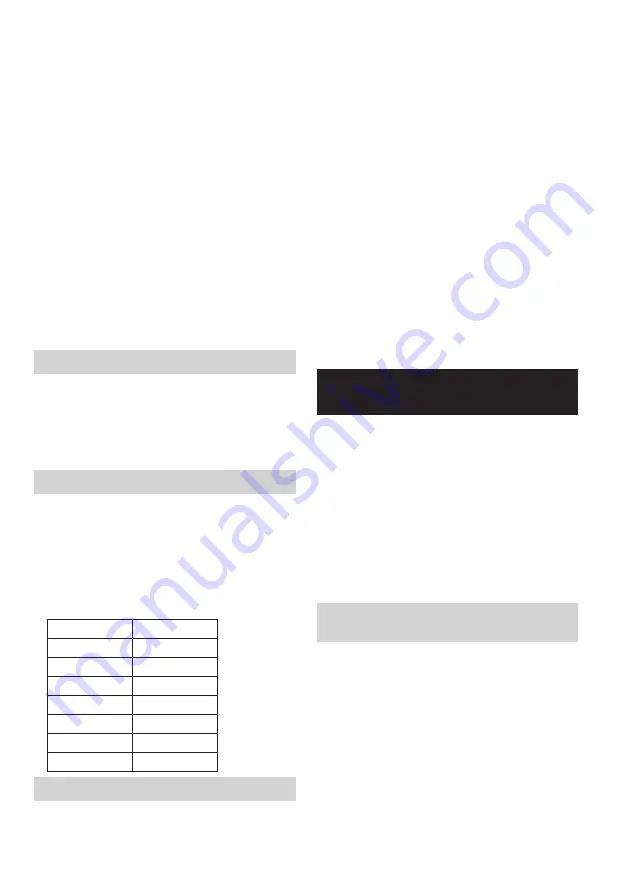
12 ENGLISH
2. With your radio switched on, press the Advanced
setting button to access the menu for the current
mode.
3. Rotate the Tuning control knob to select “Software
Update”. Press the Tuning control knob to enter the
setting.
4. Rotate the Tuning control knob to select “Yes” or “No”.
If you do not wish to carry out a software upgrade,
select “No” and press the Tuning control knob to
confirm the setting. With “Yes” selected, press the
Tuning control knob. The display will show “Waiting
for PC wizard”. Go to the website to download the
latest software. Follow the on-screen instructions
on your PC provided with the upgrade software to
complete the software upgrade.
Note:
Please use AC power adaptor as main power when
upgrading software. Do not switch off the power to the
radio until the update operation is complete and the
radio has restarted, otherwise the unit may become
permanently damaged.
Software version
1. With your radio switched on, press the Advanced
setting button to access the menu for the current
mode.
2. Rotate the Tuning control knob to select “Software
Version”. Press the Tuning control knob to display the
software version.
Equalizer function
There are 7 kinds of color LED indicators around the
Tuning control knob to indicate different EQ modes.
1. Press the Power button to switch on your radio.
2. Press the EQ control button to enter the EQ setting
menu.
3. Rotate the Tuning control knob to select your required
mode. Then press the Tuning control knob to confirm
the selection.
EQ mode
LED indicator
Flat
White
Jazz
Blue
Rock
Red
Classic
Brown
Pop
Pink
News
Yellow
MY EQ
Green
Set up My EQ profile
1. Press the EQ control button to enter the EQ setting
menu.
2. Rotate the Tuning control knob to select “MY EQ
Setup”. Then press the Tuning control knob to enter
the setting menu.
3. Rotate the Tuning control knob to select “Treble”
setting. Press the Tuning control knob to enter the
setting. Rotate the Tuning control knob to select your
required treble level. Press the Tuning control knob to
confirm the setting.
4. Rotate the Tuning control knob to select “Middle”
setting. Press the Tuning control knob to enter the
setting. Rotate the Tuning control knob to select your
required middle level. Press the Tuning control knob
to confirm the setting.
5. Rotate the Tuning control knob to select “Bass”
setting. Press the Tuning control knob to enter the
setting. Rotate the Tuning control knob to select your
required bass level. Press the Tuning control knob to
confirm the setting.
Note:
When using the equalizer to emphasize the bass and
listening at high volume levels, it may cause sound
cracking and distortion. In this case, adjust the radio
volume appropriately.
LISTENING TO MUSIC VIA
BLUETOOTH STREAMING
You need to pair your Bluetooth device with the radio
before you can auto-link to play/stream Bluetooth
music through the radio. Pairing creates a ‘bond’ so two
devices can recognize each other.
Note:
●
To have the better sound quality, we recommend
setting the volume to more than two-thirds level on
your Bluetooth device and then adjust the volume on
the radio as required.
●
The radio can memorize up to 8 sets of paired
device, when the memory exceed this amount, the
oldest pairing history will be over written.
Pairing your Bluetooth device for the
first time
1. Press the Power button to turn on the radio. Press the
Band button to select Bluetooth mode. The display
will appear “BT Pair” and the Preset buttons (1-5)
flash white light to show the radio is discoverable.
2. Activate Bluetooth on your device according to the
device’s user manual to link to the radio. Locate the
Bluetooth device list and select the device named
“DMR115” (With some mobiles which are equipped
with earlier versions than BT2.1 Bluetooth device,
you may need to input the pass code “0000”).
3.
Once connected, there will be a confirmation tone
sound. The Preset buttons (1-5) will remain in solid
white. You can simply select and play any music from
Содержание 100579
Страница 2: ...2 1 3 5 6 4 1 16 17 12 13 15 2 14 22 20 19 18 21 23 7 8 9 10 24 24 11 25 ...
Страница 3: ...3 4 2 3 4 2 3 ...













































