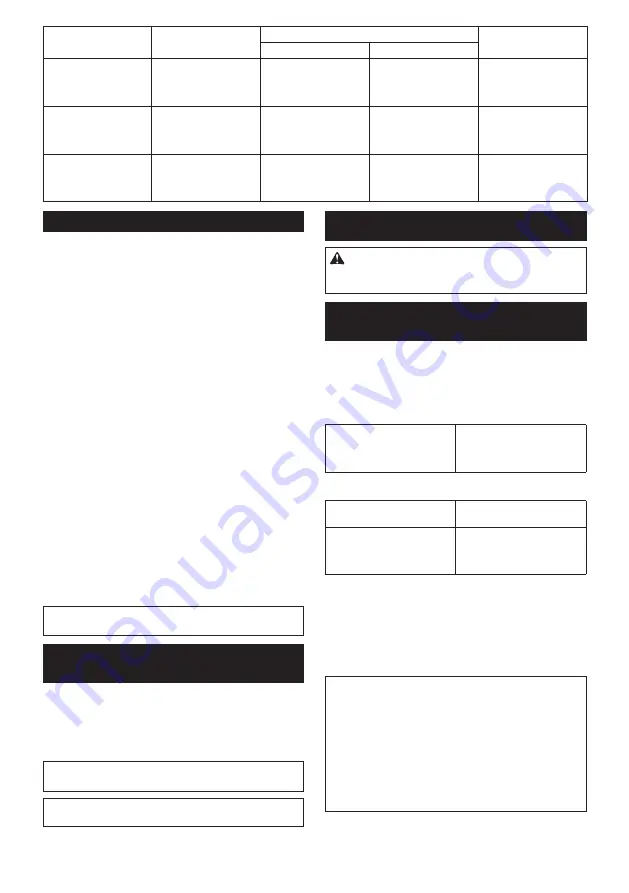
8 ENGLISH
Function
Status of the tool
Status of the LED indicator/beeper
Action to be taken
LED indicator
Beeper
Maintenance alarm
A maintenance time has
come according to your
preset number of screws
driven.
Flickers in yellow.
–
Reset the alarm with the
application software.
Alarm for unavailable
data communication
(with the tool in connec-
tion with PC)
Data cannot be
exchanged between the
tool and PC in spite of
the connection.
Flickers in yellow.
–
Restart the application
software and re-connect
the USB cable.
Indication that data com-
munication is available
(with the tool in connec-
tion with PC)
The tool is connected to
PC and data communi-
cation is available.
Flickers in green.
–
–
Adjusting the fastening torque
When you wish to drive machine screws, hex bolts,
etc. with the predetermined torque, adjust the fastening
torque as follows.
1.
First remove the battery cartridge from the tool.
2.
Loosen and remove the screw that secures ring.
3.
Rotate the ring in the front of the tool by hand so
that a hole can be seen below the ring.
4.
Install the battery cartridge in place. Pull the
switch trigger and release it so that the adjust ring
rotates and the hole becomes visible. And then remove
the battery cartridge.
►
Fig.7:
1.
Ring
2.
Screw
3.
Hole
5.
Use an optional adjust grip to adjust the fastening
torque. Insert the pin of the adjust grip into the hole
in the front of the tool. And then, turn the adjust grip
clockwise to set a greater fastening torque, and coun-
terclockwise to set a smaller fastening torque.
6.
Align the yellow line with your desired number on
the fastening torque scale.
►
Fig.8:
1.
Adjust grip
2.
Hole for adjust grip
3.
Scale
4.
Yellow line
7.
Insert the battery cartridge and be sure that a
fastening torque has been set up by using a fastening
torque tester.
8.
Rotate the ring in front of the tool and then tighten
the screw to secure the ring.
NOTE:
Numbers on the fastening torque scale is a
guideline to set up your desired fastening torque.
Adjusting no-load speed and
revolution angle etc.
You can adjust the no-load speed, number of turn, etc.
of the tool with your computer. Install the application
software in your computer and connect it to the tool with
an USB cable.
►
Fig.9:
1.
USB port
2.
USB cover
3.
USB cable
NOTICE:
Make sure that the USB cover closed
when fastening.
NOTE:
For the application software, please contact
Makita sales representative.
ASSEMBLY
CAUTION:
Always be sure that the tool is
switched off and the battery cartridge is removed
before carrying out any work on the tool.
Installing or removing driver bit/
socket bit
►
Fig.10
Use only driver bit/socket bit that has inserting portion
shown in the figure. Do not use any other driver bit/
socket bit.
For tool with shallow driver bit hole
A=12mm
B=9mm
Use only these type of driver
bit. Follow the procedure
1. (Note) Bit-piece is not
necessary.
For tool with deep driver bit hole
A=17mm
B=14mm
To install these types of driver
bits, follow the procedure 1.
A=12mm
B=9mm
To install these types of driver
bits, follow the procedure 2.
(Note) Bit-piece is necessary
for installing the bit.
►
Fig.11:
1.
Driver bit
2.
Sleeve
To install the driver bit, pull the sleeve in the direction of
the arrow and insert the driver bit into the sleeve as far
as it will go.
Then release the sleeve to secure the driver bit.
To remove the driver bit, pull the sleeve in the direction
of the arrow and pull the driver bit out.
NOTE:
If the driver bit is not inserted deep enough
into the sleeve, the sleeve will not return to its original
position and the driver bit will not be secured. In this
case, try re-inserting the bit according to the instruc-
tions above.
NOTE:
When it is difficult to insert the driver bit, pull
the sleeve and insert it into the sleeve as far as it will
go.
NOTE:
After inserting the driver bit, make sure that it
is firmly secured. If it comes out, do not use it.
Содержание 0088381836906
Страница 3: ...1 2 3 Fig 9 Fig 10 1 2 Fig 11 1 2 2 Fig 12 Fig 13 3 ...
Страница 58: ...58 ...
Страница 59: ...59 ...























