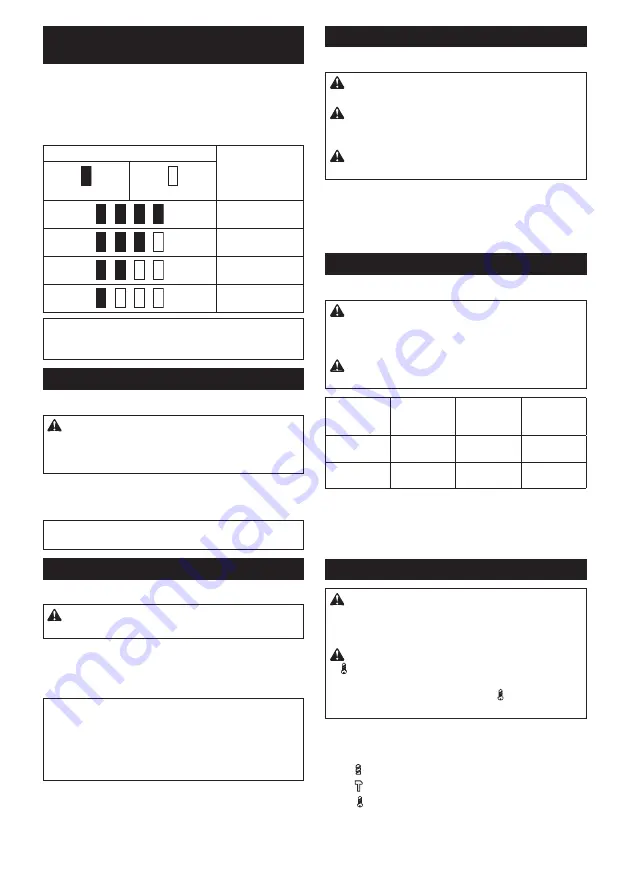
8 ENGLISH
Indicating the remaining battery
capacity
Only for battery cartridges with the indicator
►
Fig.2:
1.
Indicator lamps
2.
Check button
Press the check button on the battery cartridge to indi
-
cate the remaining battery capacity. The indicator lamps
light up for a few seconds.
Indicator lamps
Remaining
capacity
Lighted
Off
75% to 100%
50% to 75%
25% to 50%
0% to 25%
NOTE:
Depending on the conditions of use and the
ambient temperature, the indication may differ slightly
from the actual capacity.
Switch action
►
Fig.3:
1.
Switch trigger
CAUTION:
Before installing the battery car-
tridge into the tool, always check to see that the
switch trigger actuates properly and returns to
the "OFF" position when released.
To start the tool, simply pull the switch trigger. Tool
speed is increased by increasing pressure on the switch
trigger. Release the switch trigger to stop.
NOTE:
The tool automatically stops if you keep pull-
ing the switch trigger for about 6 minutes.
Lighting up the front lamp
►
Fig.4:
1.
Lamp
CAUTION:
Do not look in the light or see the
source of light directly.
Pull the switch trigger to light up the lamp. The lamp
keeps on lighting while the switch trigger is being pulled.
The lamp goes out approximately 10 seconds after
releasing the switch trigger.
NOTE:
Use a dry cloth to wipe the dirt off the lens of
the lamp. Be careful not to scratch the lens of lamp, or
it may lower the illumination.
NOTE:
When the tool is overheated, the light flashes
for one minute, and then the LED display goes off. In
this case, cool down the tool before operating again.
Reversing switch action
►
Fig.5:
1.
Reversing switch lever
CAUTION:
Always check the direction of
rotation before operation.
CAUTION:
Use the reversing switch only after
the tool comes to a complete stop.
Changing the direc-
tion of rotation before the tool stops may damage the tool.
CAUTION:
When not operating the tool, always
set the reversing switch lever to the neutral position.
This tool has a reversing switch to change the direction of rota-
tion. Depress the reversing switch lever from the A side for clock
-
wise rotation or from the B side for counterclockwise rotation.
When the reversing switch lever is in the neutral posi-
tion, the switch trigger cannot be pulled.
Speed change
►
Fig.6:
1.
Speed change lever
CAUTION:
Always set the speed change lever
fully to the correct position.
If you operate the tool with
the speed change lever positioned halfway between the
"1" side and "2" side, the tool may be damaged.
CAUTION:
Do not use the speed change lever
while the tool is running.
The tool may be damaged.
Position of
speed
change lever
Speed
Torque
Applicable
operation
1
Low
High
Heavy load-
ing operation
2
High
Low
Light loading
operation
To change the speed, switch off the tool first. Select the "2" side for
high speed or "1" for low speed but high torque. Be sure that the
speed change lever is set to the correct position before operation.
If the tool speed is coming down extremely during the operation
with "2", slide the lever to the "1" and restart the operation.
Selecting the action mode
CAUTION:
Always set the ring correctly to
your desired mode mark. If you operate the tool
with the ring positioned halfway between the
mode marks, the tool may be damaged.
CAUTION:
When you change the position from
"
" to other modes, it may be a little difficulty to slide
the action mode changing ring. In this case, switch on
and run the tool for a second at the "
" position, then
stop the tool and slide the ring to your desired position.
►
Fig.7:
1.
Action mode changing ring
2.
Adjusting
ring
3.
Graduation
4.
Arrow
This tool has three action modes.
•
Drilling mode (rotation only)
•
Hammer drilling mode (rotation with hammering)
•
Screwdriving mode (rotation with clutch)
Select one mode suitable for your work. Turn the
action mode changing ring and align the mark that you
selected with the arrow on the tool body.
Содержание 0088381809269
Страница 2: ...1 2 3 Fig 1 1 2 Fig 2 1 Fig 3 1 Fig 4 1 A B Fig 5 1 Fig 6 1 2 3 4 Fig 7 1 2 3 4 Fig 8 2 ...
Страница 3: ...1 3 2 Fig 9 1 2 3 Fig 10 1 2 Fig 11 Fig 12 1 Fig 13 Fig 14 1 2 Fig 15 Fig 16 3 ...
Страница 4: ...Fig 17 4 ...
Страница 79: ...79 ...









































