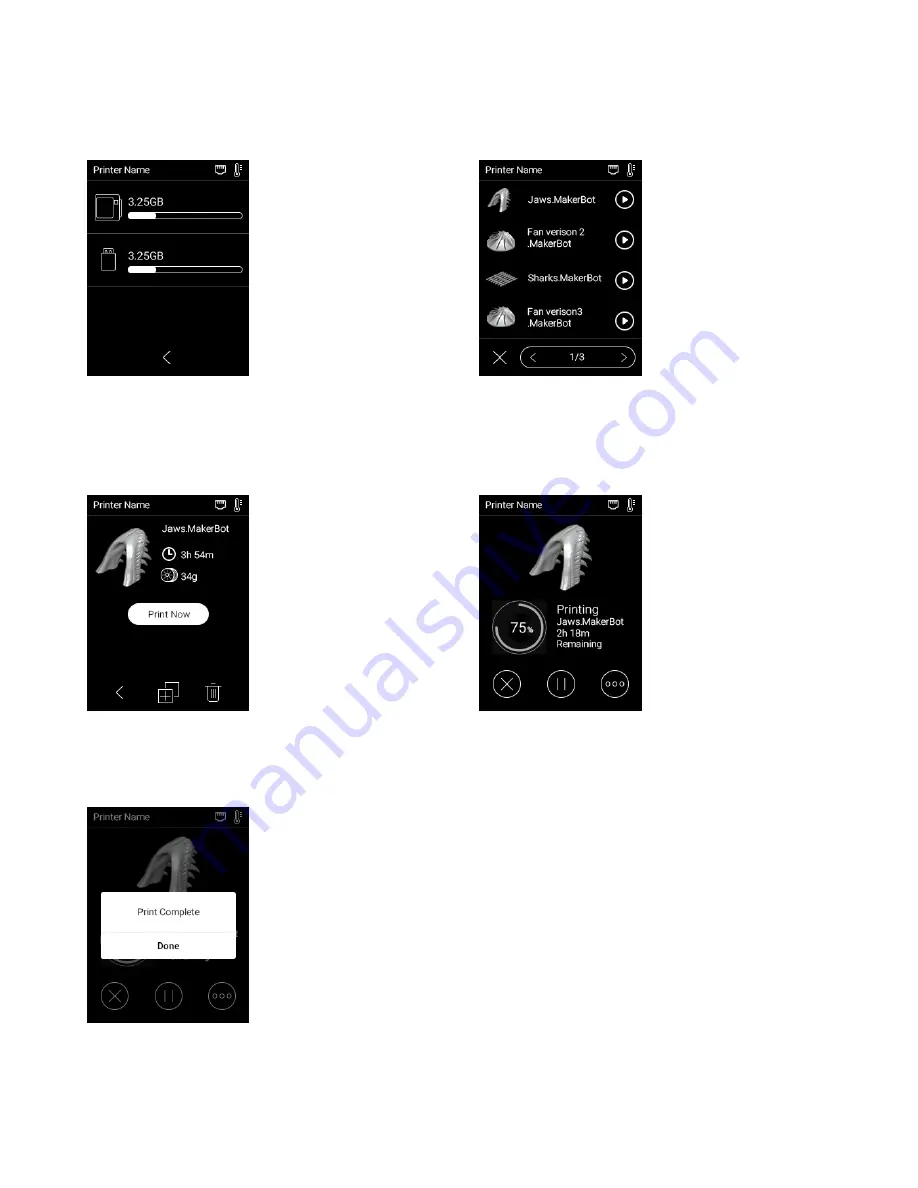
MAK
E
R
B
OT
S
K
E
TC
H
MAN
U
AL
PA
G
E
1
9
START A PRINT
1
2
3
SELECT A FILE
START THE PRINT
PRINT COMPLETE
Select
[PRINT] on the
touchscreen to initiate a print
stored on a USB flash drive or
saved on the printer’s internal
memory.
Push the icon to select the
location of the file you want to
print.
Tap
[PRINT NOW] on the
touchscreen to start the
selected print. The file will copy
on to the printer. Then, it will
begin printing.
After the print is complete,
the screen will indicate its
completion. Push the screen to
continue to the next menu.
Tapping the play button
immediately starts the print
and tapping on the filename
takes you to the details of the
print file. A model file must be
exported from the MakerBot
Print Application and then
copied to a USB flash drive.
While printing the progress will
be shown on the screen. You
can pause the print, change
material, and access more info
while a print is in progress.
Содержание Sketch
Страница 1: ...USER MANUAL FOR MAKERBOT SKETCH...
Страница 12: ...MAKERBOT SKETCH MANUAL PAGE 12 UNPACKING THE SKETCH...
























