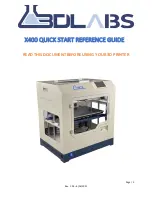MAK
E
R
B
OT
S
K
E
TC
H
MAN
U
AL
PA
G
E
6
Safety alert symbols precede each safety message in this
manual. These symbols indicate potential safety hazards that
could harm you or others or cause product or property damage.
Warning:
The MakerBot Sketch includes moving parts that may cause injury. Never reach inside the
MakerBot Sketch while it is in operation.
Warning:
The MakerBot Sketch generates high temperatures. Always allow the MakerBot Sketch
Extruder and build plate to cool down before you reach inside.
Warning:
There is a risk of shock. The electronics of the MakerBot Sketch are not user serviceable.
Caution:
The socket outlet must be located near the printer and must be easily accessible.
Caution:
In case of emergency, disconnect the MakerBot Sketch from the socket outlet.
Caution:
The MakerBot Sketch melts plastic during printing. Plastic odors and particles may be
emitted during this operation. Make sure to set up the MakerBot Sketch in a well-ventilated area.
Caution:
Always allow the Extruder to cool to 50°C before reaching inside the MakerBot Sketch or
removing the Extruder.
Caution:
Children under 12 should be supervised by an adult.
Caution:
Dust generation and accumulation should be minimized. Some dust and dry powders can
build static electricity charges when subjected to friction and create an ignition hazard.
Note:
For users in Japan, the power cord is only for use with this printer model, the MakerBot Sketch
3D Printer.
Содержание Sketch
Страница 1: ...USER MANUAL FOR MAKERBOT SKETCH...
Страница 12: ...MAKERBOT SKETCH MANUAL PAGE 12 UNPACKING THE SKETCH...