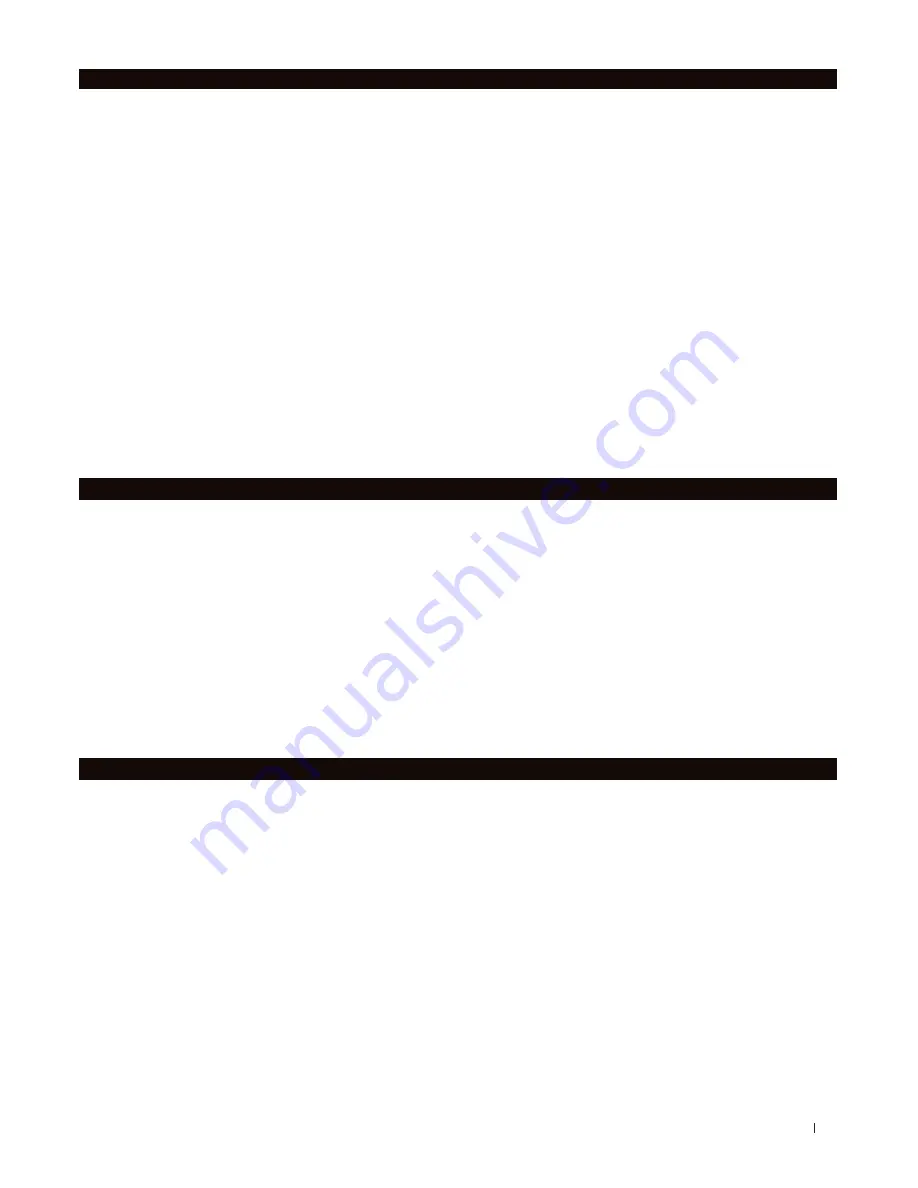
When you are ready to print your model, click Print to slice the model using the current settings and send a
.makerbot print file to your MakerBot Replicator Mini+.
If MakerBot Print is connected to your MakerBot Replicator Mini+, the print file will be sent directly to your
3D printer. Click
Show Print Preview
in MakerBot Print to open a preview of the sliced model.
Printing the object on a raft is selected by default. The raft acts as a base for your object and any support
structures and ensures that everything adheres well to the build plate. The raft will be easily removable
once you detach your finished object from the build plate.
HOW TO PAUSE OR CANCEL A PRINT
To pause a print, push the Action button once on the MakerBot Replicator Mini+ while printing.
To cancel a print, push the Action button for 4 seconds while the print is paused on the MakerBot Replicator
Mini+.
REMOVING THE PRINT FROM THE BUILD PLATE
When your print finishes, remove the build plate from the MakerBot Replicator Mini+. Carefully peel your
print off the grip surface. Peel the raft off of the bottom of the print, if you printed the object with a raft.
When you have removed the print from the build plate, make sure to clean the grip surface of any debris
before reloading the build plate into the MakerBot Replicator Mini+.
Note: When you bend the flexible build plate, some pieces of the raft may remain on the plate. Use a flat,
non-sharp tool to remove the raft pieces. Never use a knife to remove pieces of the raft. You can damage
the build plate.
The surface of the MakerBot Replicator Mini+ build plate, known as the Grip Surface, allows for better
print adhesion and quality than using a surface like blue tape. However, over time, the grip surface can
become cracked and damaged. If these cracks or tears begin to affect print quality, it is time to replace
the Grip Surface.
Go to https://store.makerbot.com/ to order more grip surfaces.
MAKERBOT PRINT
25
AFTER YOU PRINT
BEGINNING A PRINT WITH THE MAKERBOT REPLICATOR MINI+
MAINTAINING THE BUILD PLATE
Содержание Replicator Mini+
Страница 1: ...USER MANUAL...
Страница 19: ...START UP 19...
Страница 26: ...WELCOME LET S GET STARTED 26 Chapter 5 Troubleshooting...
Страница 28: ...WELCOME LET S GET STARTED 28 Chapter 7 Reference...
Страница 31: ...REFERENCE 31...
Страница 33: ...REFERENCE 33...
Страница 34: ...MakerBot One MetroTech Center 21st Floor Brooklyn NY support makerbot com makerbot com...
























