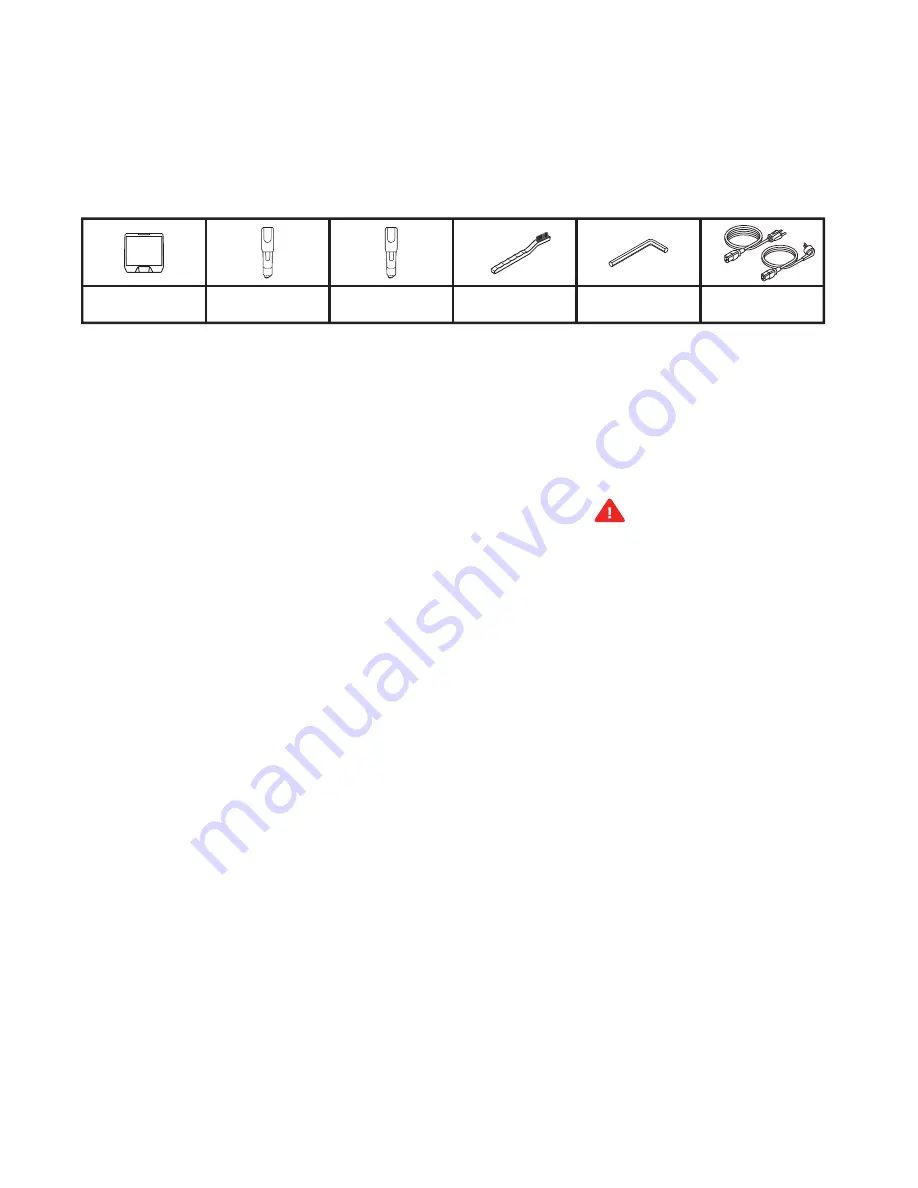
MAK
E
R
B
OT
M
E
TH
O
D
MAN
U
AL
PA
G
E
1
0
STARTER KIT
SETTING UP THE METHOD
In case of conflicting information between this Manual and the on-screen instructions, FOLLOW THE ON-SCREEN
information, since it is updated more frequently.
INSTALL THE PERFORMANCE EXTRUDERS
1. Remove the lid from the top of the printer.
2. Open both latches on the carriage labeled “1” and “2”.
3. Insert the Performance Extruder labeled “Model-1” into the slot labeled “1”.
4. Insert the Performance Extruder labeled “Support-2” into the slot labeled “2”.
5. Close both latches on the Performance Extruders, locking them in place.
6. Insert the swivel clip labeled “1” into the ”Model-1” Performance Extruder.
7. Insert the swivel clip labeled “2” into the ”Support-2” Performance Extruder.
8. Replace the lid on top of the printer.
Caution:
Never remove a Performance
Extruder from your MakerBot Method
3D printer during or immediately after
printing. Always allow a Performance
Extruder to cool below 50°C.
INSTALL THE SPOOLS OF MAKERBOT MATERIAL
Inside the box of your MakerBot Method, you will find all the necessary tools to get started, including both a Model Performance
Extruder and Support Performance Extruder, a spring steel build plate, a leveling hex key, a nozzle cleaning brush, and two power cords
(North America and EU). To order material, visit store.makerbot.com.
On the touchscreen tap [Material], then tap [LOAD ON MATERIAL BAY 1] and follow the on-screen instructions. Once complete, follow
the same steps for [LOAD ON MATERIAL BAY 2].
SPRING STEEL
BUILD PLATE
MODEL
PERFORMANCE
EXTRUDER
SUPPORT
PERFORMANCE
EXTRUDER
CLEANING
BRUSH
LEVELING
HEX KEY
NORTH AMERICA AND
EU POWER CORD
Содержание METHOD
Страница 1: ...REFERENCE GUIDE...























