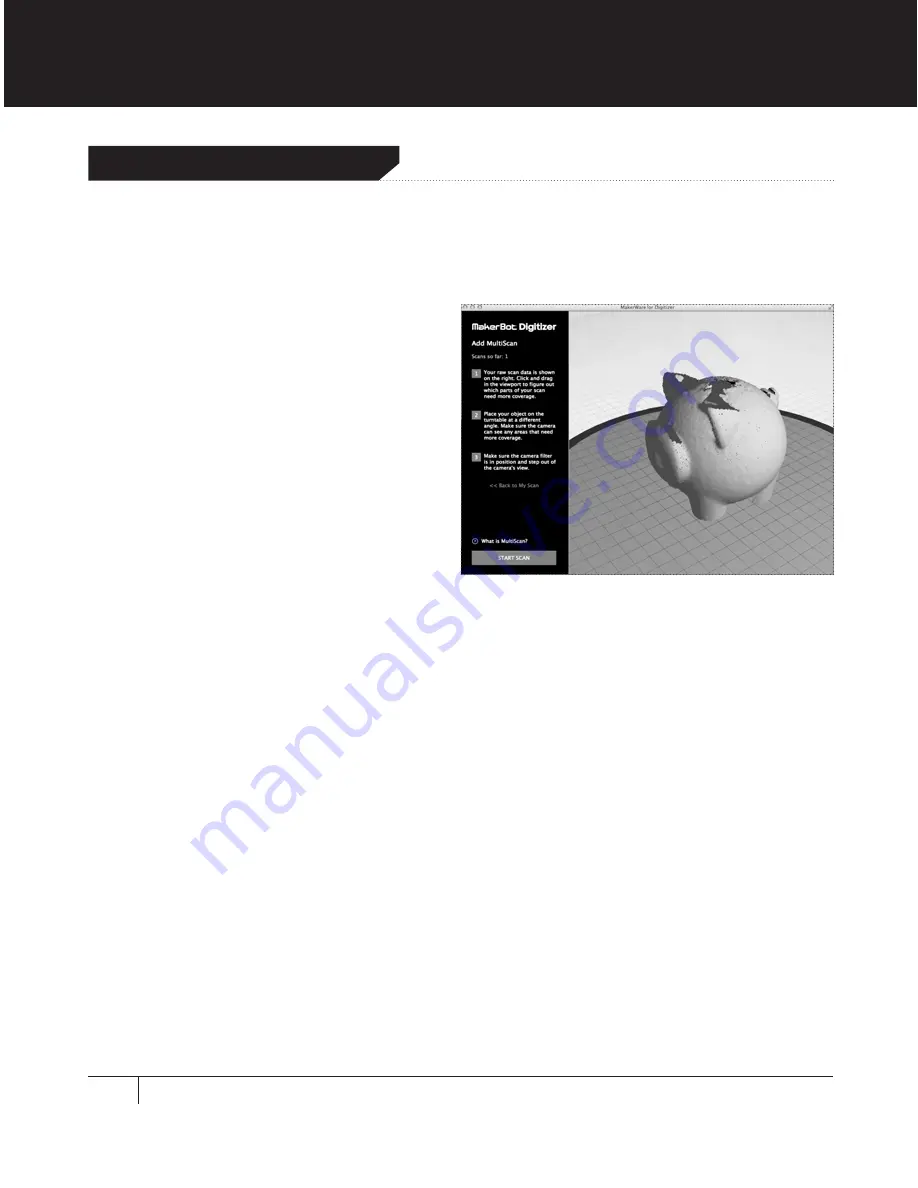
42
SCANNING 101
Sometimes one scan isn’t enough to capture all of an object’s important features. For those
times, there’s MakerBot MultiScan™ Technology, which allows you to combine multiple
scans of the same object.
Here’s how it works:
1.
First scan your object. Scan it in its
tallest position first, so that any
unwanted data you crop won’t
cut off pieces of later scans.
2.
When the scan is complete, crop
out any unwanted data at the top or
bottom of your scan. Scans added
with MultiScan Technology will only
scan within the cropped area.
3.
Click and drag in the viewport to examine your raw scan data and figure out which
areas need more or better data. Rotate your object on the turntable to expose those
areas to the camera.
4.
Click
Start MultiScan
to begin a new scan. MakerWare for Digitizer will gather the new
set of scan data, combine it with the scan data you already have, and create a new
mesh. You can add as many additional scans as you need, but two or three are usually
enough, and additional scans could reduce surface quality.
MultiScan™ Technology
Содержание Digitizer
Страница 1: ...USER MANUAL ...
Страница 2: ......
Страница 4: ...1 Welcome to the Leading Edge of the Next Industrial Revolution Let s Get Started ...
Страница 19: ...WELCOME LET S GET STARTED 19 ABOUT THE MAKERBOT DIGITIZER FRONT VIEW BACK VIEW 1 5 2 4 6 7 8 9 10 3 ...
Страница 22: ...Setting Up Your MakerBot Digitizer 2 ...
Страница 36: ...Scanning with Your MakerBot Digitizer 3 ...
Страница 52: ...Troubleshooting Maintenance 4 ...
Страница 61: ...61 NOTES TROUBLESHOOTING MAINTENANCE ...
Страница 62: ...Reference 5 ...
Страница 71: ...71 NOTES REFERENCE ...
Страница 72: ...Terms 6 ...
Страница 74: ...MakerBot One MetroTech Center 21st Floor Brooklyn NY support makerbot com makerbot com ...






























