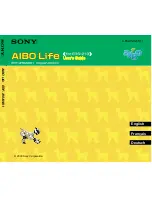Содержание Insect-Robot
Страница 1: ...Make you ideal fun 1 Insect Robot Instruction Manual...
Страница 9: ...Make you ideal fun 9 Figure 11 Bend the cutted paper into the shape as figure 12 Figure 12...
Страница 11: ...Make you ideal fun 11 Install the Nano board on the servo as figure 15 but don t fix Figure 15...
Страница 27: ...Make you ideal fun 27 Figure 43...
Страница 28: ...Make you ideal fun 28 After adjusting the angle you can completely fix the forefoot Figure 44...