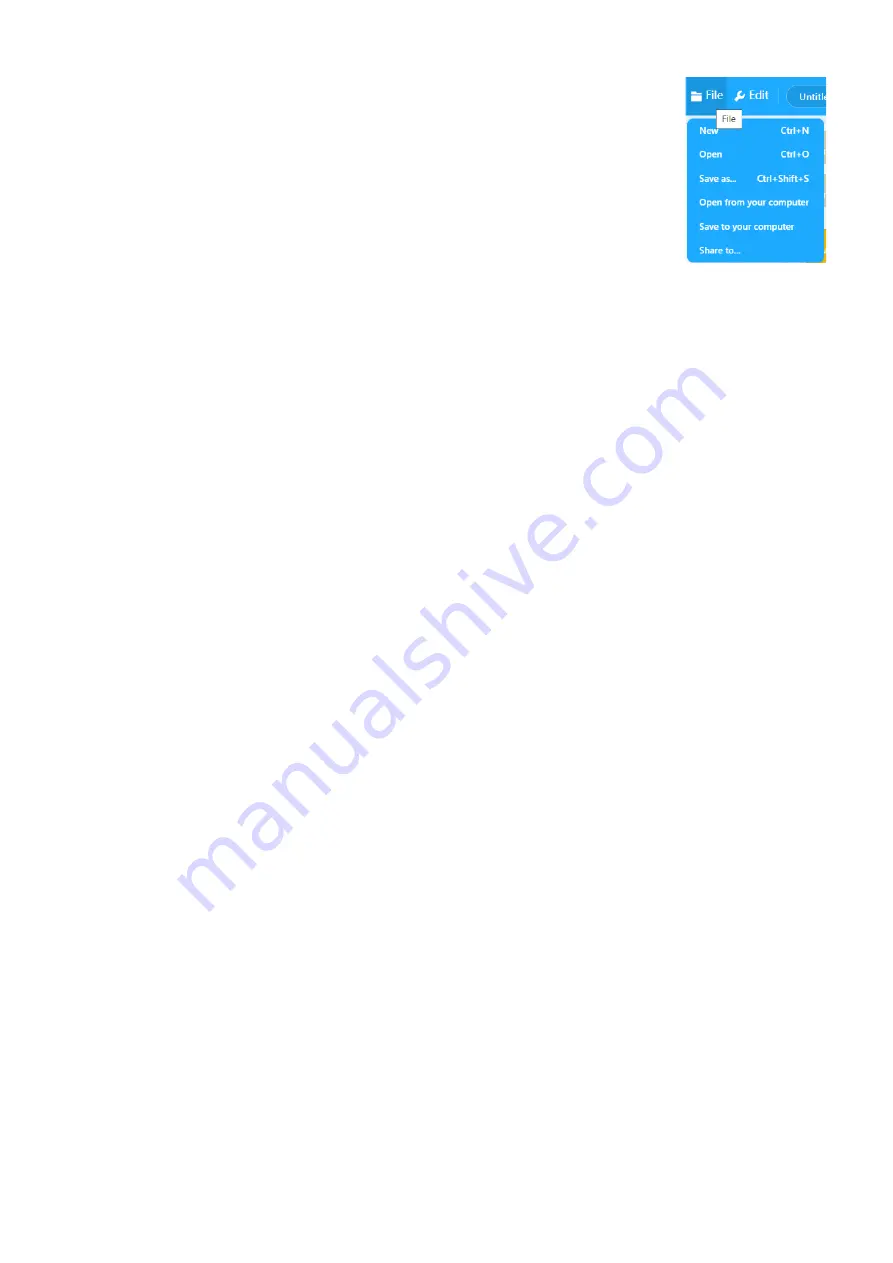
8 |
P a g e
Save the Project and Upload to the CyberPi
Save the project to your computer by clicking on the
File
menu and choosing
Save to your
computer
.
It is a good idea to create a folder to contain all your projects.
Make sure you type in a descriptive name for your file.