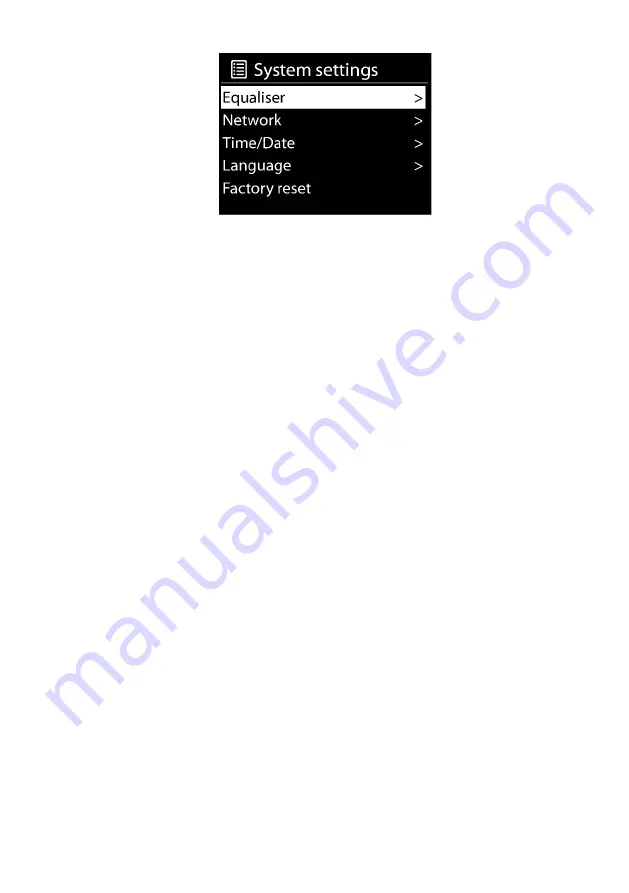
18
Equaliser
Several preset EQ modes are available: Normal, Flat, Jazz, Rock, Movie, Classic,
Pop and News.
Also a user-defined setting is available; create your own EQ with custom bass,
treble settings.
Network
Network wizard
- Enter to search AP SSID, then input the WEP / WPA key or
choose Push Button/Pin/Skip WPS to connect to the wireless network.
PBC WLAN setup
- Push Button Configuration, it is to connect the AP that
supports WPS (Wi-Fi Protected Setup).
View settings
-
View the information of current connected network: Active
connection, MAC address, WLAN region, DHCP, SSID, IP address, Subnet mask,
Gateway address, Primary DNS and Secondary DNS.
Manual settings
- Choose wired or wireless network connection and enable or
disable DHCP (Dynamic Host Configuration Protocol).
NetRemote PIN Setup
- Here you can view and edit the NetRemote PIN. The
default NetRemote PIN is: 1234. The NetRemote PIN is required when you want
to connect a smartphone or Tablet PC to your radio.
Network profile
- The smart radio remembers the last four wireless networks it
has connected to, and automatically tries to connect to whichever one of them it
can find.
From here you can see the list of registered networks. You can delete unwanted
networks by pressing OK button and
then choosing “YES” to confirm delete.
Clear network settings
-
Select “YES” to clear all the
current network settings.
Select “NO” to cancel.
Keep network connected -
If you choose to keep network connected the WiFi will
not disconnect even in standby mode. This option allows the device to be ready
for UNDOK (Details can be found on Section 3) connection in any operating
modes.









































