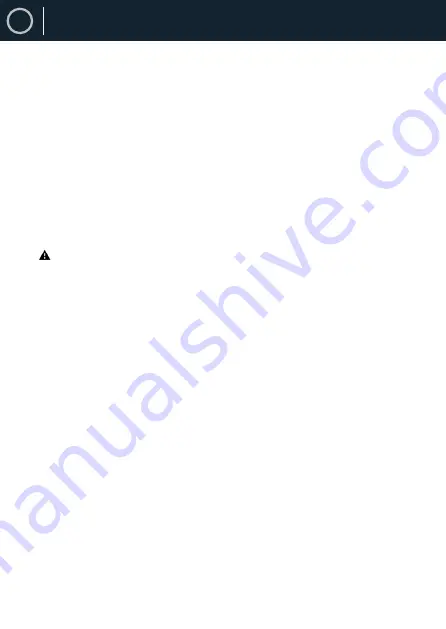
EN
32
Auxiliary Input
The AUX-INPUT can be used to play sound from an external device such as a phone,
tablet, or similar device.
1.
Connect the external device to the Analogue Audio Input on the Fitzwilliam 3
using a 3.5 mm AUX cable (not included).
2.
Press the
MODE
button on unit or remote control to access Mode Menu. Rotate
the
SCROLL/SELECT
dial on unit or press buttons
7
/
8
on remote control to
select
AUX In
mode. Press
SCROLL/SELECT
dial on unit or
SELECT
button on
remote control to confirm.
3.
Press the
VOL +/–
buttons on the remote control to adjust the volume control at
your desired sound output level. Set the desired volume on the radio and on the
external audio device if necessary.
4.
In AUX Playback Mode, control the audio features via your external device.
When connecting the external audio device, refer to the owner’s manual.
NetRemote
Majority Fitzwilliam 3 can be controlled using the NetRemote installed on a
smartphone or tablet in iOS or Android system only. By downloading the
UNDOK app
,
you can view all the modes of
Internet Radio, Podcasts, Spotify, Music Player, DAB,
FM, Bluetooth
and
AUX
In on your device.
Search for
UNDOK
on Google Play (Android) or Apple Store(iPhone) and install the app
on your smartphone or tablet.
Before using the
UNDOK
app, make sure the Fitzwilliam 3 and the smartphone or
tablet are in the same Wi-Fi network. Launch the app.
The app initialises and scans for the devices available within the network. Find and
select The Majority Fitzwilliam 3 from the list to connect.
•
Once the smartphone or tablet accessed via UNDOK app the Fitzwilliam 3, will
automatically connect the next time when you open the app again.
•
Be aware that if another smartphone or tablet with the same app are connected
within the same network the original connection will be cut off.
When you connect for the first time with the unit, you may be asked to enter a PIN
code. The default PIN is
1234
. For details of changing the PIN for security, please
refer to
System Settings
section:
Network - NetRemote PIN Setup.
Select your desired mode on the main page of your device app. Control the selected
mode on your smartphone or tablet and the device simultaneously.
Auxiliary Input & NetRemote
Содержание Fitzwilliam 3
Страница 1: ...H O M E A U D I O C A M B R I D G E Fitzwilliam 3 Internet Radio User Manual...
Страница 41: ......
Страница 42: ......
Страница 43: ...H O M E A U D I O C A M B R I D G E Fitzwilliam 3 Internetradio Benutzerhandbuch...
Страница 89: ......
Страница 90: ......
Страница 91: ...H O M E A U D I O C A M B R I D G E Fitzwilliam 3 Radio Internet Manuel de l utilisateur...
Страница 134: ......
Страница 135: ...H O M E A U D I O C A M B R I D G E Fitzwilliam 3 Radio su Internet Manuale d uso...
Страница 175: ......
Страница 176: ......
Страница 177: ...H O M E A U D I O C A M B R I D G E Fitzwilliam 3 Radio Internet Manual del usuario...
Страница 221: ......
Страница 222: ......






























