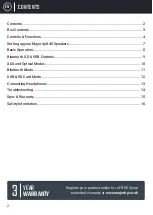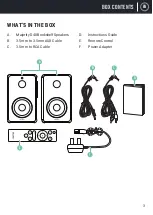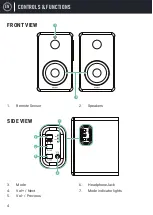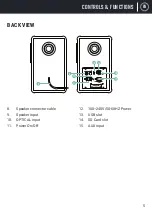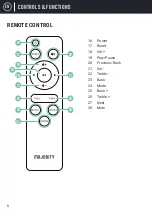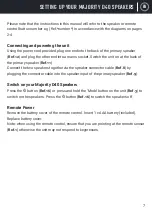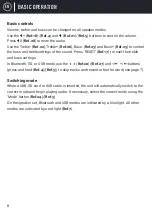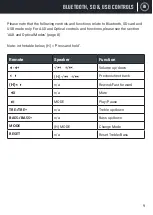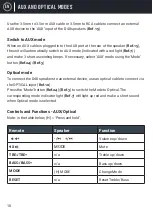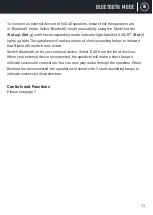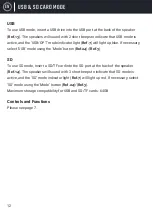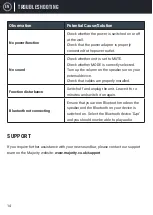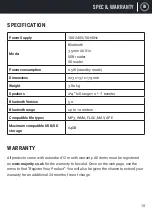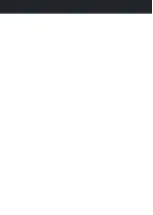EN
12
USB
To use USB mode, insert a USB drive into the USB port at the back of the speaker
(
Ref.13
). The speakers will sound with 2 short beeps to indicate that USB mode is
active, and the ‘USB/OPT’ mode indicator light (
Ref.7
) will light up blue. If necessary,
select ‘USB’ mode using the ‘Mode’ button (
Ref.24
)/(
Ref.3
).
SD
To use SD mode, insert a SD/TF card into the SD port at the back of the speaker
(
Ref.14
). The speakers will sound with 3 short beeps to indicate that SD mode is
active, and the ‘SD’ mode indicator light (
Ref.7
) will light up red. If necessary, select
‘SD’ mode using the ‘Mode’ button (
Ref.24
)/(
Ref.3
).
Maximum storage compatibility for USB and SD/TF cards: 64GB.
Controls and Functions
Please see page 7.
USB & SD CARD MODE
Содержание D40
Страница 1: ...U S E R M A N U A L H O M E A U D I O C A M B R I D G E D 4 0 ...
Страница 17: ......
Страница 18: ......
Страница 19: ......
Страница 20: ...H O M E A U D I O C A M B R I D G E WWW MAJORITY CO UK ...