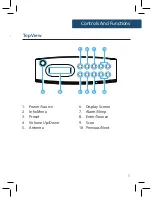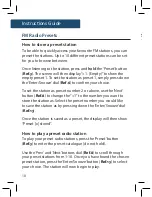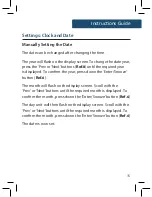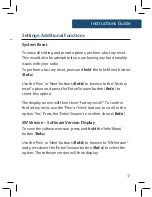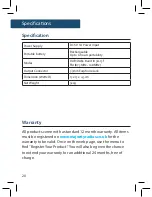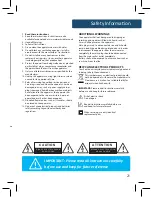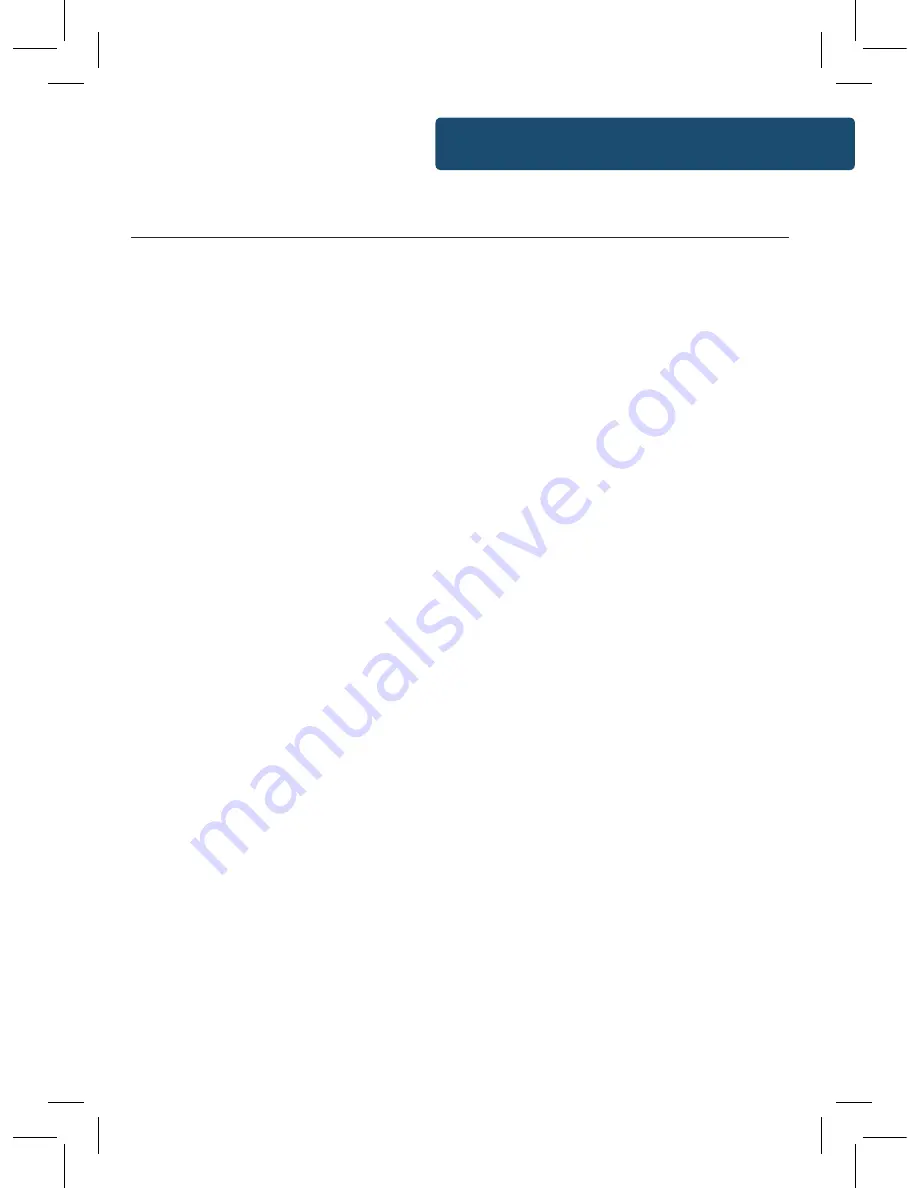
7
Instructions Guide
Press the ‘Power/Source’ button (
Ref.1
) to switch to DAB/DAB+
Radio. On first use it will automatically scan all stations and save
them, and also synchronize the time and date of the station.
Fully extend the antenna (
Ref.9
) to ensure that the best signal
can be received before scanning.
If the unit hasn’t automatically scanned or you would like to
rescan the available stations, press the ‘Scan’ button (
Ref.7
) and
then release. This would be advisable to repeat if you are having
trouble listening to particular stations.
By pressing the Scan button, the radio will scan for available
stations up the frequency band and store all stations that have
a good signal. After searching has finished it will automatically
play the first station stored.
To browse through all of stations that have been stored, use the
‘Prev’ and ‘Next’ buttons (
Ref.8
) to scroll through them. Once you
have found your desired station, press down the ‘Enter/Snooze’
button (
Ref.6
) to confirm your choice.
When you turn on the radio again after it switching off, it will
automatically tune to the same station (DAB or FM) that was last
selected.
Instructions Guide
How to store a preset station
To be able to quickly access your favourite DAB/DAB+ stations,
you can preset them. Up to 10 different preset stations can be
set for you to browse between.
To store a station as a preset, it is best to be listening to the
station at the time.
Once listening to a station, press and
hold
the ‘Preset’ button
(
Ref.3
). The screen will then display “<1: (Empty)” to show the
empty preset 1. To set the station as preset 1, simply press the
‘Enter/Snooze’ button (
Ref.6
) to confirm your choice.
To set the station as preset number 2 or above, use the ‘Next’
button (
Ref.8
) to change the “<1” to the number you want to
store the station as. Follow by pressing down the ‘Enter/Snooze’
button to save the preset station (
Ref.6
).
Once the station is saved as a preset, the display will then show
“Preset (x) stored”.
How to play a preset radio station
To play your preset radio stations, press the ‘Preset’ (
Ref.3
)
button to enter the preset catalogue (do not hold).
Use the ‘Prev’ or ‘Next’ button (
Ref.8
) to scroll through your
preset stations from 1-10.
Once you have found the chosen preset station you wish to play,
press the ‘Enter/Snooze’ button (
Ref.6
) to select your choice. The
station will now begin to play.
DAB/DAB+ Presets
Содержание Chesterton CB4-DAB-BLK
Страница 1: ...CB4 DAB BLK CHESTERTON Digital DAB and FM Radio Instructions Guide...
Страница 24: ......
Страница 25: ...www majorityradios co uk...