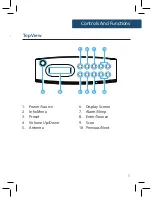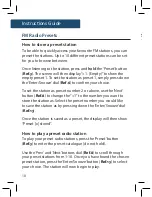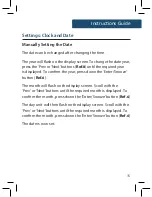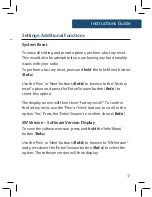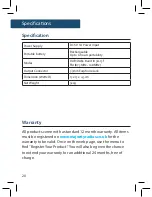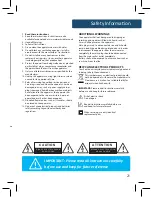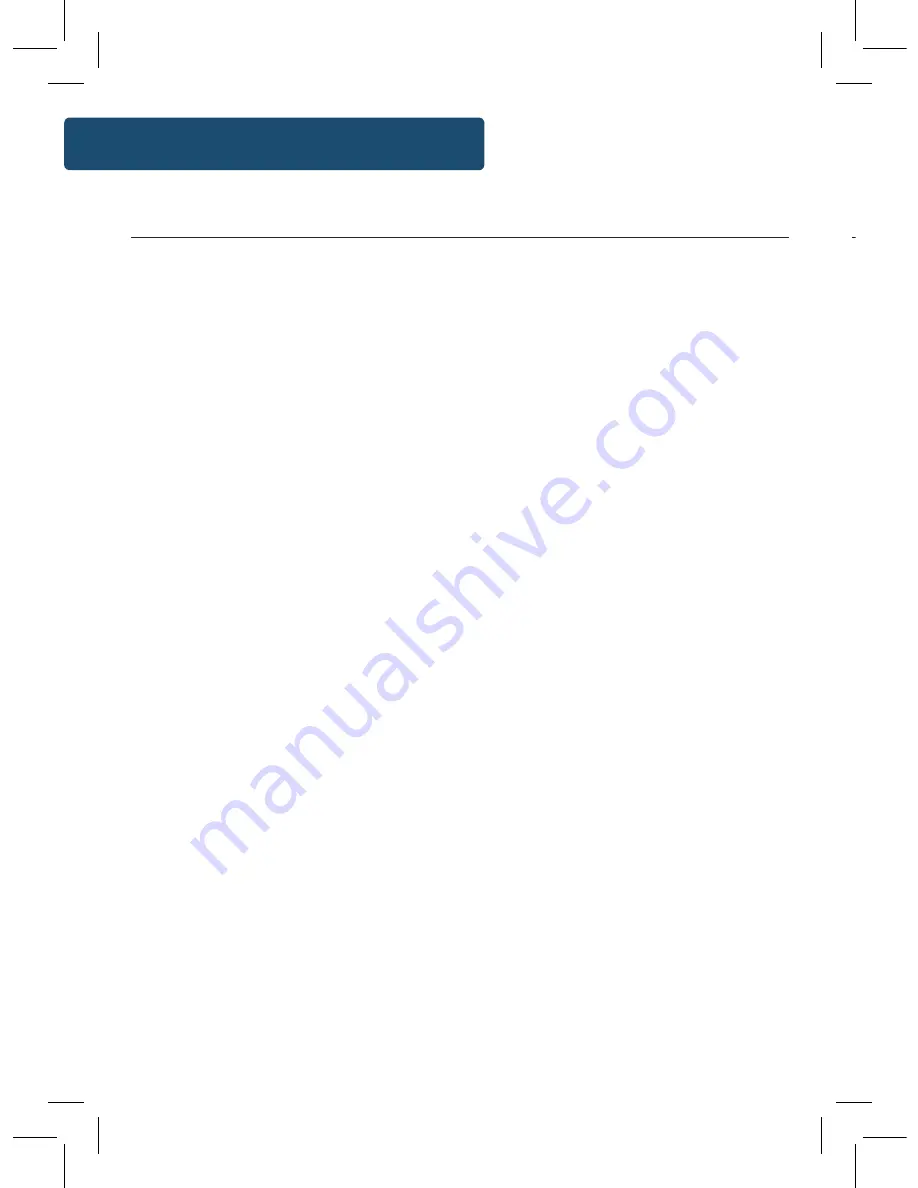
10
Instructions Guide
How to store a preset station
To be able to quickly access your favourite FM stations, you can
preset the stations. Up to 10 different preset stations can be set
for you to browse between.
Once listening to the station, press and
hold
the ‘Preset’ button
(
Ref.3
). The screen will then display “<1: (Empty)” to show the
empty preset 1. To set the station as preset 1, simply press down
the ‘Enter/Snooze’ dial (
Ref.6
) to confirm your choice.
To set the station as preset number 2 or above, use the ‘Next’
button (
Ref.8
) to change the “<1” to the number you want to
store the station as. Select the preset number you would like
to save the station as by pressing down the ‘Enter/Snooze’ dial
(
Ref.13
).
Once the station is saved as a preset, the display will then show
“Preset [x] stored”.
How to play a preset radio station
To play your preset radio stations, press the ‘Preset’ button
(
Ref.3
) to enter the preset catalogue (do not hold).
Use the ‘Prev’ and ‘Next’ buttons dial (
Ref.8
) to scroll through
your preset stations from 1-10. Once you have found the chosen
preset station, press the ‘Enter/Snooze’ button (
Ref.13
) to select
your choice. The station will now begin to play.
FM Radio Presets
When you are listening to an FM radio station with good signal,
you can press the ‘Info/Menu’ button (
Ref.2
) repeatedly to show
the different programme information.
Signal Strength:
Displays a signal bar with the strength of the
current station.
Time and Date:
Displays the time and the date.
Frequency:
Displays the station’s transmission frequency.
Audio Type:
Displays the audio type of the station you are
listening to. It will either be Stereo or Mono.
Radio Text:
Displays scrolling text information supplied by the
broadcaster.
Programme Type:
Displays a description of the type of
programme provided by the broadcaster.
Instructions Guide
Station Information for FM Radio
Содержание Chesterton CB4-DAB-BLK
Страница 1: ...CB4 DAB BLK CHESTERTON Digital DAB and FM Radio Instructions Guide...
Страница 24: ......
Страница 25: ...www majorityradios co uk...