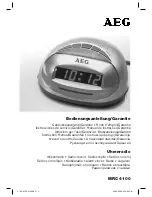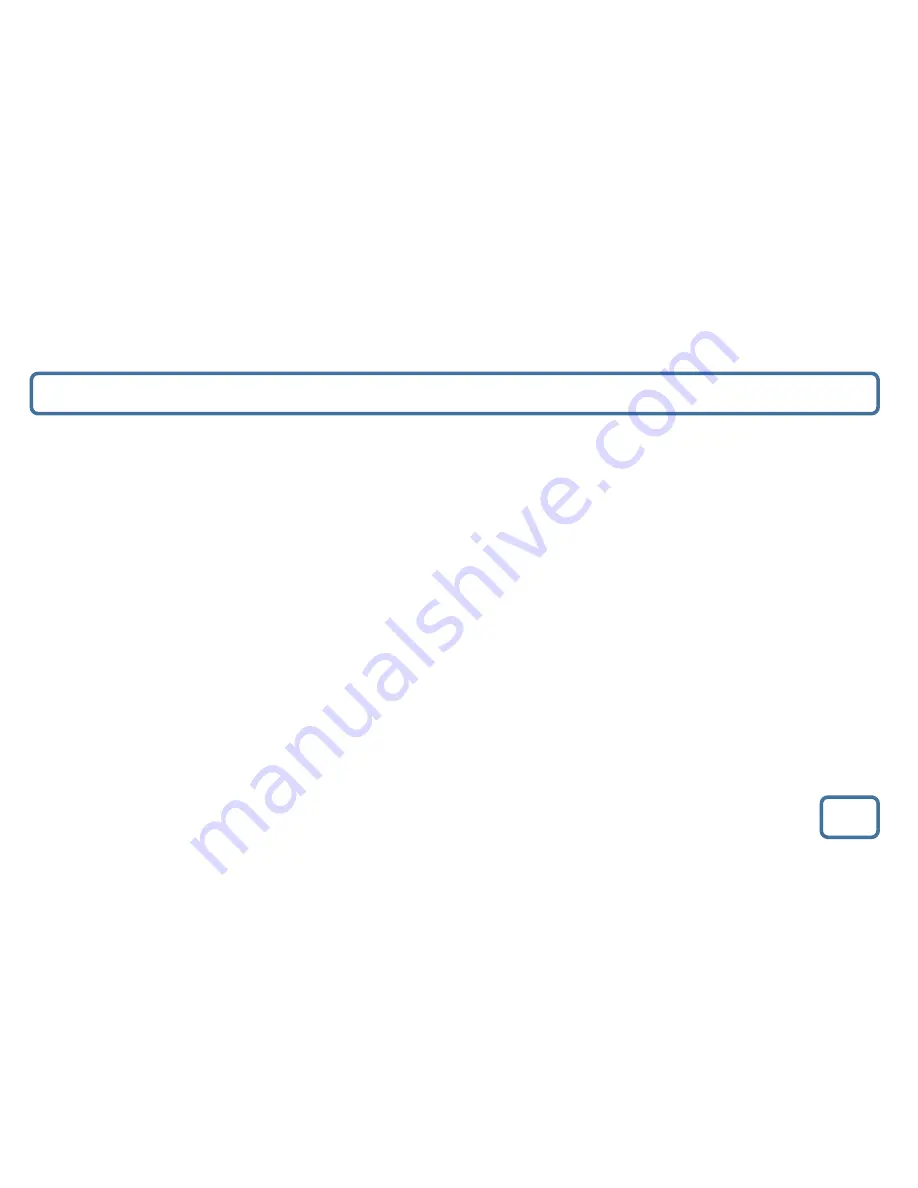
IMPORTANT
“What’s in the box?”/ Basic Operation
3
“What’s in the box?”
•
Majority Madingley Hall Radio
Clock
Please note all (Ref.) refer to Page 2 Controls and Functions mapping guide.
Basic Operation
•
Plug the connector into the back of the system labelled DC IN (Ref.3) and the power supply plug into the mains.
•
Power Supply ON/OFF at back of system (Ref.4).
•
Fully extend the antenna (Ref.17) so that it can rotate to get the best FM signal.
•
Press the ‘Standby’ button to turn on the unit (Ref.12). The system should go straight to “TUNER”. The first time you do this
FM frequency “87.5 MHz.” will be displayed on the screen.
•
Press the ‘Mode’ button (Ref:7)to switch to “AUX MODE” or again to switch back to “TUNER”.
Standby
•
To change the music system back into standby, press the ‘Standby’ button (Ref.12). To turn off fully press the button on rear
of the
unit (Ref.4) and switch off at the mains. The cord must be out of reach of children.
•
UK Standard Plug DC 9v Power Supply
•
Instructions Guide