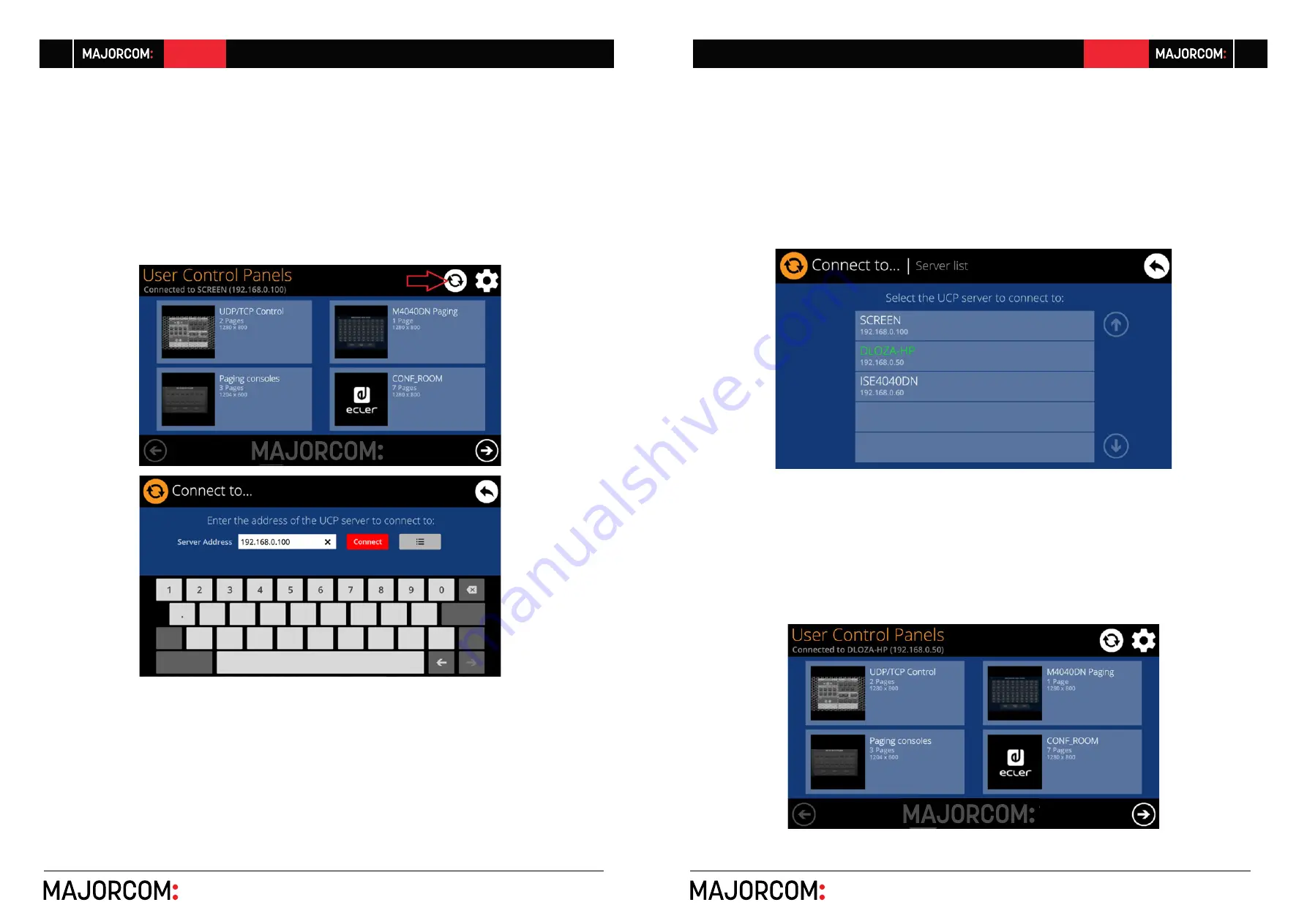
56, chemin de la Flambère · 31300 Toulouse · FRANCE · T é l . 3 3 ( 0 ) 5 6 1 3 1 8 6 8 7
F a x 3 3 ( 0 ) 5 6 1 3 1 8 7 7 3 · [email protected] · www.majorcom.fr
56, chemin de la Flambère · 31300 Toulouse · FRANCE · T é l . 3 3 ( 0 ) 5 6 1 3 1 8 6 8 7
F a x 3 3 ( 0 ) 5 6 1 3 1 8 7 7 3 · [email protected] · www.majorcom.fr
16
17
EMAGP16
EMAGP16
Usermanual V1.1
Usermanual V1.1
8.
CONNECTION TO A UCP SERVER
From the home screen of the unit, the connection icon on the upper side of the screen will
give access to the Connection page:
This page allows deciding the UCP server the unit will connect to as a client. The UCP server may
be a computer, a matrix (Yes, it has an embedded UCP server in its engine!) another EW-SCREEN
/ W-SCREEN unit or even the same EW-SCREEN unit. In any case, the UCP server shall host and
run a Majorcom NetManager project that includes a series of UCPs which can be remotely man
-
aged by any UCP client.
It is possible to directly enter the IP address of the server device, using the touch keyboard dis
-
played on the screen, or to select a device from a list of automatically detected server devices,
which is accessed by clicking on the grey button with the list icon to the right of the “Connect”
button:
Note:
in the list of detected server devices, the name of the EW-SCREEN unit under control will
appear in green (the one matching with the Local IP Address)
After selecting a server unit or an IP address, using either of these two methods, pressing the
“Connect” button will confirm the selection and start the process of connecting to the server. If
this process is successful, the UCPs that the server makes available for the EW-SCREEN client will
appear on the screen:











