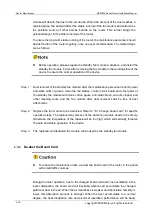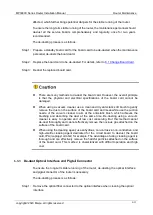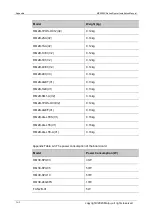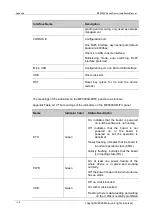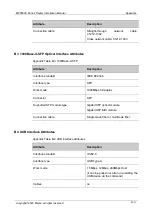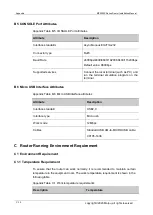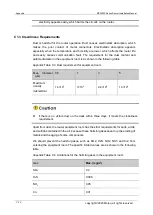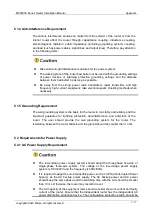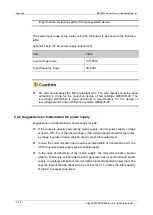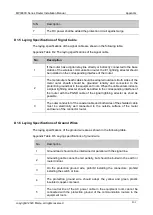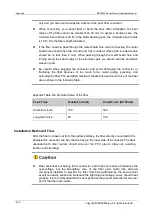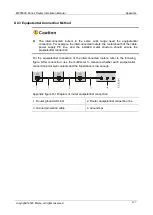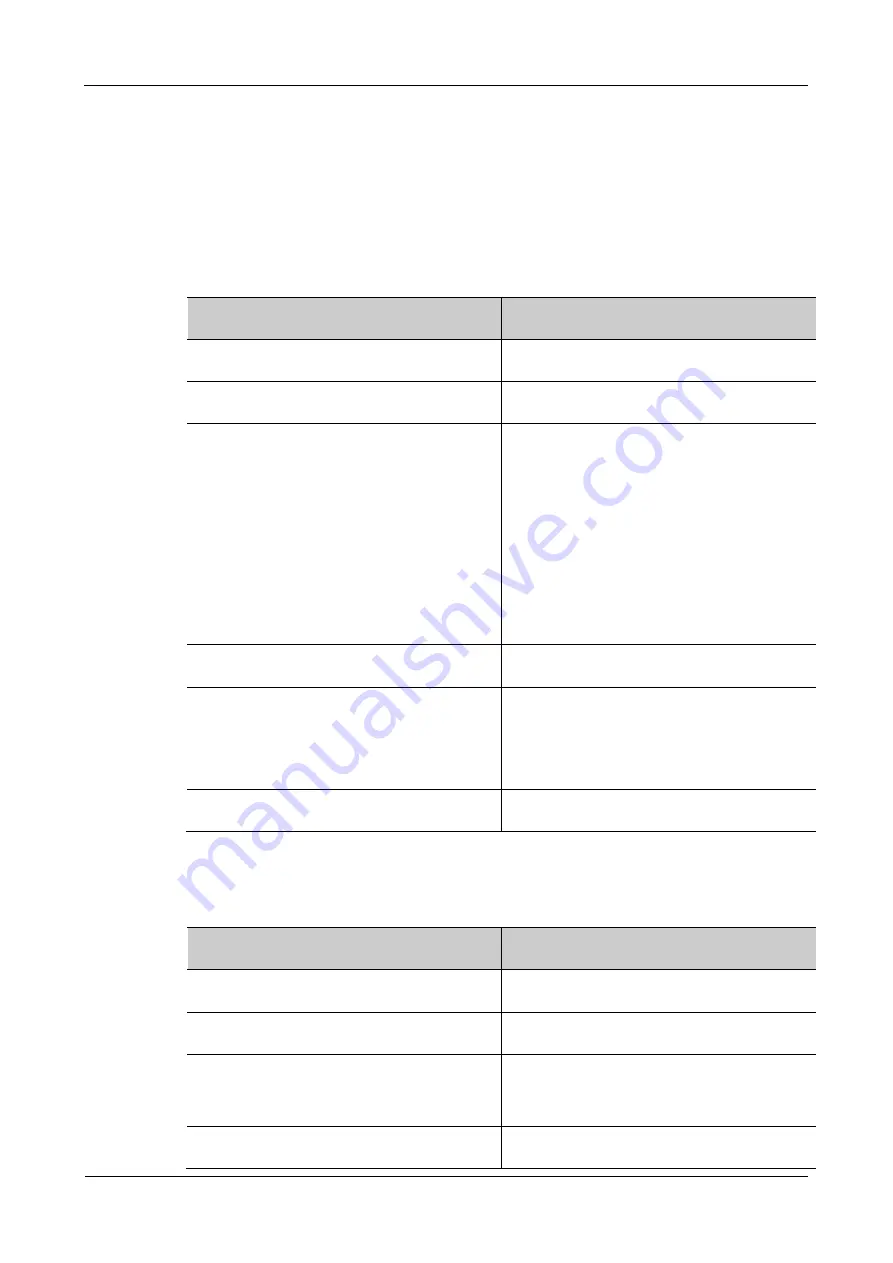
Appendix
MP3900X Series Router Installation Manual
B-12
copyright
©
2020 Maipu, all rights reserved
B Specifications of General Interfaces
B1 10GBase-SR/LR/ER-SFP+ Optical Interface Attributes
Appendix Table B-1 10GBase-SR/LR/ER-SFP+
Attribute
Description
Interface Standard
IEEE 802.3ae
Interface type
SFP+
Work modes
10GBASE-ER
10GBASE-LR
10GBASE-SR
10GBASE-EW
10GBASE-LW
10GBASE-SW
10.3125Gbps(LAN mode)
Connector
SFP+
Support SFP+ module type
Support 10GBASE-SR
Support 10GBASE-LR
Support 10GBASE-ER
Connection cables
Single-mode fiber or multi-mode fiber (LC)
B2 10Base-T/100Base-TX/1000Base-T-RJ45 Electrical Interface Attributes
Appendix Table B-2 10Base-T/100Base-TX/1000Base-T-RJ45
Attribute
Description
Interface standard
IEEE 802.3, IEEE802.3u, IEEE802.3ab
Connector type
RJ45
Work mode
10Mbps/100Mbps/1000Mbps
Half-duplex/full-duplex/auto-negotiation
Maximum transmission distance
100m