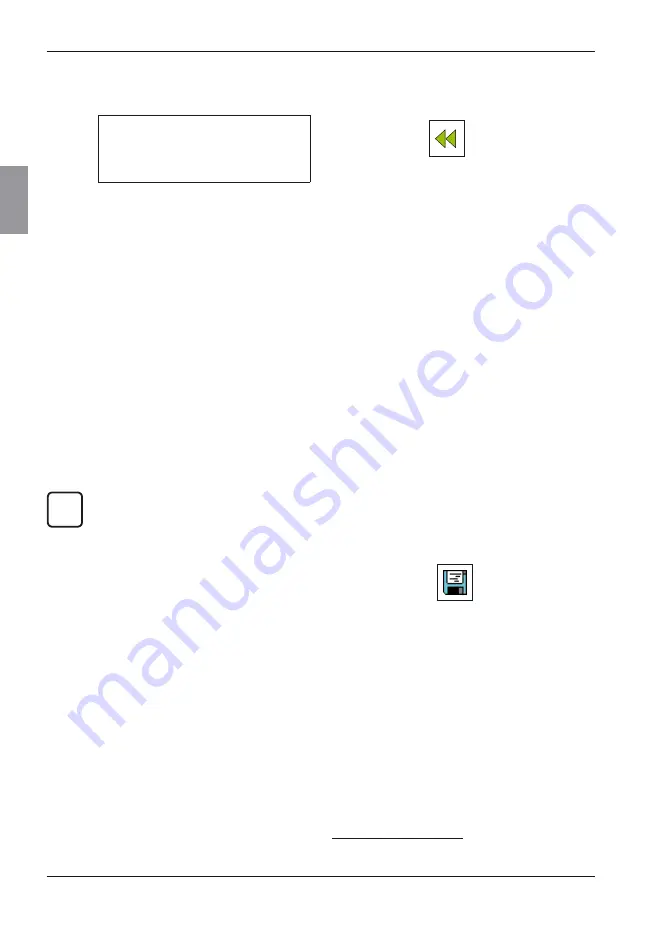
Mahr GmbH, MarSurf M 300 and RD 18
26
4. Select one of the bitmaps by pressing the
key.
The preview displays the bitmap.
19
5. Activate the
button by pressing the
key.
To remove the current userspecific logo from
the record:
1. Use the
MENU
key to select the main
menu.
2. Open the "USB memory" menu by press
ing the key, then open the "Company logo"
menu.
3. Activate the "Quit logo" button by pressing
the key.
Or load another company logo (see above).
3.6
Programming function keys
F1 and F2
Functions that should be able to be accessed
quickly can be assigned to function keys
F1
and
F2
.
All menus or functions that can be selected us
ing an icon button are programmable, e. g. "Save
results":
Icon button:
Save results
To assign a function to one of the function keys
(e. g. "Save results"):
1. Display the desired icon button. In this ex
ample:
Use the
•
MENU
key to select the main
menu.
Open the "USB memory" menu
•
by pressing the key, then open the
"Results" menu.
19 If an error message is displayed, please look up the mean
ing of the error number in Section 7.
If the four input boxes remain empty,
the following record head automati
cally appears in the record:
Object
Name
#
8. For "Company head":
Activate the "Print texts" check box
•
if the text of the following four input
boxes is to appear in the record.
Enter the desired text for the company
•
head into the four input boxes.
If the four input boxes remain empty,
no company head will be printed.
User-specific company logo
The user's company log can be displayed in the
record on the right, next to the Mahr logo.
This company logo must already have been
copied into the "BITMAP" folder of the MarSurf
M 300 via the USB interface (see Section 8.1).
When preparing the company logo with
appropriate software please note the
following specifications:
Windows bitmap, black and white
−
Maximum width: 159 pixels
−
Maximum height: 100 pixels
−
To load a userspecific logo:
1. Use the
MENU
key to select the main
menu.
2. Open the "USB memory" menu by press
ing the key, then open the "Company logo"
menu.
3. Activate the "Load logo" button by pressing
the key.
All previously stored bitmaps are displayed
on the right.
i
Содержание MarSurf M 300
Страница 2: ......
Страница 4: ...Mahr GmbH MarSurf M 300 RD 18...
Страница 66: ...Mahr GmbH MarSurf M 300 and RD 18 62 13 Declarations of Conformity...
Страница 71: ......
Страница 72: ...www mahr com...






























