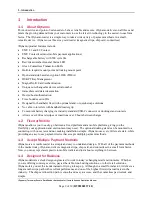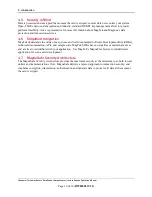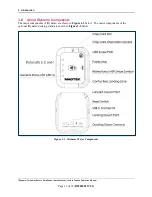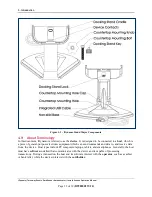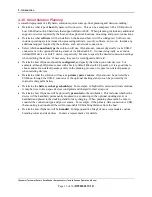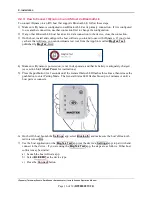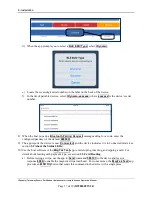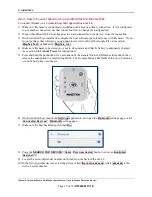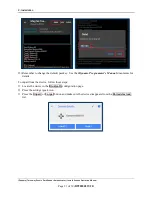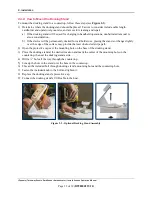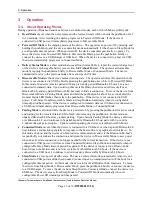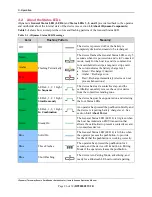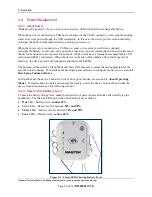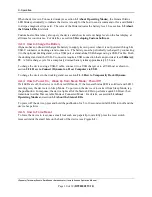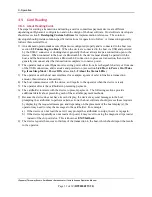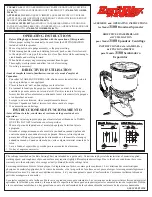2 - Installation
tDynamo| Three-way Secure Card Reader Authenticator | Installation and Operation Manual
Page 23 of 39 (
D998200257-20
)
2.3.2
How to Mount the Docking Stand
To mount the docking stand to a countertop, follow these steps (see
):
1)
Determine where the docking stand should be placed: Factors to consider include cable length,
cardholder and operator ergonomics, and access for cleaning and repair.
a)
If the docking stand will be used for charging in handheld operations, unobstructed removal is
also a consideration.
b)
If the device will be permanently docked for cardholder use, placing the stand so it hangs slightly
over the edge of the surface may provide the least obstructed swipe path.
2)
Open the protective cap over the mounting hole on the base of the docking stand.
3)
Place the docking stand at the desired location and mark the center of the mounting hole on the
countertop, then set the docking stand aside.
4)
Drill a ¼” hole all the way through the countertop.
5)
Line up the hole in the stand over the hole in the countertop.
6)
Thread the included bolt through docking stand’s mounting hole and the countertop hole.
7)
Fasten the included knob to the bolt and tighten it.
8)
Replace the docking stand’s protective cap.
9)
Connect the docking stand’s USB cable to the host.
Figure 2-3 - Optional Docking Stand Assembly