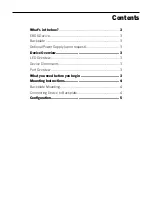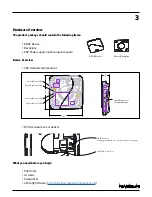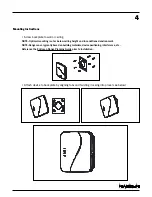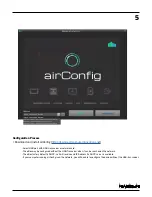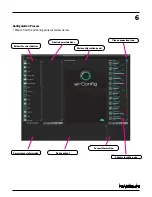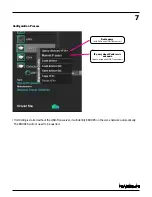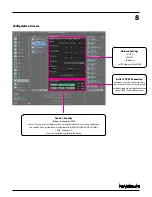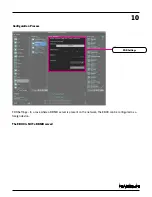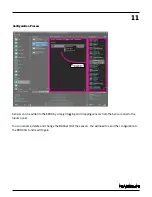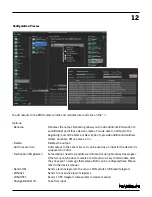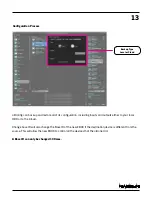Отзывы:
Нет отзывов
Похожие инструкции для Mx-EBOX

DVG-5004S
Бренд: D-Link Страницы: 10

DSA-3600
Бренд: D-Link Страницы: 17

GoIP400
Бренд: Etross Страницы: 50

TC8305C
Бренд: MediaAccess Страницы: 68

R-PASS
Бренд: Seneca Страницы: 4

UPS-GWS01
Бренд: Aaeon Страницы: 20

HomePortal 1000
Бренд: 2Wire Страницы: 44

2710HGV-TNZ
Бренд: 2Wire Страницы: 86

AS Series ASM200
Бренд: Quintum Страницы: 3

DX Series DX2008
Бренд: Quintum Страницы: 15

xFi Advanced
Бренд: Comcast Страницы: 5

SLC4075 Series
Бренд: SELECTRONIX Страницы: 9

Firebox SSL Core
Бренд: Watchguard Страницы: 20

TG587n v3
Бренд: Technicolor Страницы: 98

OfficeConnect 3CRWE52196
Бренд: 3Com Страницы: 2

AMG1202-T10A
Бренд: ZyXEL Communications Страницы: 296

EL-EPG5000
Бренд: EnGenius Страницы: 10

AquaConnect AQ-CO-HOMENET
Бренд: Hayward Страницы: 47