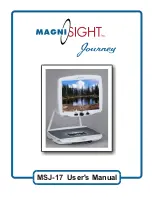Adjusting Brightness
Adjusting LED Lights
The Brightness Control is used to BRIGHTEN or DARKEN the image
being viewed. Brightness can be readjusted whenever needed, in any
mode.
Turn LEFT to Darken image
Turn RIGHT to Brighten
Brightness Control
The long-lasting LED Lights provide a warm white, non-glaring light.
The factory setting allows for the most light and best image
(decreasing the light intensity causes loss of color and reduced image
quality)
If the light is too bright, place your
hand on the underside of the camera
unit and slide you fingers straight
back from the Power Switch unit
until you feel a set of bumps behind
the back-right corner of the lens
opening. Between the two raised
bumps there is an adjustable knurled
dial.
UNCLICK and roll dial backwards to dim light intensity
Click dial forward to return to full intensity (the factory
recommended preset)
7
Содержание Journey MSJ-17
Страница 1: ...MSJ 17 User s Manual ...