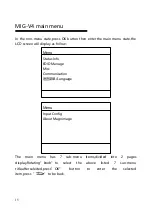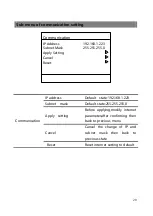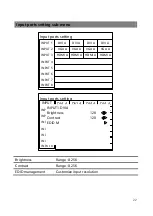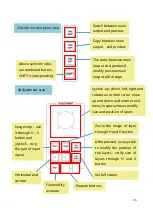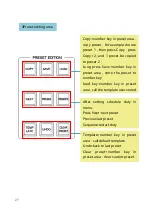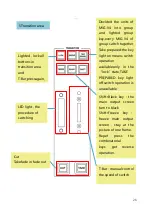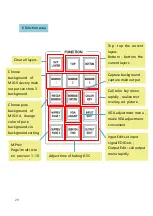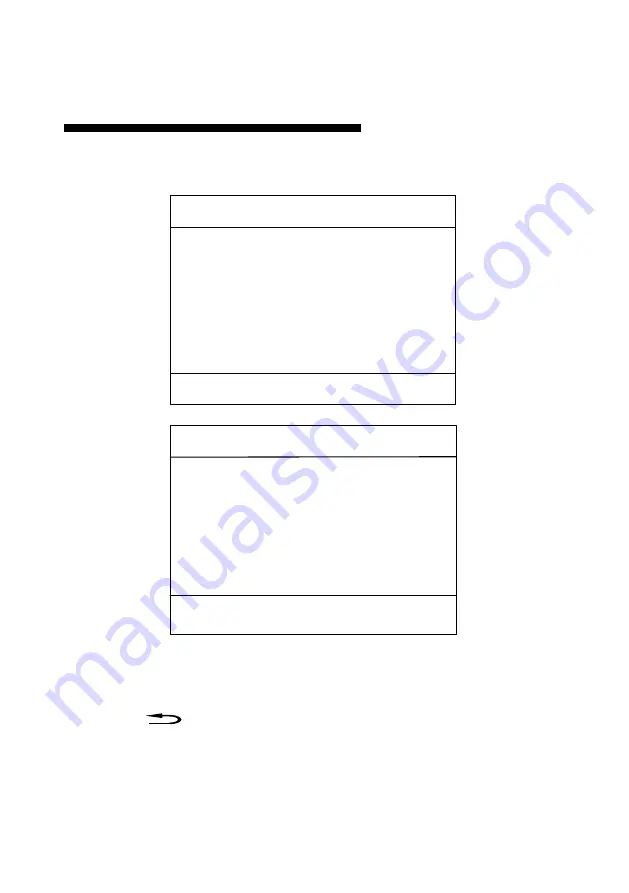
15
MIG-V4 main menu
In the non-menu state,press OK button then enter the main menu state,the
LCD screen will display as follow:
The main menu has 7 sub-menu items,divided into 2 pages
display.Rotating”knob”to select the above listed 7 sun-menu
title,afterselected,press”OK”
button
to
enter
the
selected
item,press“
”to be back.
Menu
Status Info
EDID Manage
Misc
Communication
语言菜单/Language
Menu
Input Config
About Magnimage