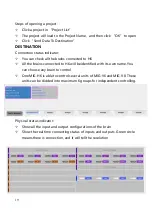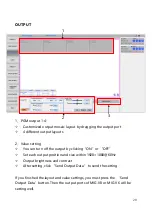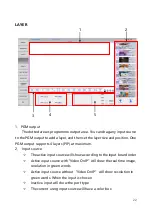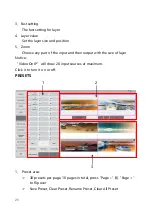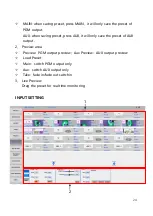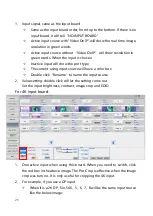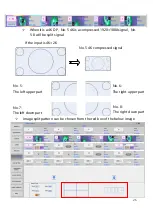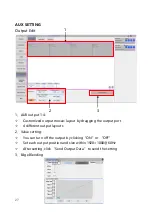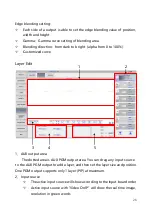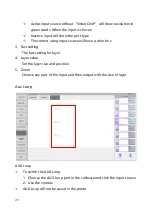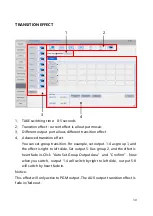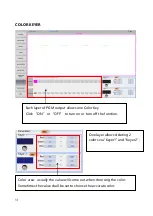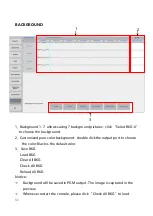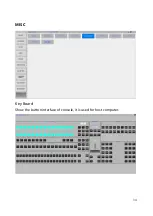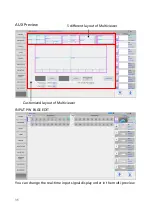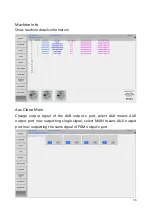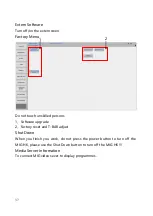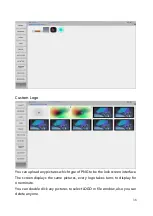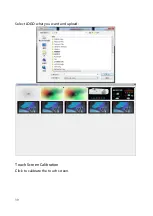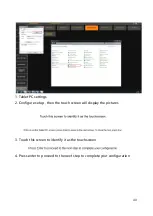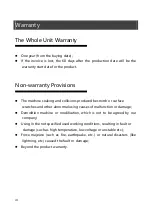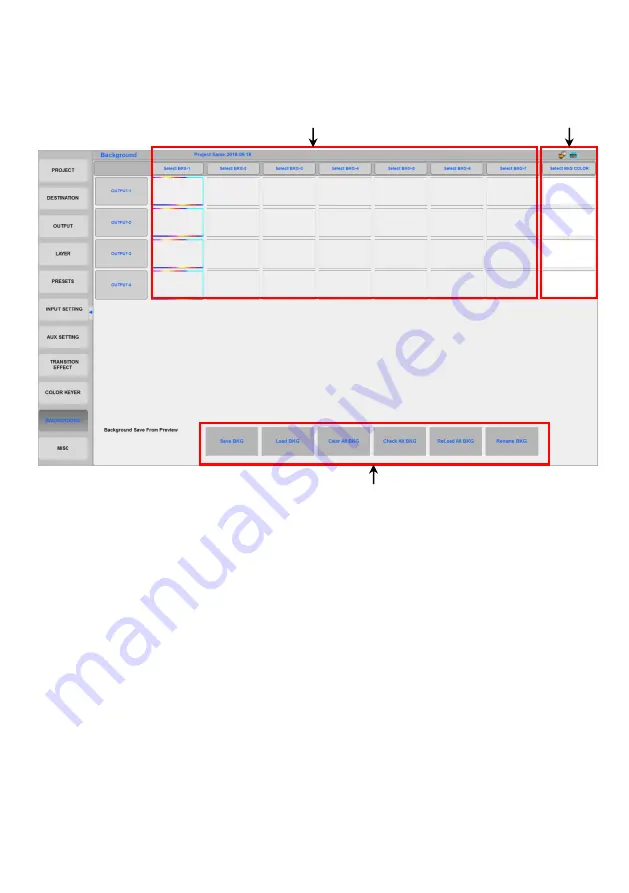
33
BACKGROUND
1、Background 1-7:allows saving 7 background pictures;click “Select BKG-X”
to choose the background
2、Customized pure color background:double click the output port to choose
the color. Black is the default color.
3、Save BKG
Load BKG
Clear All BKG
Check All BKG
Reload All BKG
Notice:
Background will be saved in PGM output. The image is captured in the
preview.
Whenever restart the console, please click “Check All BKG”to load.
2
3
1