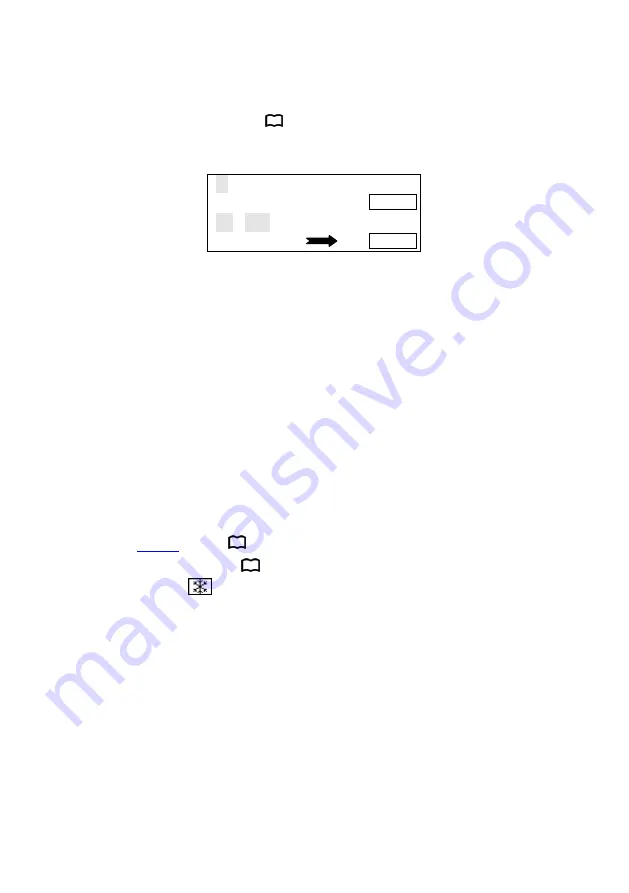
29
TAKE &EFFECT function shortcut:
In the “default state”[ 12],to press“TAKE”or“EFFECT”,
the menu
will be fast picture switch interface as belows:
Tips:
1. Before entering the interface, the system will prompt the user to force
close all the confict function (automatic switch), and turn on the picture 2.
2. Short to press "EFFECT" button, switch mode is changed forward
direction
3. When the current switching mode to be "Fade", it will appear a vertical
progress bar in the LCD screen, the user can use the knob to control the
process of fade artificially.
4. In this interface, the "OK" button and "TAKE" button has the same effect.
FREEZE function shortcut:
In the“
defaut
state”[ 12],press "MUSE" and “OK” button,can switch
current image into FREEZE.[ 22]
If it shows as“
”,output image is freeze no matter how you change
the input signal. In real use, it can select one of the freeze image,even plug
out/turn off /switch the input signal , it will be stay in the freeze image.
If it doesn’t show “FREEZE”, it will be as regular scene.
Note: when you open the freeze function, it will have no use to change
the input signal, please turn off the freeze function if you want to change to
other input signal.
1 VGA1
1280╳1024 60Hz
━━━━━━━━━━
TAKE
2 DVI
1920╳1080 60Hz
Instant switch
EFFECT





































