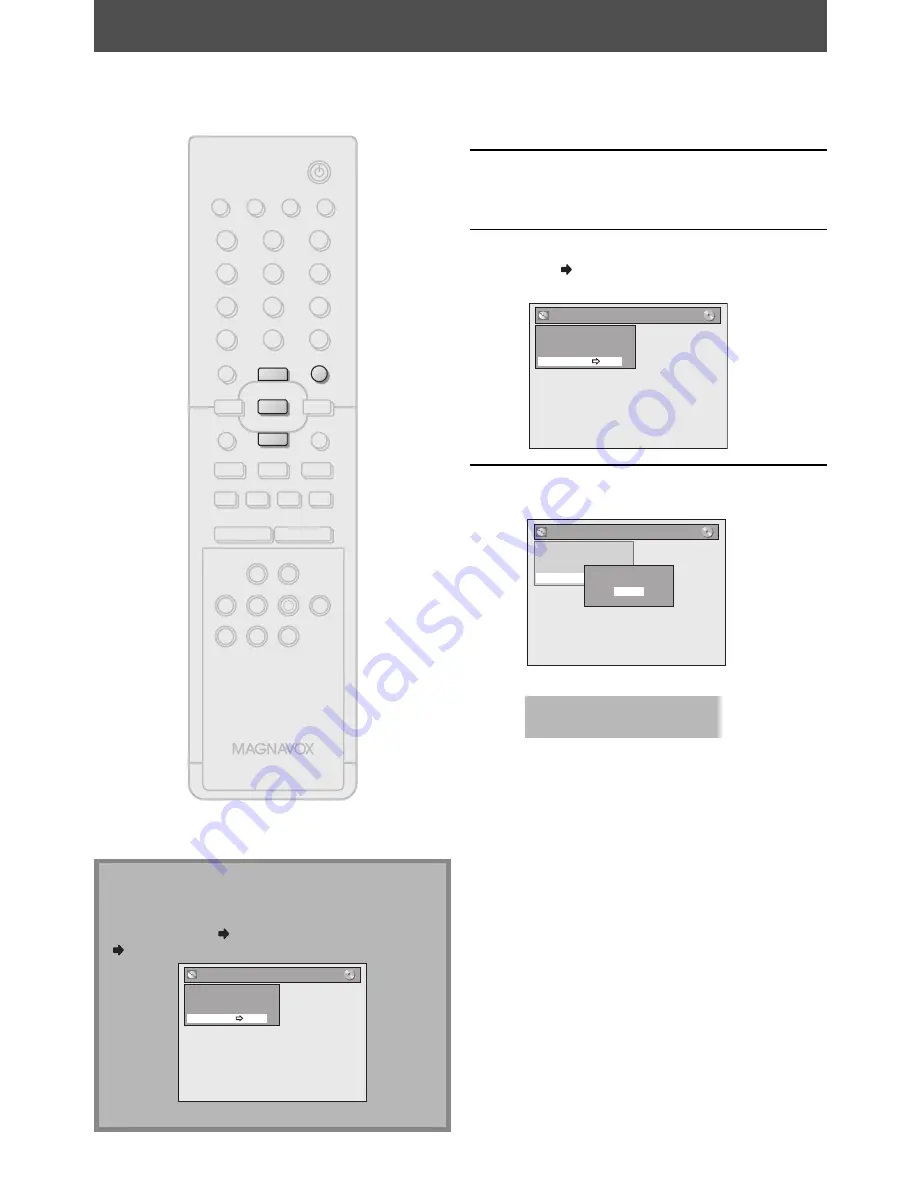
36
EN
36
EN
SETTING A DISC TO PROTECT
1
Press [SETUP].
2
Use [
K
/
L
] to select “Disc Edit”, then
press [OK].
3
Use [
K
/
L
] to select “Disc Protect
OFF ON”, then press [OK].
e.g.) DVD+RW
Disc Edit
Edit Disc Name
Erase Disc
Make Edits Compatible
Disc Protect OFF ON
4
Use [
K
/
L
] to select “Yes”, then press
[OK].
Disc Edit
Edit Disc Name
Erase Disc
Make Edits Compatible
Disc Protect OFF ON
Protect this disc?
Yes
No
A disc will be protected.
This operation may take a
while to be completed.
To prevent accidental recording, editing or erasing the
titles, you can protect them from “Disc Edit” menu.
Note
To cancel the disc protect:
• When you insert a disc protected with this unit,
“Disc Protect ON OFF” will appear instead of “OFF
ON” at step 3.
Disc Edit
Edit Disc Name
Erase Disc
Make Edits Compatible
Disc Protect ON OFF
To release the protect for the disc, select “Yes” at step 4.
STANDBY-ON
TIMER SET
ABC
DEF
.@/:
JKL
MNO
GHI
TUV
WXYZ
SPACE
TIMER
CLEAR
SETUP
DISC MENU
RETURN
TITLE
TRACKING
VCR
DVD
AUDIO
REC
REC MODE D.DUBBING
CM SKIP SEARCH RAPID PLAY
PQRS
SOURCE
1
2
3
4
5
6
7
8
0
OK
+
--
o
p
B
B
i
j
i
C
F
g
h
s
9
DISPLAY OPEN/CLOSE
A
I
NB552
SETUP
p
o
OK
Содержание ZV420MW8 - DVDr/ VCR Combo
Страница 94: ...94 ES MEMO ...
Страница 95: ...95 ES MEMO ...






























