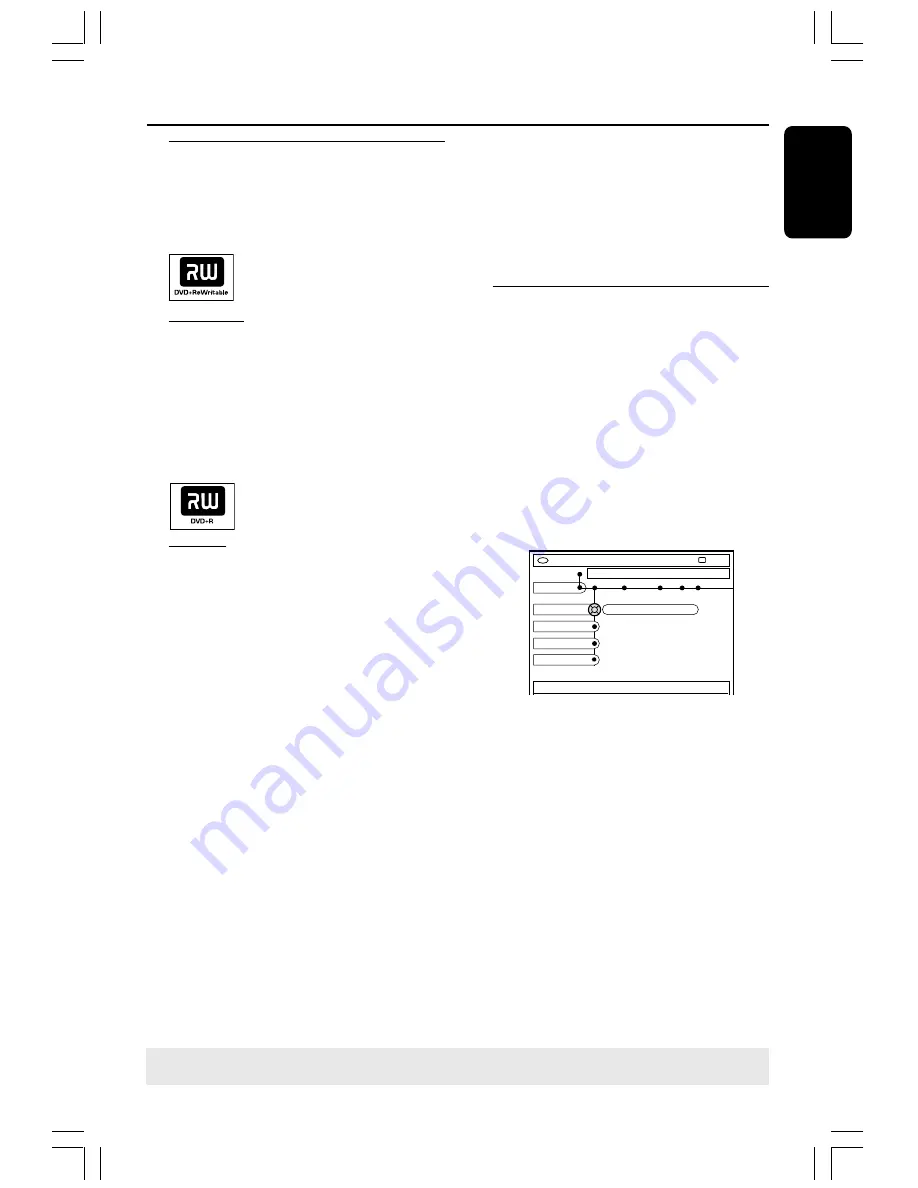
37
English
3139 246 XXXXX
Discs for recording
Two different formats of DVD recordable
discs can be used with this DVD
recorder:
DVD+RW
(DVD ‘plus’ Rewritable)
– Discs are re-writable can be used for
multiple recordings once existing data is
erased.
– To prevent accidental loss of
recordings, when you starting recording,
hold down the RECORD button until
‘SAFE RECORD’ message appears.
DVD+R
(DVD ‘plus’ Recordable)
– Discs can only be used for a single
recording. Each new recording is always
added at the end of all previous
recordings as existing recordings cannot
be overwritten.
– Editing can be made on DVD+R discs
as long as they have not been finalized. It
is also possible to create additional
chapter markings.
– You can also delete unwanted
recordings. However, the disc space
occupied by the deleted recordings
cannot be recovered for further
recording.
– To play a DVD+R disc on other DVD
player, it must be finalized (see page 45
“Playing your recording on other DVD
player (DVD+R)”.) After this is done, no
more data can be added to the disc.
IMPORTANT!
Unrecordable pictures
Television programs, films, video tapes,
discs, and other materials may be
copyrighted and therefore they cannot be
recorded on this recorder.
Recording settings
Before recording, you may have to set up
the recording mode or select the settings
that best suit your needs and
requirements.
1
Press
SYSTEM-MENU
on the remote
control.
➜
The system menu appears on TV.
2
Press
4
to select {
Preferences
.}
3
Press
2
to select {
Recording
.}
DVD-VIDEO-TITLE 04|CO1
[PLAY] [EDIT] [OK] = PLAY
Recording
STOP
Preferences
Record mode
Language
M2
Chapters
Filter
4
Press
3
4
to select the setting for
recording.
➜
Instructions for adjusting the settings
are provided in the following pages.
5
To exit, press
SYSTEM-MENU
.
TIPS:
To play a DVD+R on other DVD players, see “Finalizing disc (DVD+R)”.
TIPS:
Press
1
to go back to previous menu item. Press
SYSTEM-MENU
to exit the menu.
Recording
MRV660_17_Eng40
9/3/05, 10:25 AM
37
















































