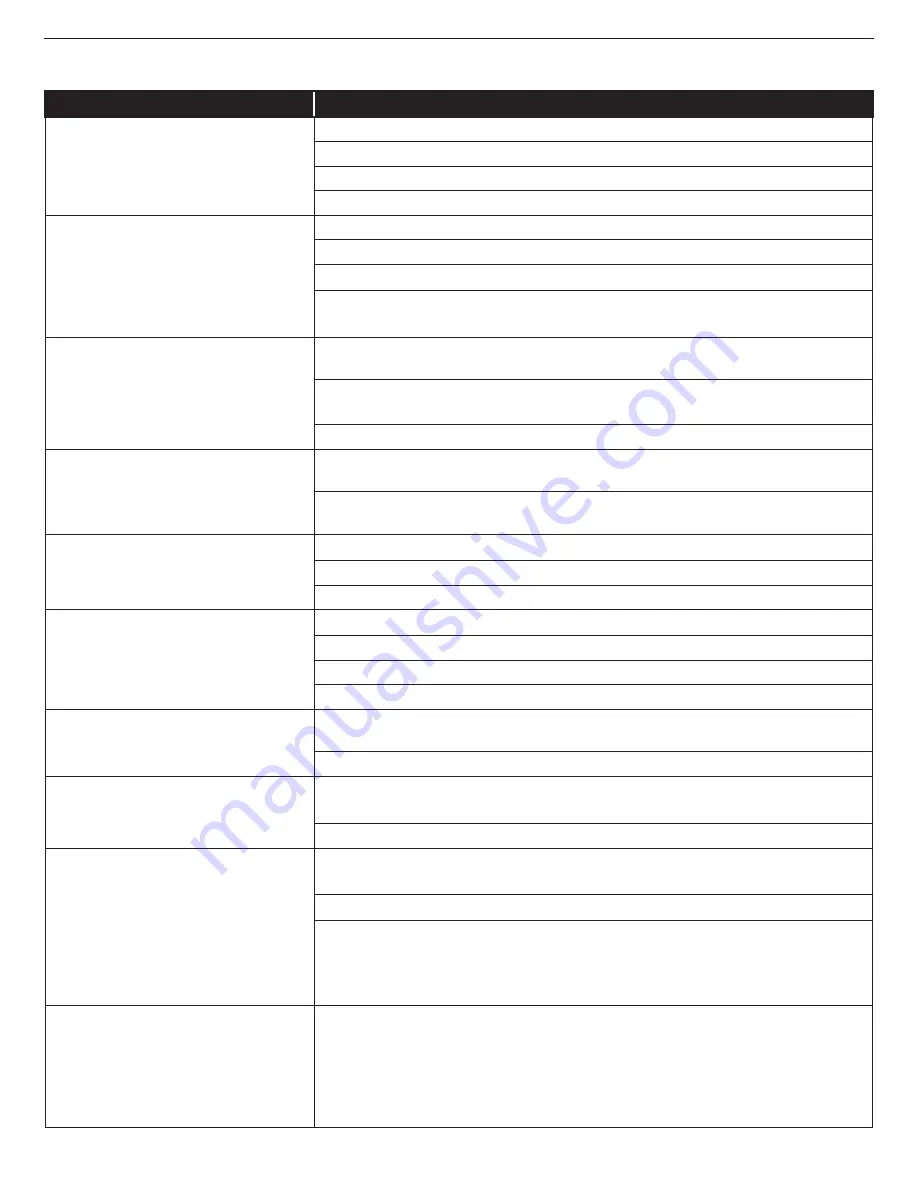
EN-70
19. TROUBLESHOOTING
Problem
Tip
No reaction to the remote control.
Connect the product to the power outlet.
Point the remote control at the product.
Insert the batteries with the correct polarity.
Insert new batteries in the remote control.
No video signal on the display device.
Turn on the TV.
Set the TV to the correct external input.
Select the correct video resolution in the “Video Resolution” in the setup menu.
Press and hold
[PLAY
Æ
Æ
]
on the front panel for 5 seconds to change the setting
back to its default.
No audio / video signal on the display
device via HDMI cable.
If the unit is connected to an unauthorized display device with an HDMI cable, the
audio / video signal may not be output.
Perform an HDMI cable hotplug, wherein you disconnect the HDMI cable from the TV
and this unit and then reconnect it to both the devices while they are powered on.
Ensure that your HDMI cable is certified.
No high-definition video signal on the
TV screen.
Does the disc contain high-definition video? High-definition video is not available
when the disc does not contain it.
Does the TV support high-definition video? High-definition video is not available
when the TV does not support it.
No audio signal from the loudspeakers
of the TV connected via an HDMI
cable.
Set “Audio Output” to “HDMI Normal” or “HDMI LPCM” in the setup menu.
Ensure that the TV speakers are turned on in the TV menu.
Ensure that the TV speakers are not muted.
No audio from the speaker system.
Increase the volume level of the speaker system.
Set “Audio Output” to “Speakers” in the setup menu.
Make sure that audio is not muted.
Make sure you have selected the correct active source for external audio input.
To listen to the TV sound from this unit. Please connect the TV using an audio cable or a digital audio coaxial cable. Refer to
“Connecting Audio from Cable Box / Recorder / Game Console or TV”.
Select “Aux” or “Coaxial” for audio input by pressing
[SOURCE]
.
No audio signal from the
loudspeakers of the TV connected
via a video cable.
When this unit and the TV are connected using a video cable, it is impossible
to listen to the audio of this unit from the TV speakers.
Please connect the TV using an HDMI cable.
No 5.1-channel audio from the speaker
system.
Does the disc contain 5.1-channel audio? The 5.1-channel audio is not available
when the disc does not contain it.
Set “Audio Output” to “Speakers” in the setup menu.
Make sure that the surround mode is not set to “2.1ch Stereo”.
When listening to a stereo (2 channel) source, press
[SURROUND]
and select
“Dolby Pro Logic II Music” or “Dolby Pro Logic II Movie” to upmix the stereo
source to 5.1 channel surround.
When I press
[SURROUND]
on my
HTS remote while playing movies, I
only get “Direct” and “2.1ch Stereo” as
available surround modes.
Most movies have multi-channel audio tracks, i.e. 5.1 channel or 7.1 channel audio in
DTS
®
, Dolby or PCM. Virtual surround modes such as “Multi ch Stereo”, “Dolby Pro
Logic II Movie” or “Dolby Pro Logic II Music” are not available (and not necessary)
when the source audio is already multi-channel.
It is best to use Surround = Direct in such cases as it enables the appropriate multi-
channel decoder.
Continued on next page.
















































