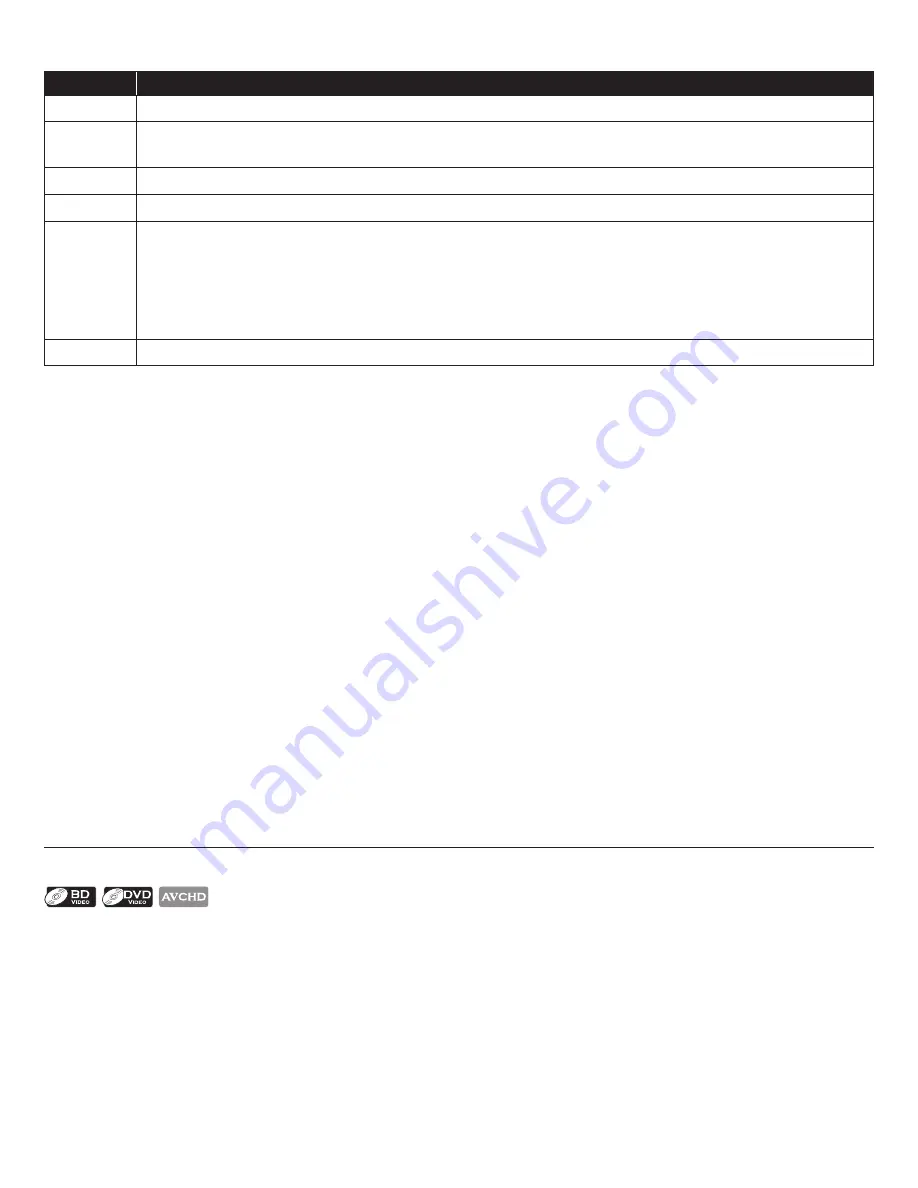
EN-30
To control the playback, use following buttons.
Button
Action
G
(skip)
For video files, playback will be step by step each time the button is pressed in pause mode.
∫
(forward)
¢
(reverse)
During playback, press to fast reverse/forward the playback.
Δ
(pause) Pause the playback.
Æ
(play)
Return to the normal playback.
Ê
(stop)
Stop the playback. (For video files, playback will be in Resume-On-Stop mode.)
Resume-On-Stop mode for video files
Playback will start from the point where it is stopped next time you press [
Æ
(play)]. If you press
[OK] instead of [
Æ
(play)] playback will start from the beginning of the file instead of resuming
from the last stop point.
TOP MENU Go to the root directory of the file list.
D
Note
• For the home server list, maximum of 10 servers can be displayed.
• The system can recognize up to 9,999 files (including folders).
• The 10th and deeper hierarchies cannot be displayed.
• This unit supports the following formats. (Formats other than listed below cannot be recognized.)
- Video : MPEG 1, MPEG 2 PS, MPEG 2 TS / TTS
- Music : LPCM, MP3, WMA
- Photo : JPEG
• Unplayable files in the home server will not be displayed in the file list.
• For some files, playback is not available even if displayed in the file list.
• In order to play back the contents in the home servers, the player and the servers must be connected to the
same access point.
• Compatibility and available playback function may differ depending on the home server.
• If you select a photo file in step 6 on page 29, the selected file will be played back and then go to the next file in
the current hierarchy in turn every 10 seconds.
• For photo files, every press of
[
Í
/
Æ
]
will turn the image by 90 degrees when an image is displayed.
• The quality of the playback picture or audio differs depending on your network condition.
• It will take a while loading a file when going to another hierarchy.
7.4
Using the Title / Disc / Pop Menu
Some BD-videos, DVD-videos or AVCHD files may contain a title menu which describes the contents of the disc, or
a disc menu which guides you through the available functions in the disc.
With such discs, a title menu or a disc menu may appear automatically when you insert the disc. Otherwise, press
[TOP MENU]
or
[POP MENU/MENU]
to call up the menu. Refer to the disc’s manual on how to navigate through
the menu.
D
Note
• Menus vary among discs. Refer to the information accompanying the disc for details.
• [TOP MENU]
or
[POP MENU/MENU]
may not work with some discs.






























