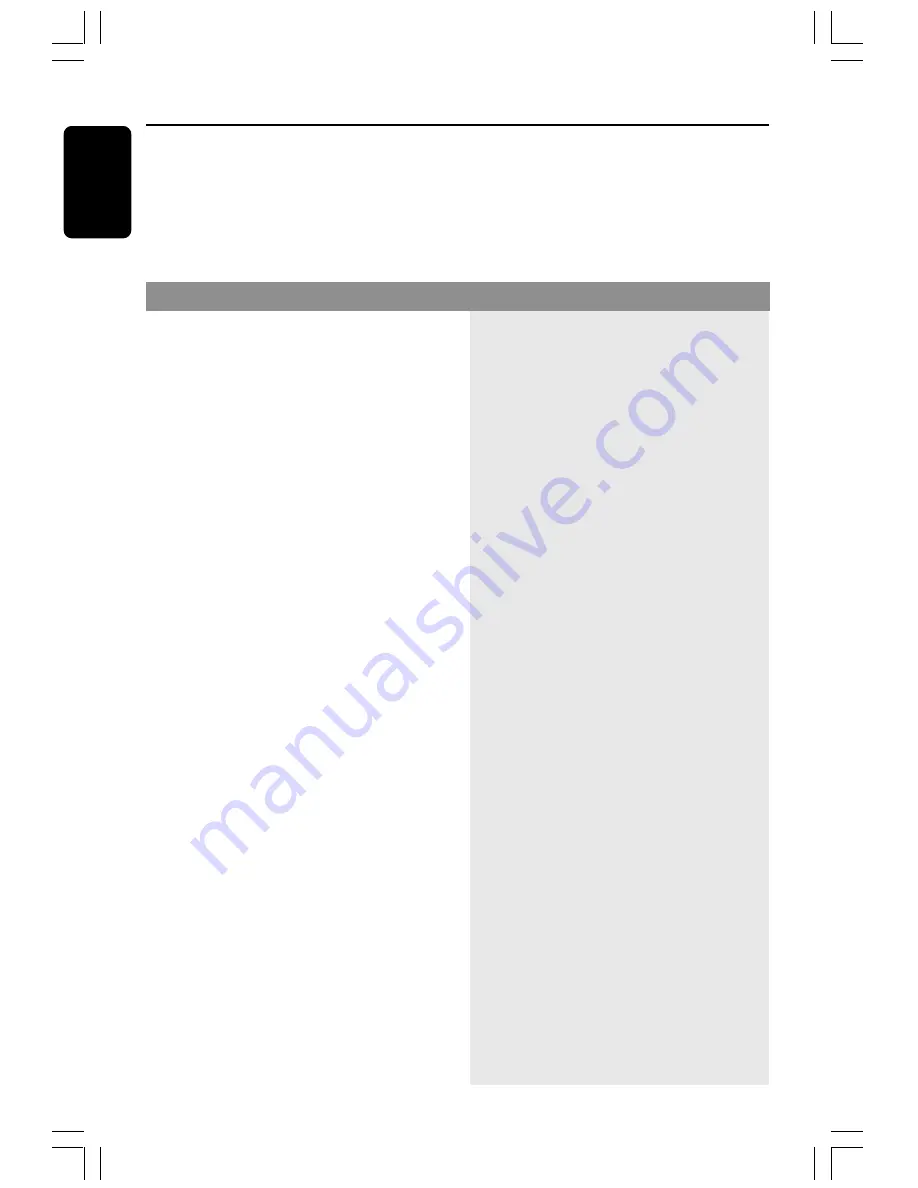
36
English
Troubleshooting
WARNING
Under no circumstances should you try to repair the system yourself, as this will
invalidate the warranty. Do not open the system as there is a risk of electric shock.
If a fault occurs, first check the points listed below before taking the system for
repair. If you are unable to remedy a problem by following these hints, please
consult your dealer for help.
No power.
No picture.
Completely distorted picture or black/
white picture.
The aspect ratio of the screen cannot be
changed even though you have set the
TV display.
No sound or distorted sound.
The DVD system does not work.
The disc tray cannot open and “TRAY
LOCKED” is displayed.
The display panel is dark.
Low hum or buzz sound.
Cannot activate some features, such as
Angles, Subtitles, or multi-language
Audio.
–
Check if the AC power cord is properly
connected.
–
Press the STANDBY ON on the front of the
DVD system to turn on the power.
–
Refer to your TV’s manual for correct Video In
channel selection. Change the TV channel until
you see the DVD screen.
–
Press DISC on the remote.
–
Refer to description “Progressive Scan” in next
page.
–
If this happens when you changing the setting
of the ‘TV SYSTEM’, wait for 15 seconds for
auto recovery.
–
Check the video connection.
–
Sometimes a small amount of picture distortion
may appear. This is not a malfunction.
–
Clean the disc.
–
The aspect ratio is fixed on the DVD disc.
–
Depending on the TV, it may not be possible to
change the aspect ratio.
–
Adjust the volume.
–
Check the speaker connections and settings.
–
Disconnect the headphones.
–
Press the correct source button on the
remote (TV or AUX, for example) to choose
the equipment that you want to hear through
the DVD system.
–
Disconnect the power cord from the power
outlet for a few minutes. Reconnect the
power cord and try to operate again as usual.
–
Press and hold SOURCE button on the front
panel for more than two seconds, then press
PLAY button.
–
Press DIM again.
–
Place the DVD system as far away as possible
from electrical devices that may be causing
interference.
–
The features may not be available on the DVD.
–
Changing the language for the sound or
subtitle is prohibited on the DVD.
Problem
Solution





































