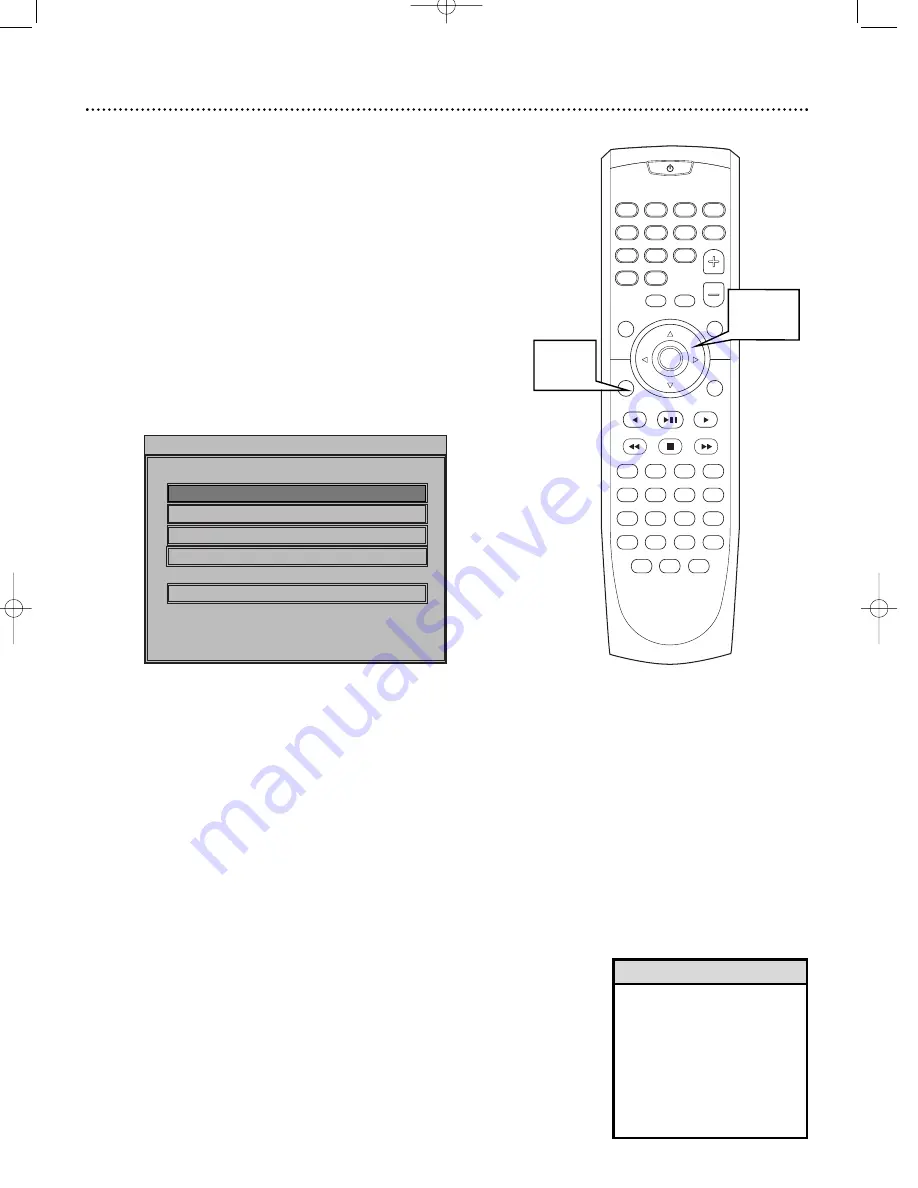
SOURCE
SLEEP
VOL
MUTE
SELECT
DISPLAY
MENU
SET UP
PREV
PLAY/PAUSE
NEXT
REW
STOP
FF
TITLE
ANGLE
ZOOM
GOTO
LANGUAGE SUBTITLE
N/P
DIM
REPEAT
A/B
SHUFFLE
PROGRAM
DISC SKIP
DISC NO
SLOW/MEM CD MODE
ST/MONO LISTENING
AUDIO
OPEN/
CLOSE
OK
1
2
3
4
5
6
7
8
>10
0
9
I
I
MAGNOVOX
System Setup 19
Use the Setup Menu to set up the system’s features. Press SETUP to access
DVD Receiver’s Setup Menu.
The menu is divided into four categories. Use General Setup, Speaker
Setup, Audio Setup, and Preferences to set you receiver.
Press
9 8 ; :
and OK to choose a Menu item and change the settings.
Even if a feature is set in the System Menu, it will not be available if the cur-
rent Disc does not include that feature.
Details are on pages 20-29.
1
Press SETUP.
The System Menu appears on the TV screen.
2
Press
9
or
8
to move through the Menu.
3
Press OK
to confirm a selection.
4
To exit, press SYSTEM MENU or OK.
• Features described in this manu-
al may not be available on every
Disc. If the feature is not on the
Disc, you cannot use the DVD
Receiver to make the feature
available.
• When using the menu, a brief
description of the selected fea-
ture appears at the bottom of
the screen.
Helpful Hints
1,4
SETUP MENU -- MAIN PAGE
GENERAL SETUP
SPEAKER SETUP
AUDIO SETUP
PREFERENCES
EXIT SETUP
GOTO GENERAL SETUP PAGE
2-3
mrd250book 2/14/03 10:49 AM Page 19






























