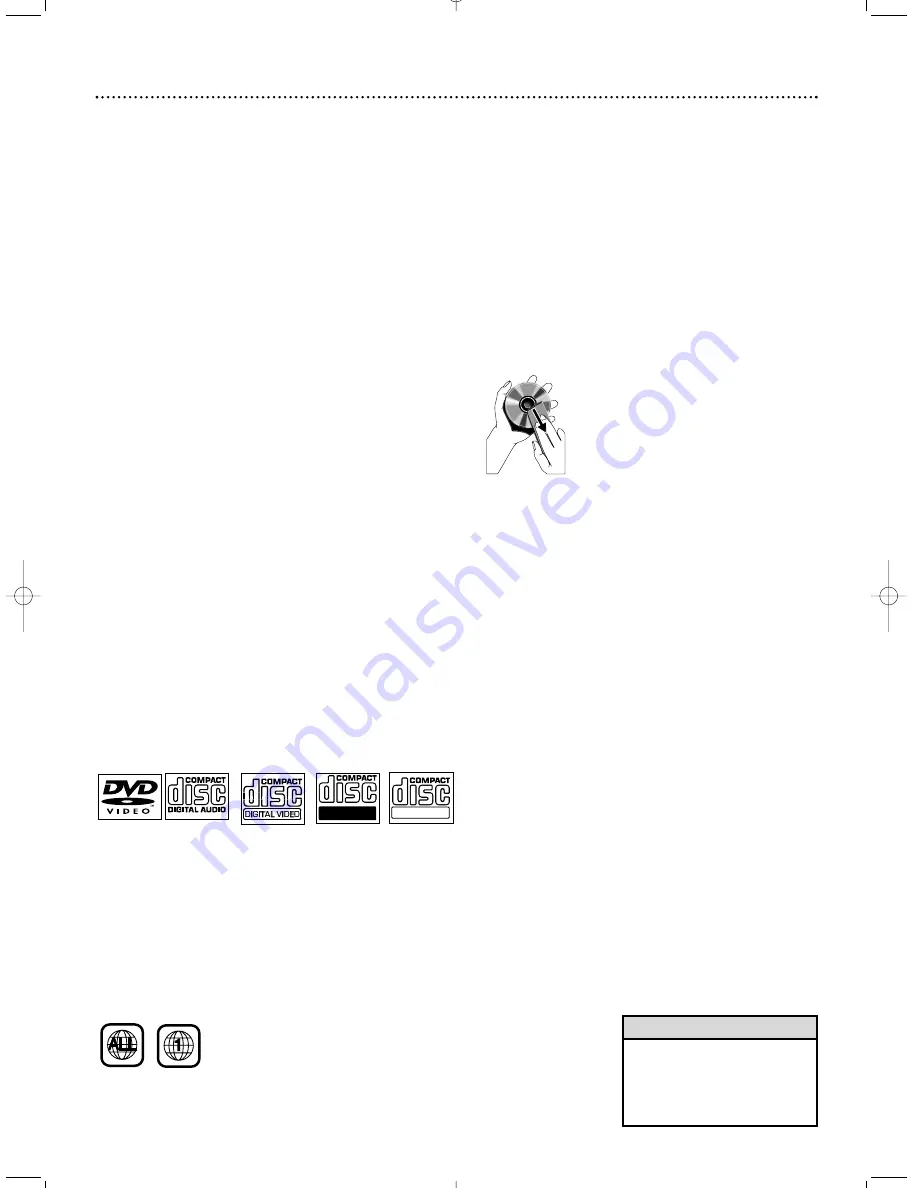
Introduction 5
Welcome!
We hope you enjoy your complete DVD Home Cinema
System. This seven-piece, 175-watt system creates dynamic
sound quality and realism found only in cinemas. Features of
the DVD Home Cinema System include:
●
Surround Sound options
●
Night Mode: Reduces the range between high and low vol-
umes during Disc playback.
●
Parental Controls: Sets a rating level so your children can-
not watch a DVD that has a rating higher than the level
you set.
●
Sleep Timer: Turns the DVD Receiver to Standby Mode
(Off) at a preset time.
Package Contents
●
Remote Control and two (2) AA batteries
●
Audio and Video (Composite) cables
●
Five speakers, including speaker wires
●
Subwoofer, including connection cable and power cable
●
AM loop antenna and FM wire antenna
●
Owner’s manual, Quick-Use Guide and product registra-
tion materials
Environmental Information
All unnecessary packaging has been omitted. We have tried to
make the packaging easy to separate into three materials:
cardboard (box), polystyrene foam (buffer) and polyethylene
(bags, protective foam sheet).
Your system consists of materials which can be recycled and
reused if disassembled by a specialized company. Please
observe the local regulations regarding the disposal of packag-
ing materials, exhausted batteries and old equipment.
Playable Discs
This DVD Home Cinema System will play:
●
Digital Video Discs (DVDs)
●
Video Compact Discs (VCDs) or Super Video CDs
●
All finalized Audio CDs
●
MP3 files on Compact Disc Recordable (CD-R) or
Compact Disc Rewritable (CD-RW).
Region Codes
DVDs must be labeled for
ALL
regions or for
Region 1
in
order to play on the DVD Receiver of this Home Cinema
System. You cannot play Discs that are labeled for other
regions. The region code for the DVD Receiver is 1 (one).
Look for the correct region symbol on your DVDs.
The number inside the globe refers to a region of the world.
Region 1 represents the United States of America, Canada,
upper regions of North America, Bermuda, the U.S. Virgin
Islands, and small regions near Australia.
Color Systems
Different color systems are available throughout the world.
DVD makers record DVDs in a certain color system. The
color system of the DVD may appear on the DVD or its case.
The most common color systems are NTSC, PAL, and
SECAM. NTSC is used primarily in the United States and
North America.
This DVD Receiver is compatible with both NTSC and PAL.
Follow the steps on page 26 to set the DVD Receiver to
NTSC or PAL. Choose a setting that matches the color sys-
tem of your TV and your DVDs.
Maintenance and Cleaning
●
Clean Discs with a cleaning cloth, wiping from the center
to the edge in a straight line. Do not wipe the Disc in a
circular motion.
●
Do not use solvents such as benzine, thinner, commercial-
ly-available cleaners, or anti-static spray intended for ana-
log discs.
●
If the DVD Receiver cannot read Discs correctly, use an
accessory cleaning CD/DVD to clean the lens. Other
cleaning methods may destroy the lens. Always keep the
tray closed to avoid dust on the lens.
●
The lens may cloud over if you suddenly move the DVD
Receiver from cold to warm room conditions. If lens
clouding occurs, you may not be able to play a Disc. Leave
the power on for about one hour with no Disc in the unit
until playback is possible.
●
Do not expose the receiver, batteries, or discs to humidi-
ty, rain, sand, or excessive heat (from devices or direct
sunlight). Always keep the disc tray closed to avoid get-
ting dust on the lens.
• If you are having trouble playing
a certain Disc, remove the Disc
and try a different one.
Improperly formatted Discs will
not play on this DVD Receiver.
Helpful Hint
Recordable
ReWritable






































