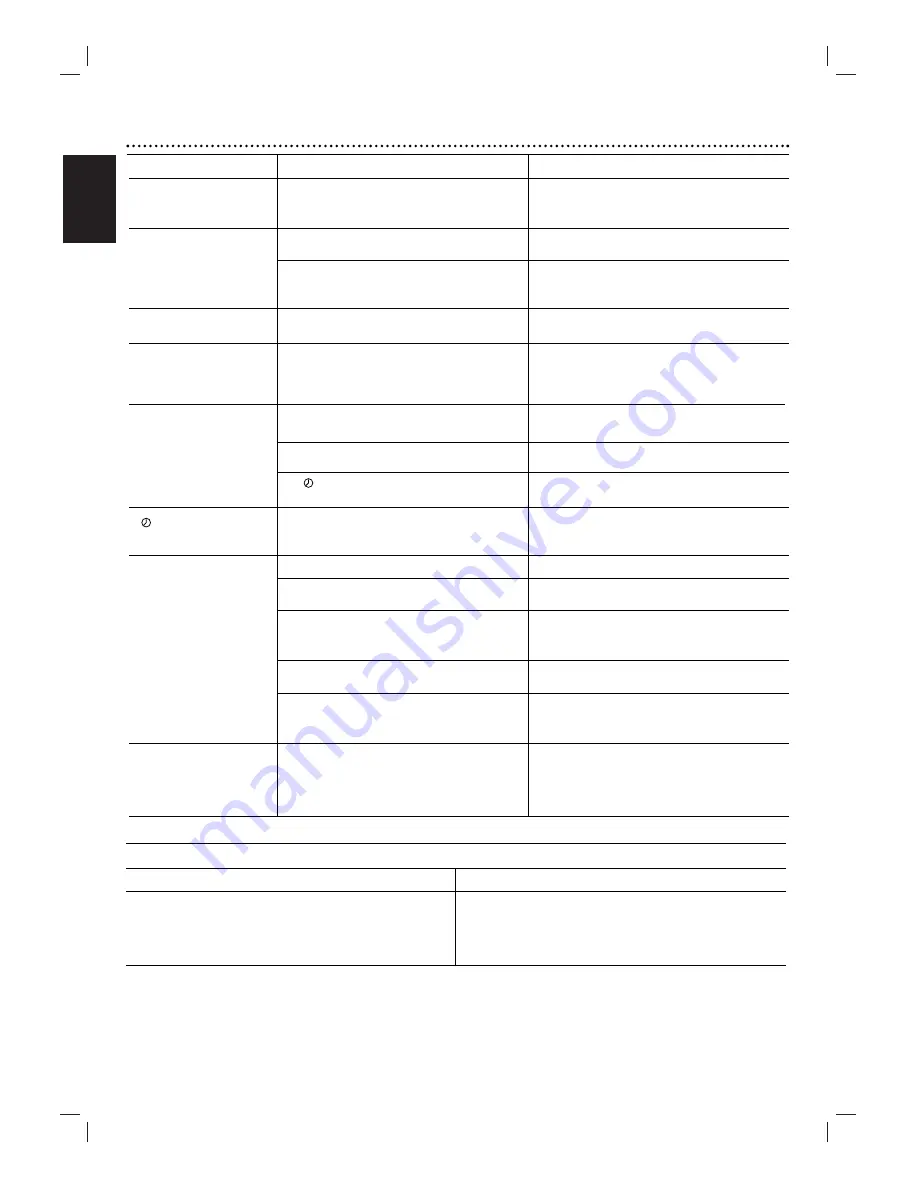
English
36 Troubleshooting (Continued)
Symptom
Some channels are
skipped over when using
3
/
4
.
Picture and sound of
broadcasting channel are
weak or missing.
Camcorder image is not
shown.
Camcorder image via A/V
input to DVD+VCR is not
shown on TV screen.
Timer recording is not
possible.
indicator appears after
DVD+VCR is turned off.
Stereo Audio Record
and/or Playback is not
present.
The "PROGRESSIVE
SCAN MODE" message
remains on-screen.
Cause
"
"
Those channels were deleted with the
CH. ADD/DEL option.
"
"
Antenna or cables are loose.
"
"
Wrong TUNING BAND option is being
used.
"
"
Camcorder is off. Ensure playback tape is
loaded properly.
"
"
DVD+VCR SOURCE SELECT is not set to
LINE1 or LINE2.
"
"
Clock in DVD+VCR is not set to correct
time.
"
"
Timer has been programmed
incorrectly.
"
"
indicator does not appear on
DVD+VCR after programming timer.
"
"
DVD+VCR is in Timer Recording mode.
"
"
TV is not Stereo-compatible.
"
"
Broadcast program is not in stereo format.
"
"
DVD+VCR A/V Out jacks are not con-
nected to TV A/V In jacks.
"
"
DVD+VCR Audio/Video Out is not select-
ed for viewing at the TV.
"
"
DVD+VCR BROADCAST TYPE mode is
set to SAP or MONO.
"
"
DVD+VCR was turned ‘ON’ while setting
the Progressive scan mode.
Correction
"
"
Use CH. ADD/DEL. to restore channels.
See “Channel Selection” on page 15.
"
"
Tighten connections or replace cable.
"
"
Try all TUNING BAND options. See
“Channel Selection” on page 15 for details.
"
"
Turn camcorder on and press PLAY to
operate properly. Re-check connections.
"
"
Press INPUT to select LINE input channel
(LINE1 or LINE2).
"
"
Set clock to correct time. See “Setting the
Clock” on page 16.
"
"
Reprogram Timer. See “Timer Recording”
on pages 22 and 23.
"
"
Reprogram Timer.
"
"
This is the normal indication that the
DVD+VCR is in TIMER mode.
"
"
No action is possible.
"
"
No action is possible.
"
"
Make A/V connections. Stereo is
available only via A/V output from
DVD+VCR.
"
"
Select AUX or A/V source as TV input.
"
"
Set BROADCAST TYPE mode to
STEREO. See “Setting the VCR Setup
Menu” on page 15.
"
"
Press and hold the STOP button for more
than 5 seconds to cancel Progressive mode
setting.
Moisture Condensation
Moisture condensation can occur:
• When the DVD+VCR is moved from a cold place to a
warm place.
• Under extremely humid conditions.
In locations where moisture condensation may occur:
• Keep the DVD+VCR plugged into an AC power outlet
with POWER On. This will help prevent condensation.
• When condensation has occurred, wait a few hours for
the DVD+VCR to dry before using it.
Содержание MDV560VR - Dvd/vcr Player
Страница 80: ...P No 3834RV0009G ...
















































