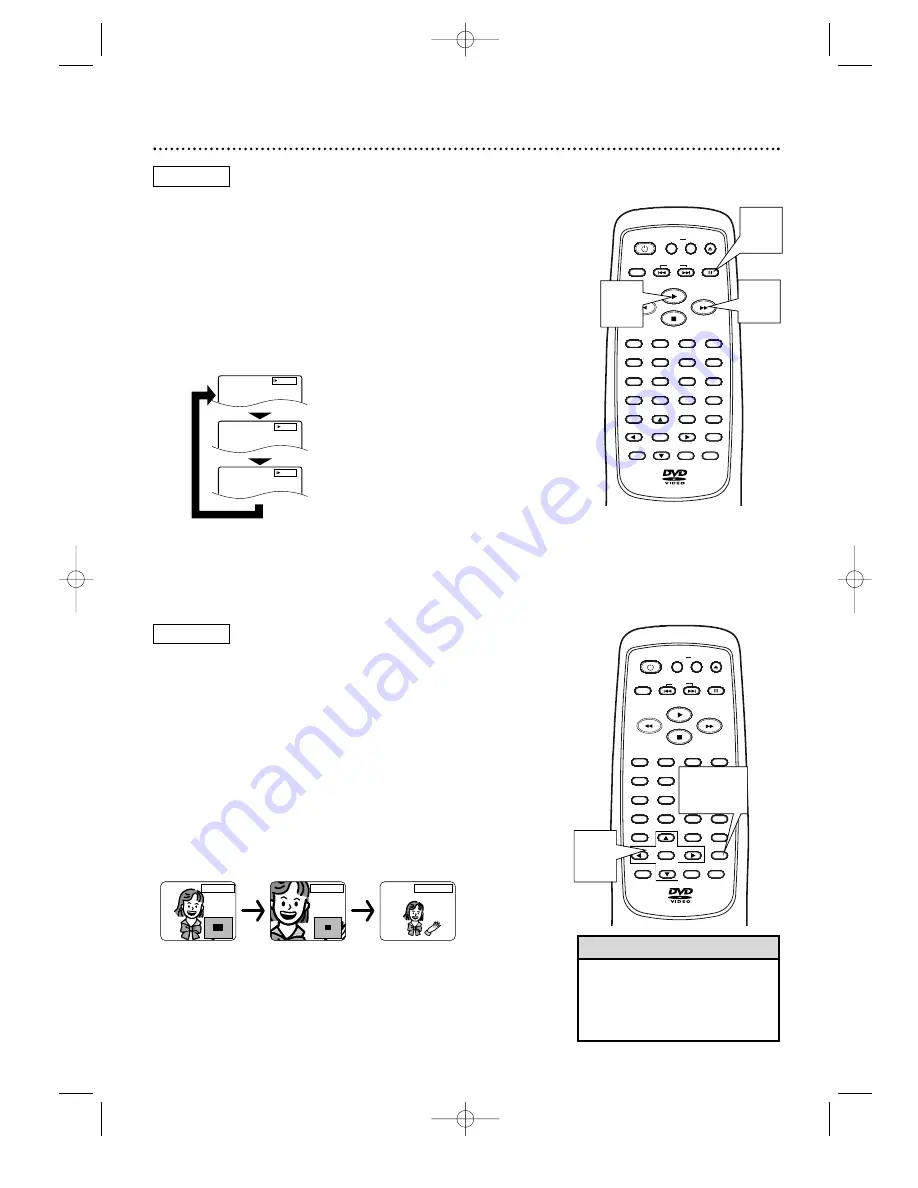
Zoom
You can enlarge the DVD picture during playback or when
you have paused the picture. The picture can be two or four
times larger than normal.
1
Press ZOOM during playback or when play is
paused. The picture will appear twice as large. Press
ZOOM again to make the picture four times as large
as normal.
2
While the picture is enlarged, press
o p s B
to move the zoomed image up, down, left, or
right. To remove the
C
from the lower right screen
corner, press OK.
3
To return the picture to its normal size, press
ZOOM so that ZOOM [OFF] appears briefly in
the top right corner of the TV screen.
Slow Motion
1
Press PAUSE
F
during playback.
2
Press Fast Forward
D
. Slow motion playback will
begin. Press Fast Forward
D
repeatedly during slow
motion playback to vary the speed of slow motion
playback. You may play the DVD at 1/16, 1/8, or 1/2
the normal playback speed.
3
Press Play
B
to return to normal playback.
Slow Motion, Zoom 23
• The sound will be mute when
playback is paused and during
slow motion playback.
• You can not play the DVD in
reverse slow motion.
Helpful Hints
OPEN/
CLOSE
CLEAR
OK
RETURN
DISPLAY
TITLE
SEARCH
MODE
MODE
ZOOM
REPEAT
MARKER
SETUP
AUDIO
PAUSE
A-B
SUBTITLE
ANGLE
POWER
3
2
1
6
5
4
9
8
7
0
+10
MENU
SKIP
OPEN/
CLOSE
CLEAR
OK
RETURN
DISPLAY
TITLE
SEARCH
MODE
MODE
ZOOM
REPEAT
MARKER
SETUP
AUDIO
PAUSE
A-B
SUBTITLE
ANGLE
POWER
3
2
1
6
5
4
9
8
7
0
+10
MENU
SKIP
2
1
1,3
2
DVD
Press Fast Forward while play is paused.
D
Press Fast Forward
D
again.
D
Press Fast Forward again.
D
Press Fast Forward again.
x1/16
x1/8
x1/2
DVD
ZOOM [x4]
ZOOM [x2]
ZOOM [OFF]
3
MDV435 4/12/02 11:55 AM Page 23






























