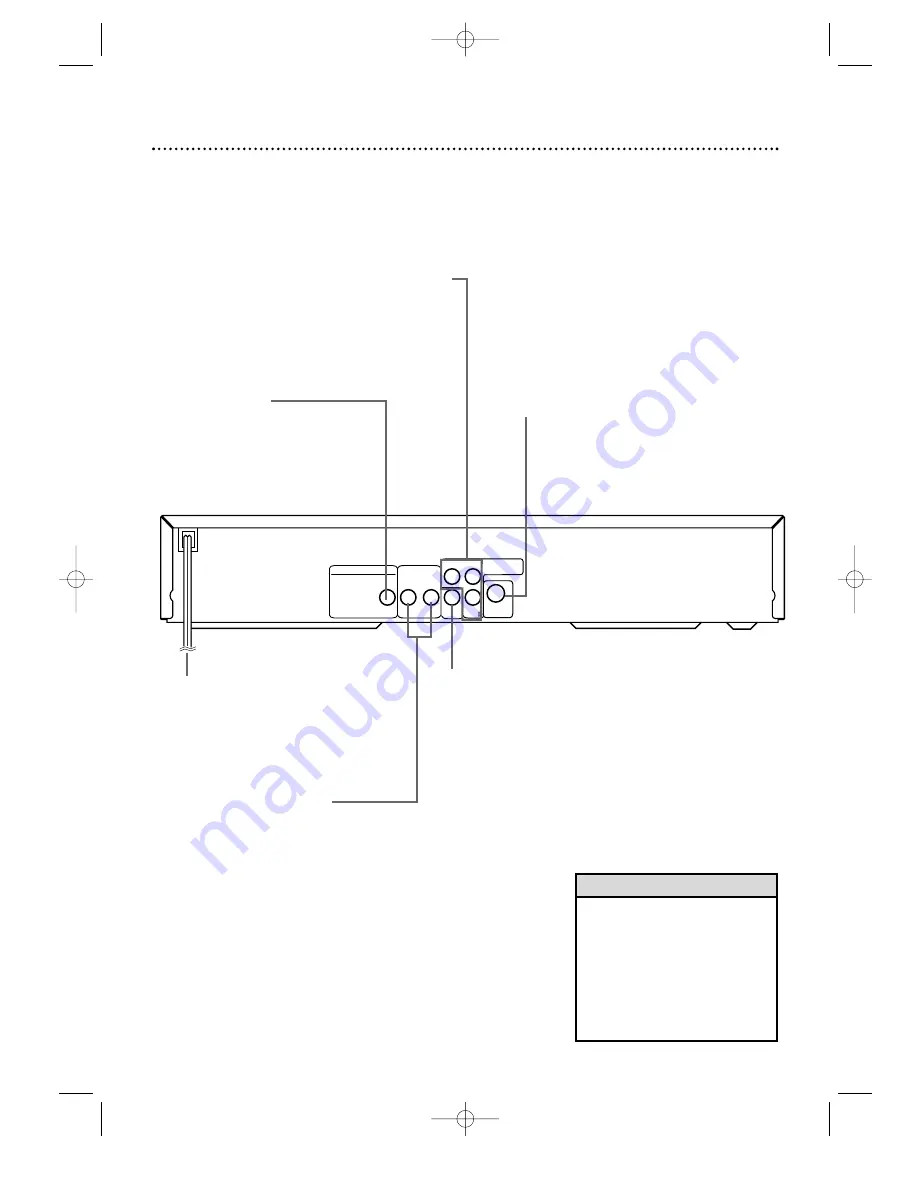
18 Rear Panel
R
L
AUDIO OUT
COAXIAL
VIDEO
OUT
Cb
S-VIDEO
OUT
Y
Cr
DIGITAL AUDIO OUT
PCM / MULTICHANNEL
COMPONENT
VIDEO OUT
AC Power Cord
Connect to a standard AC
outlet to supply power to
the DVD Player.
COAXIAL Jack
Connect an optional audio coaxial
digital cable here and to the coaxial
digital Audio In jack of a stereo.
Details are on pages 11 and 13.
S-VIDEO OUT Jack
Connect an optional S-Video cable here
and to the S-Video In jack of a television.
Details are on page 10.
VIDEO OUT Jack
Connect the yellow video cable
(supplied) here and to the TV’s
Video In jack. Details are on
pages 9, 11, and 13.
AUDIO OUT Jacks
Connect the supplied red and white
audio cables here and to the Audio In
jacks of a television or stereo. Match
the cable colors to the jack colors.
Details are on pages 9, 10, and 12.
Y Cr Cb COMPONENT VIDEO
OUT Jacks
Connect optional component video cables
here and to the component Video In jacks
of a television. Details are on page 12.
• You only need one audio connec-
tion and one video connection, so
you will not have a cable con-
nected to every jack. For exam-
ple, if you are using the S-VIDEO
OUT jack, you will not use the
yellow VIDEO OUT jack or the Y
Cr Cb COMPONENT VIDEO
OUT jacks.
Helpful Hint
MDV435 4/12/02 11:55 AM Page 18






























