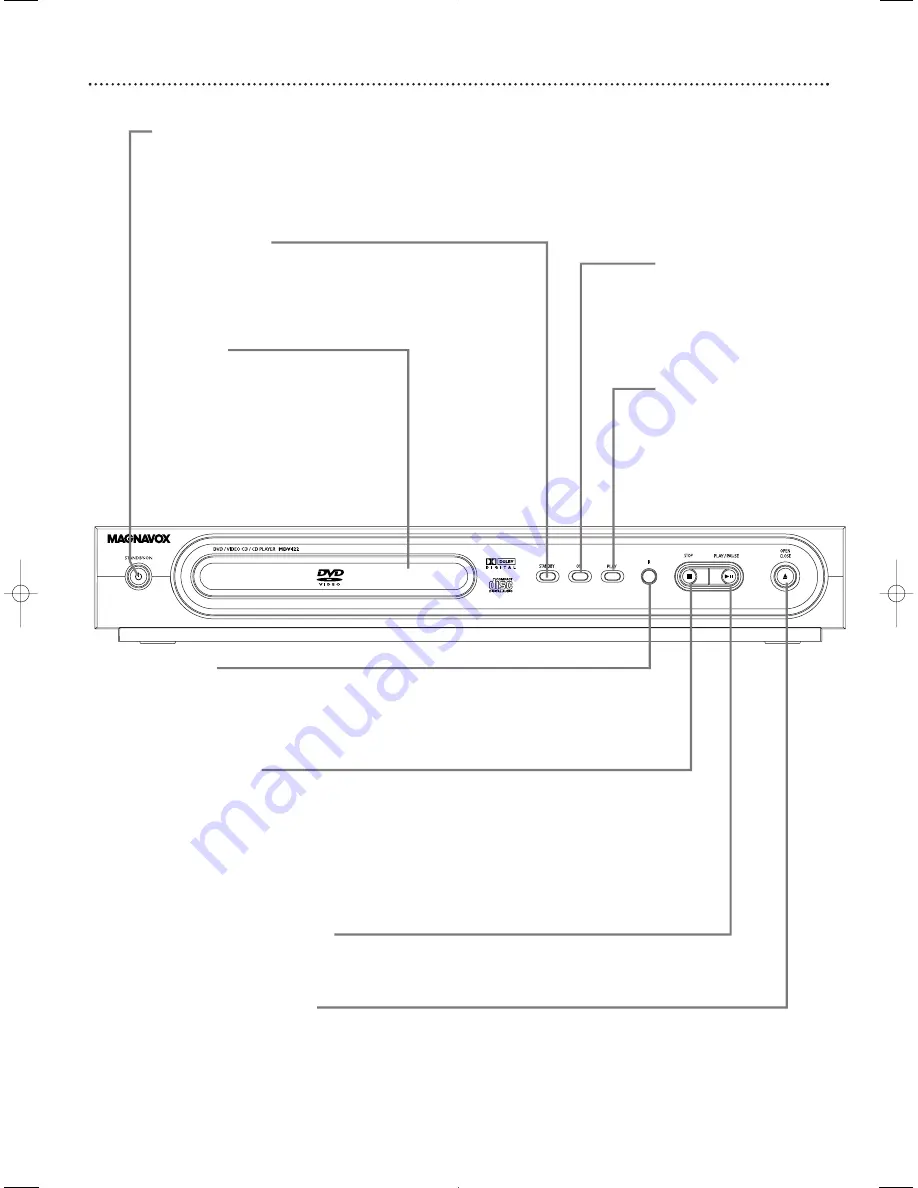
18 Front Panel
ON light
This light appears when the
Player’s power is on and the
Player is ready to use. It
flashes while the Player is
turning on.
PLAY light
This light appears when a
Disc is playing. It flashes
when play is paused or
during a search.
IR sensor
This infrared sensor receives the commands from the DVD
Player’s remote control.When using the DVD Player’s remote
control to operate the Player, point the remote here (not
toward your TV).
STOP
7
button
Press once to stop Disc playback. Play will resume from the
same point the next time you start playback.
Details are on
page 16.
Or press STOP
7
twice to stop Disc playback. Play will
resume from the beginning of the Disc the next time you
start playback.
You must stop playback by pressing STOP
7
twice in order to
access PREFERENCE PAGE in the DVD Player’s Setup menu.
PLAY/PAUSE
38
button
Press to start playing a Disc. Press once during playback to
pause play; press again to resume play from the same point.
OPEN/CLOSE
/
button
Press to open or close the Disc tray.You also can open or
close the disc tray by pressing and holding the STOP
7
button on the remote control for three seconds.
STANDBY-ON
y
y
Button
Press to turn the DVD Player on or off
(standby).
STANDBY light
This light appears when the Player is in
Standby mode, meaning the power is
off.To turn on the Player, press the
STANDBY-ON
y
button.
Disc Tray
Insert a Disc here. Load the Disc with
the label facing up and the shiny side
facing down. If the Disc is two-sided,
place the Disc in the tray with the label
of the side you want to play facing up.
Details are on page 16.
















































